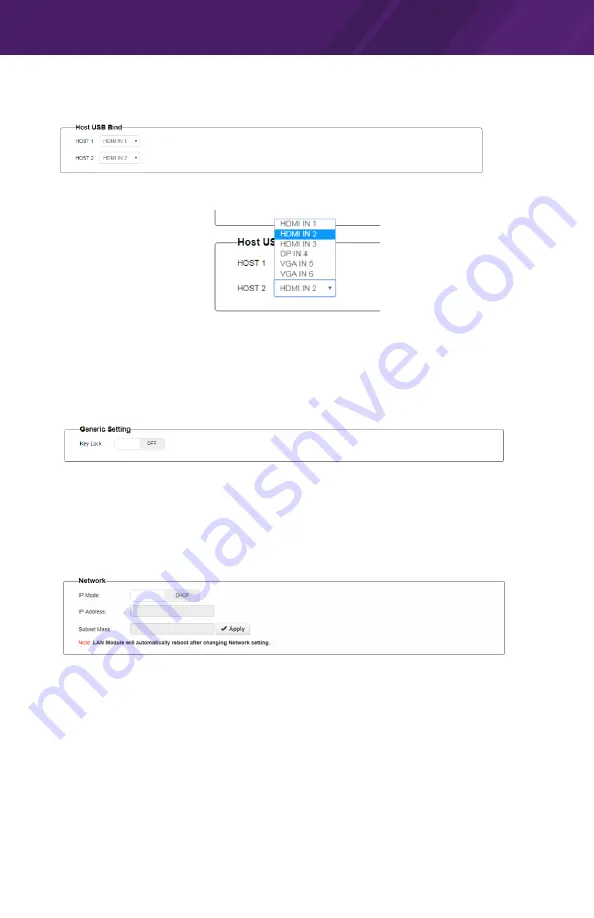
All-in-One Presentation System
VXP-82
22
CHAPTER 3 | INSTALLATION AND OPERATION
(5) Host USB Bind
This section allows USB ports to be configured to bind with inputs (Except for HDBT IN).
By default, USB HOST1 is set to bind with HDMI IN1 and USB HOST2 is set to bind with
HDMI IN2.
SETTINGS
(1) General Setting
This section allows you to lock the buttons on switcher.
•
ON:
Click to enable KEY LOCK.
•
OFF:
Click to disable KEY LOCK.
By default, KEY LOCK is set as OFF.
(2) Network
Network is used to set between the dynamic and static IP address.
•
DHCP:
When enabled, the IP address of the Matrix is assigned automatically by the
DHCP server connected.
•
Static:
When enabled, set up the IP address manually.
•
Apply:
Click to enable the network setting.
By default, the Network is set as DHCP IP address.
Note:
•
When “Static” is selected, please ensure your PC is in the same network segment as
the Matrix, i.e. the IP address of your PC should be set as 192.168.xxx.xxx.
•
Please wait for about 30 seconds for LAN module to reboot and reconnect after the
network setting is changed.





















