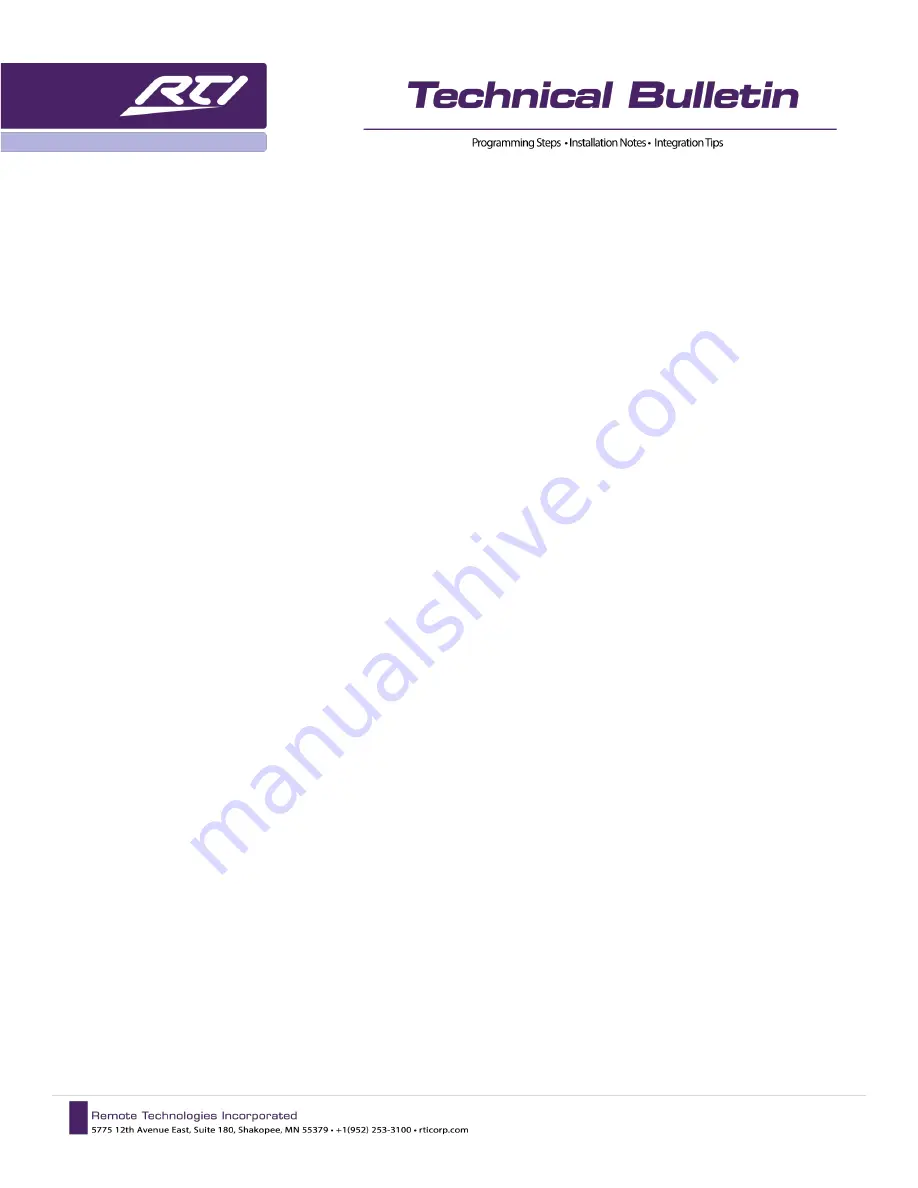
1 |
P a g e
01/2019
RTI | Miravue VIP-1 Manual
Contents
Miravue VIP-1 Features: ......................................................................................................................................................... 2
Best Performance Recommendations .................................................................................................................................... 2
AUDIO/VIDEO INFORMATION ................................................................................................................................................. 2
IP Network Cameras................................................................................................................................................................ 3
The VIP-1 On-Screen Source Select ......................................................................................................................................... 3
INSTALLATION OVERVIEW ...................................................................................................................................................... 4
1)
a. Accessing the Setup Web Interface .......................................................................................................................... 20
b. HDMI Configuration .................................................................................................................................................. 21
c. Network Configuration ............................................................................................................................................. 22
d. Network Video Streams ............................................................................................................................................ 23
e. Other Settings ........................................................................................................................................................... 23
f. Firmware ................................................................................................................................................................... 24
g. Actions....................................................................................................................................................................... 24


































