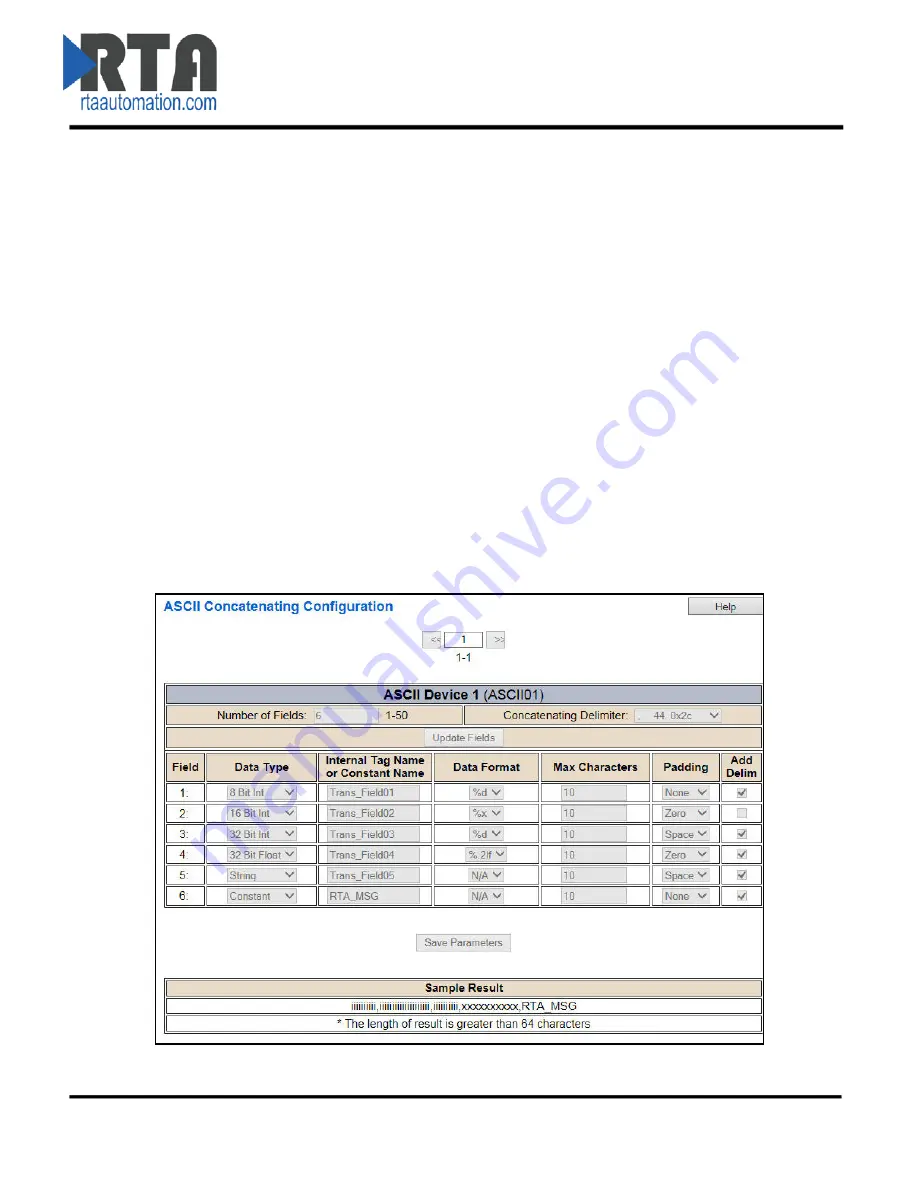
ASCII Configuration – ASCII Concatenating Examples
Example #1 - Concatenating a message using the Concatenating Delimiter option:
In this example, the comma is selected as the Concatenating Delimiter. Let’s look at each field closer:
-
Field 1 –8 bit int represented as Trans_Field01 in the gateway. It will output as an integer with a
max of 10 characters. No padding is used and a comma will be added to the end of the value.
o
EX: “34,”
-
Field 2 –16 bit int represented as Trans_Field02. It will output in Hexadecimal with a max of 10
characters, padded with zeros and no comma will be added to the end of the value.
o
EX: “00000000A0”
-
Field 3 –32 bit int represented as Trans_Field03. It will output as an integer with a max of 10
characters, padded with spaces and a comma will be added to the end of the value.
o
EX: “____123456,” (shown with _’s to see spaces)
-
Field 4 –32 bit float represented as Trans_Field04. It will output as a float with 2 decimal places
with a max of 10 characters, padded with zeros and a comma will be added to the end of the
value.
o
EX: “00001234.56,”
-
Field 5 –String represented as Trans_Field05 in the gateway. It will output as string with a max of
10 characters, padded with spaces and a comma will be added to the end of the value.
o
EX: “___testing,” (shown with _’s to see spaces)
-
Field 6 – Constant String will output as “RTA_MSG” with a max of 10 characters. No padding is
used and no comma will be added to the end (though checked) since it is the last field.
o
EX: “RTA_MSG”
If Transmit Data is set up with the following Delimiters, then a sample result is pictured below:
Real Time Automation, Inc.
41
1-800-249-1612
















































