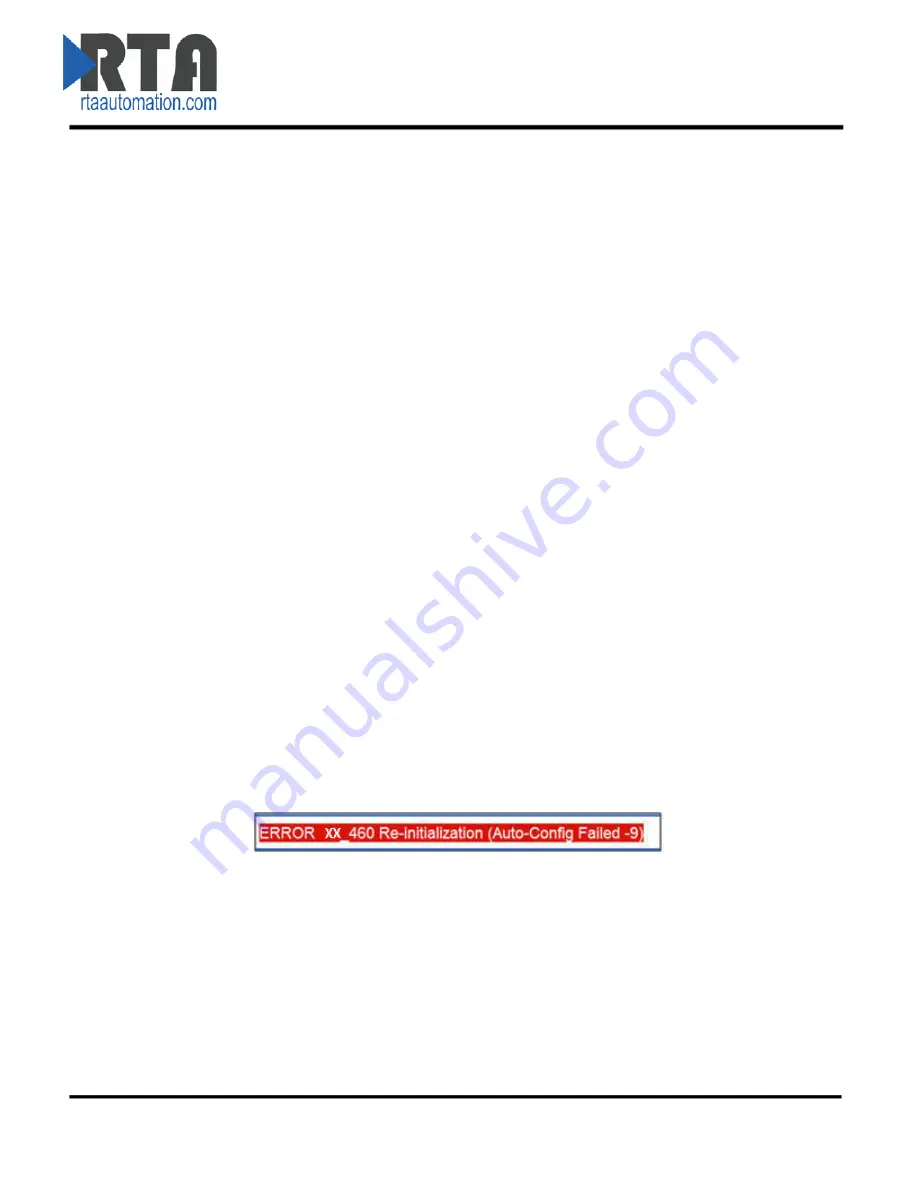
PROFINET IO Server Slot Configuration: Auto-Configure
While in either of the two Auto-Configure Modes, the Data Slots themselves cannot be edited. Auto-
Configure Mode looks at the other protocol and then configures the Data Slots to match. The Data
Formats will be defined after the other protocol is configured.
The data will be configured according to the following rules:
•
Any 8 Bit Signed/Unsigned data will be mapped as
8 Bit Int or 8 Bit Uint
,
matching signs
whenever possible.
•
Any 16 Bit Signed/Unsigned data will be mapped as
16 Bit Int or 16 Bit Uint
,
matching signs
whenever possible.
•
Any 32 Bit Signed/Unsigned data will be mapped as
32 Bit Int or 32 Bit Uint
,
matching signs
whenever possible.
•
Any 64 Bit Signed/Unsigned data will be mapped as
64 Bit Int or 64 Bit Uint
,
matching signs
whenever possible.
•
Any 32 Bit Float will be mapped as
32 Bit Float
.
•
Any 64 Bit Float will be mapped as
64 Bit Float
.
•
Any Strings will be mapped as
Short String
.
•
Any Coils or 1/8/16/32 Bit Binary Packs will be mapped as
Binary 8 Bit Pack/Binary 16 Bit
Pack/Binary 32 Bit Pack
,
matching bit sizes whenever possible.
•
The Input or Output direction depends on whether it is configured as an Input/Read or
Output/Write on the other protocol.
•
If the other protocol exceeds the number of data size supported, then nothing will be mapped.
You will see all the Data Size values remain at Disabled and the main page will display the
following error:
o
To fix this error, simply decrease the amount of data you configured on the other
protocol so that the max data size is not exceeded OR call customer support to increase
the limits.
To edit slot data sizes or formats you will need to go into Manual Configure Mode.
Real Time Automation, Inc.
15
1-800-249-1612
















































