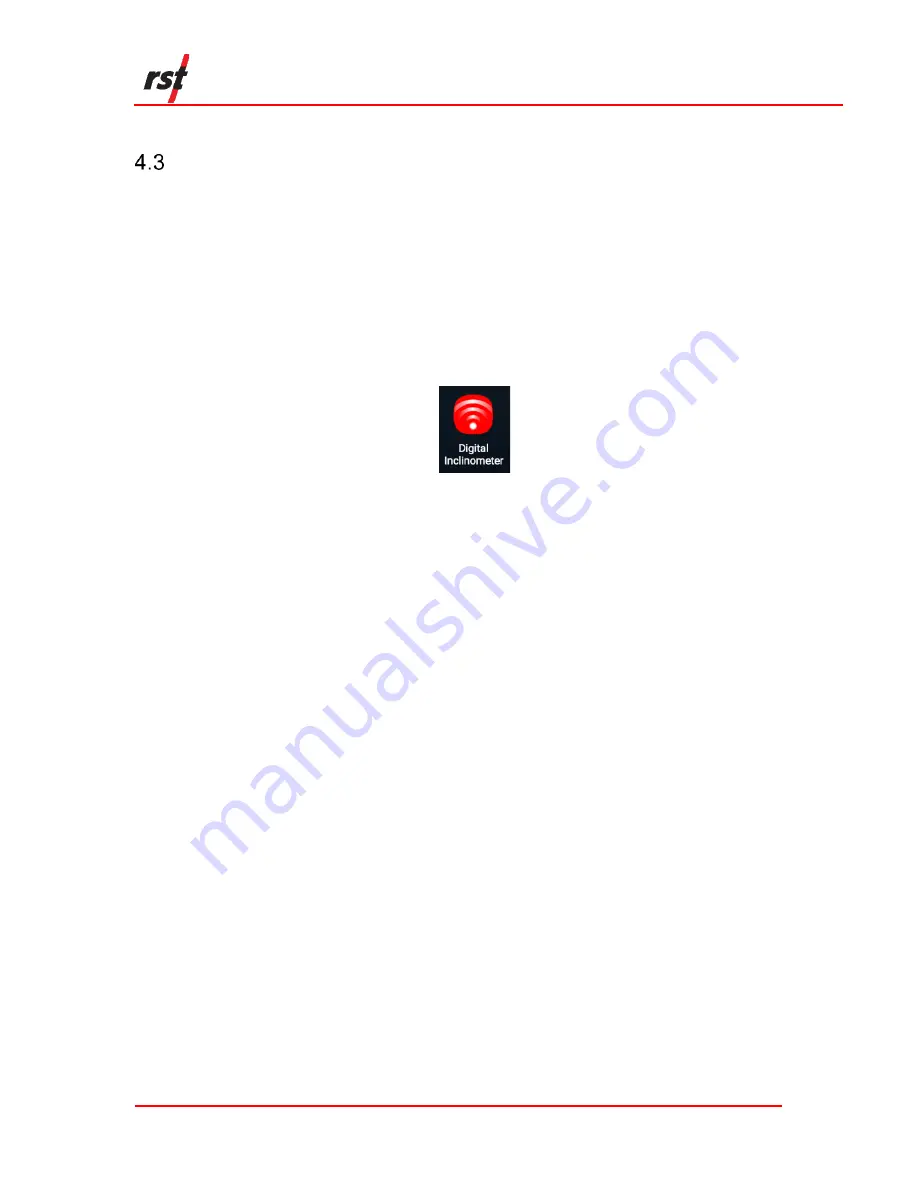
MEMS Digital Inclinometer System with Android
Instruction Manual
ICM0099A
16
D
IGITAL
I
NCLINOMETER
A
PP
W
ORKFLOW
4.3.1 I
NSTALL OR
U
PDATE THE
A
PP
The RST Digital Inclinometer app is available for download from the Google Play Store.
Installation and updated information is fast, easy, and secure. To find the RST app, search
the keywords “RST Inclinometer” to immediately access all the information on the app.
If the app is already installed on the device, updates are also available from the Google Play
Store. The RST Digital Inclinometer app is always designed with compatibility in mind; app
updates maintain all historical accumulated data.
Once the Digital Inclinometer app is installed, its icon and app name should be visible on the
Android app listing. The app icon is shown in Figure 11.
Figure 11
– Digital Inclinometer App Icon
This manual details the user experience for the Digital Inclinometer app, version 1.1.0 and
higher.
4.3.2 A
NDROID
S
ETTINGS
P
RE
-
REQUISITES
The Digital Inclinometer app requires several custom settings to maximize the user
experience. The following configurations should be customized to access the services:
•
Internet Access
– internet access via Wi-Fi, cellular, or both, is required to allow the
app to email collected borehole data to a recipient. Email is one of the available
mechanisms to transfer collected borehole data from the device to another
computer.
•
Voice Call or Text Messaging
– the Digital Inclinometer app has capability to call a
contact person. If this feature is required, an activated voice SIM card must be
inserted and configured.
•
Gmail Account Setup on the Device
– a Google Gmail account on the device is
recommended. The Digital Inclinometer app uses the Gmail account on the device
to send collected borehole data to an email recipient.
•
Font Size and Screen Zoom Settings
– the default font size and screen zoom on the
device are two settings that affects the appearance and layout of the app.
Selecting an inappropriate font size and zoom setting may result in truncation of
words and excessive word wrap. To avoid these problems, adjust the Android font
size and style accordingly to a desirable setting. The font size and zoom setting are
configurations available in the Settings
→
Display category.
It is recommended that the user configure the device with the smallest font size and
zoom setting as an initial setting, increasing the font size and zoom setting
incrementally to the desired appearance.
•
Screen Timeout
– the screen timeout should be set to a large timeout value, such as
30 minutes. The timeout specifies the time before the devices enters sleep mode.






























