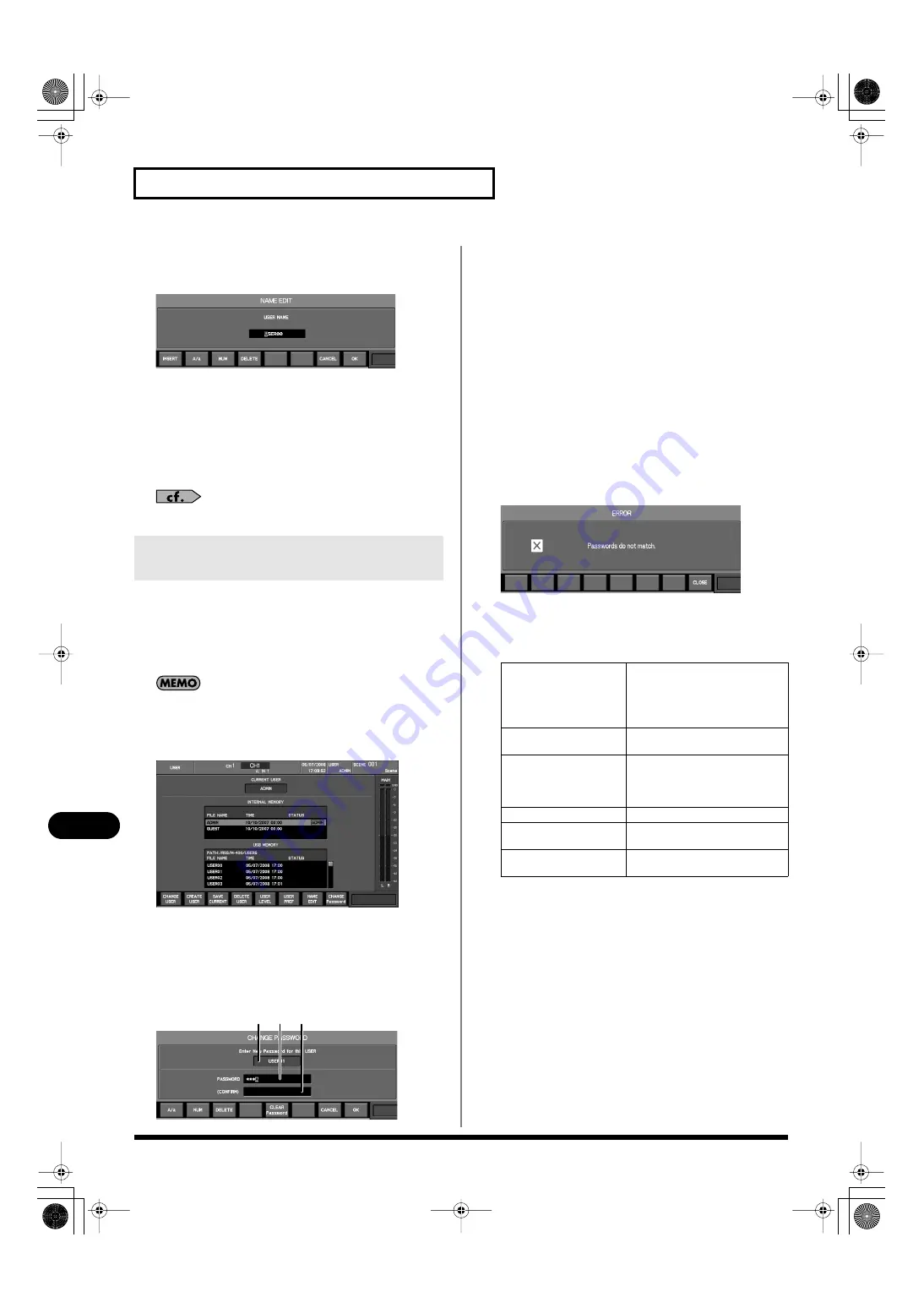
150
User settings
User settings
2.
From the user list, select the desired user.
3.
Press [F7 (NAME EDIT)].
fig.ScrNameEdit.eps
The NAME EDIT popup will appear.
4.
Use the name edit field to edit the user name.
5.
Press [F8 (OK)] to finalize the name you edited and close
the popup.
If you press [F7 (CANCEL)], the name edit will be cancelled and
the popup will close.
For details on name editing, refer to “Editing a name” (p. 39).
You can change the password for ADMIN or USER settings.
If you have specified a password, an ENTER PASSWORD popup
will appear when you switch user settings.
If you don’t specify a password, you won’t need to enter a password
when you switch users.
Editing the password for users other than the current one can be
done only by a user who has ADMIN privileges.
1.
In the USER section, press [DISP].
fig.ScrUser.eps
The USER screen will appear.
2.
From the user list, select the desired user name.
3.
Press [F8 (CHANGE PASSWORD)].
The CHANGE PASSWORD popup will appear.
fig.ScrUserPasswdChgGuide.eps
A.
Applicable user indication
This indicates the user name to which the CHANGE
PASSWORD popup applies.
B.
PASSWORD entry field
Specify the password in this field.
Use the left/right cursor buttons to move the cursor, and use
the value dial to change the character at the cursor position.
The characters at other than the cursor position are displayed
as “*.”
C.
CONFIRM field
This field is used to confirm the entry in the PASSWORD field.
Enter the same password as you did in the PASSWORD field.
If the contents entered in the PASSWORD field and the
CONFIRM field do not match, the following error message
will appear.
fig.ScrUserPwdMatchErr.eps
In the CHANGE PASSWORD popup, the function buttons
perform the following operations.
4.
Enter the desired password in the PASSWORD entry field
and the CONFIRM field.
If you don’t want to specify a password, press [F5 (CLEAR
Password)].
5.
Press [F8 (OK)] to finalize the password you specified and
close the popup.
If you press [F7 (CANCEL)], the password edit will be cancelled
and the popup will close.
Changing the password of user
settings
A B C
[F1 (A/a)]
Changes the letter at the cursor
location between uppercase and
lowercase. If the character is not
a letter, it will be replaced by the
letter “A.”
[F2 (NUM)]
Changes the character at the cur-
sor location to “0.”
[F3 (DELETE)]
Deletes the character at the cur-
sor location. The characters to
the right of the cursor location
will be moved toward the left.
[F5 (CLEAR Password)]
Clears the password.
[F7 (CANCEL)]
Cancels password entry and
closes the popup.
[F8 (OK)]
Finalizes password entry and
closes the popup.
M-380_e1.book 150 ページ 2010年6月30日 水曜日 午前10時31分






























