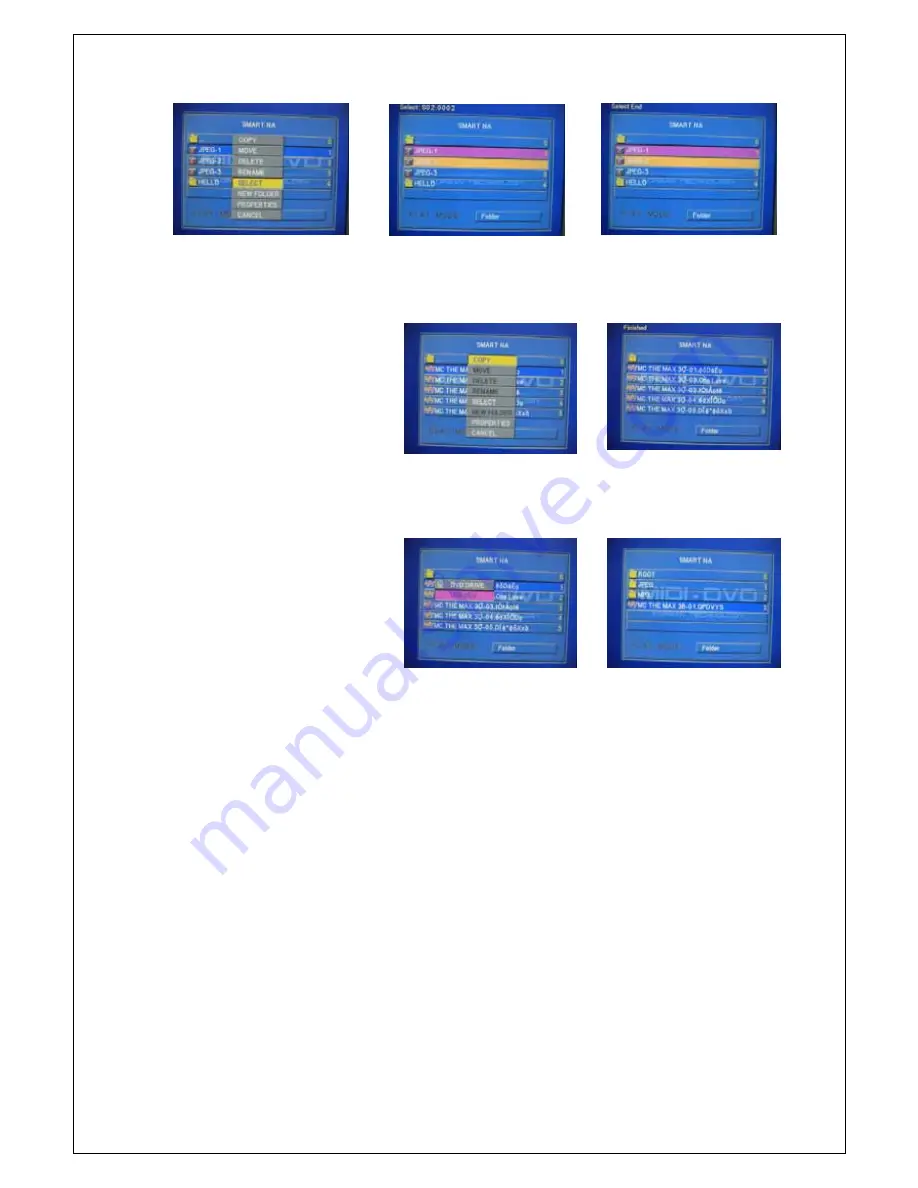
- -
26
5) Press “
OSD
” then press “
COPY
” to start Data copy to the “
TARGET FOLDER”
in
USB memory. If do
not select the “TARGET FOLDER”, it will be copied to ROOT folder in USB memory automatically.
6) Please move to USB memory by pressing “
GOTO
” and check the copied data whether it was copied
correctly.
13. MP3 Encoding (CDDA
Æ
USB)
1) Use this function to encode the audio data in
Audio CD or CDG
disc to USB at
MP3 file format.
2) Insert Audio CD or CDG disc to the DVD drive and plug-in USB memory with the Player.
3) Press ”
GOTO
” button to move to USB mode at stop mode and select a “
TARGET
FOLDER
” by
pressing “
PBC
” button to save the selected data and move to DVD drive mode by pressing “
GOTO
”
again.
4) Press “
TITLE
” button to select the encoding option. (
ON/ ON-PLAY/ OFF
)
A.
ON
: There is no audio sound out put while encoding a file.
B.
ON-PLAY
: There is audio sound out put during encoding a file but the sound will be cut off because
of the saving time in USB memory. It is not related with the sound quality of encoded MP3 file.
5) The encoded file will be saved in “
TARGET FOLDER
” by Track order with the file name of
“
TRK-****.mp3
”.
EX) If you encode the
Track # 3
of the CD or CDG disc, the file name will be “
TRK-**03.mp3
”.
6) Move to USB mode by pressing “
GOTO
” at stop mode to check the encoded file.
<NOTE>
If you plug-out the USB memory or power off the player during the works of COPY, DELETE or
RENAME, it will cause to the damage of other files in USB memory.



















