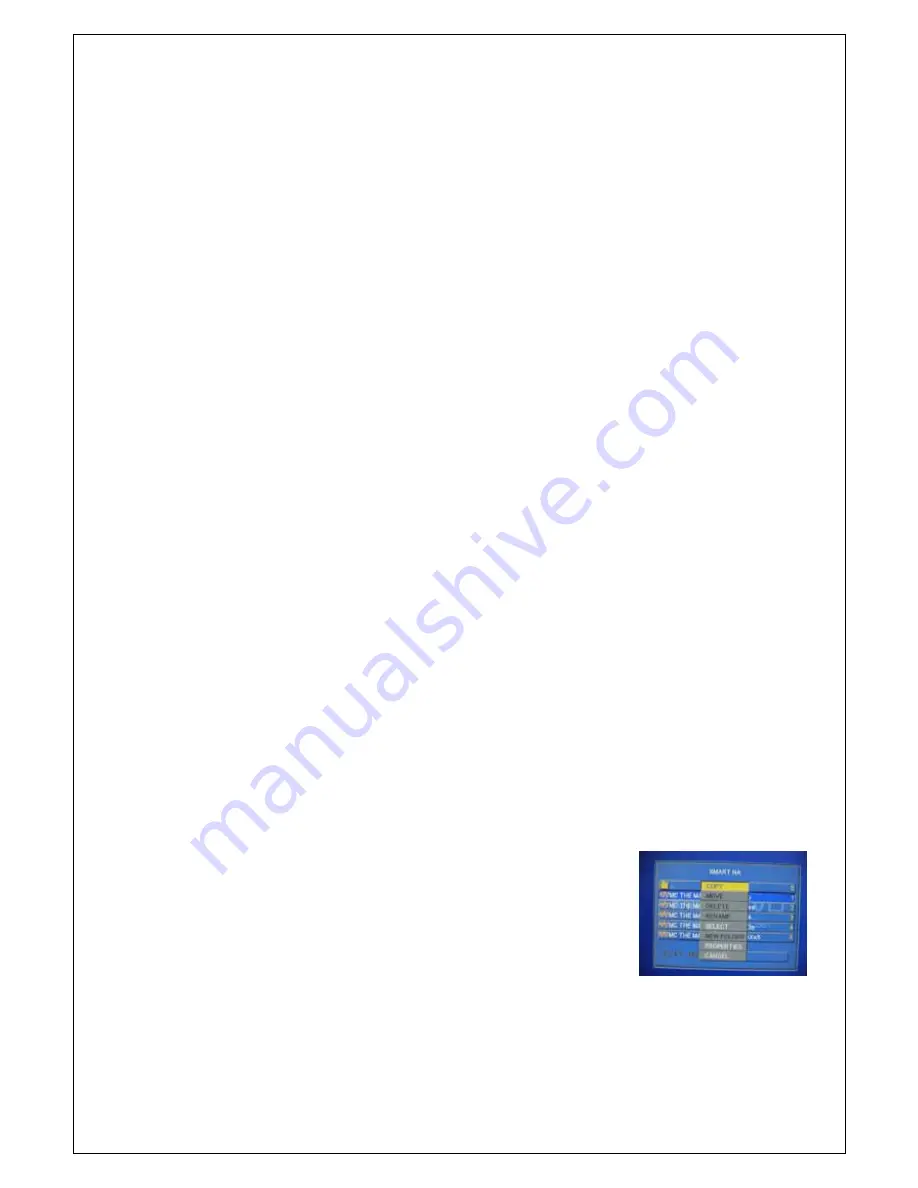
- -
24
1) Press MENU during playback. A thumbnail of 9 pictures appears on the TV screen.
2) Press
▶◀
▼▲
to highlight one of the picture and press ENTER to start playback.
3) Move the cursor to highlight SLIDE SHOW on the bottom of the page to start playback from
the first picture on the current page.
4) Press MENU to return to MP3/Picture CD menu.
▪
Playback with multi-angle (JPEG)
During playback, press
▶◀
▼▲
to rotate the picture on the TV screen.
1)
▲
: flip the picture vertically
2)
▼
: flip the picture horizontally
3)
◀
: rotate the picture anti-clockwise
4)
▶
: rotate the picture clockwise
▪
Scan Effect (JPEG)
Press ANGLE repeatedly to choose different scan effect. Several of scan effect appears on the top
left hand corner on the TV Screen.
▪
Playback speed control (MP3)
Press
repeatedly to play backward /forward at different speed.
▶◀
You can press PREV/NEXT to change the tracks.
▪
JPEG and MP3 simultaneous playback
1) Select an MP3 file, press MENU to select SLIDE SHOW.
2) Select a picture file and press ENTER or PLAY to start music slide show. The picture will be
played back in sequence together with MP3 music.
3) To quit simultaneous playback, press STOP. The picture and MP3 music playback will stop and
during simultaneous playback of JPEG and MP3, PREVIEW and NEXT keys are invalid.
11. DATA manipulation in USB device
Device selection
1) It works only when the USB device plugged in the Player
2) Press “
GOTO
” at stop mode and select one device on the menu and press “
ENTER
” to move
that device mode.
Target Folder selection
1) You can select the Target Folder in USB mode only.
2) Select a
Target folder
by pressing “
PBC
” button.
File management menu selection (OSD).
1) it works at STOP mode only
2) Press
“OSD”
button at the position of a file or Folder what you want then the following menu will
be appeared on the Screen.
A. Copy (DVD ->USB, USB -> USB)
a) You can copy a selected file or folder to the Target Folder in USB memory.
b) After selection of a file or folder what you want to copy, press “
OSD
” then
select “
COPY
”
c) File size and copy information will be show on the top left side of the
screen and when the copy is completed, “
Finish
” will be appeared on
the screen.
d) If the Target Folder name or file names are same as the selected Folder
name or file names. It will not work.
B. Move (USB -> USB)
a) You can move the selected files to another folder in USB memory.
b) Operation process is same as above “
A. COPY
” but select “
MOVE
” instead of “
COPY
”
C. Delete (works in USB mode only)
a) You can delete the File or Folder.





















