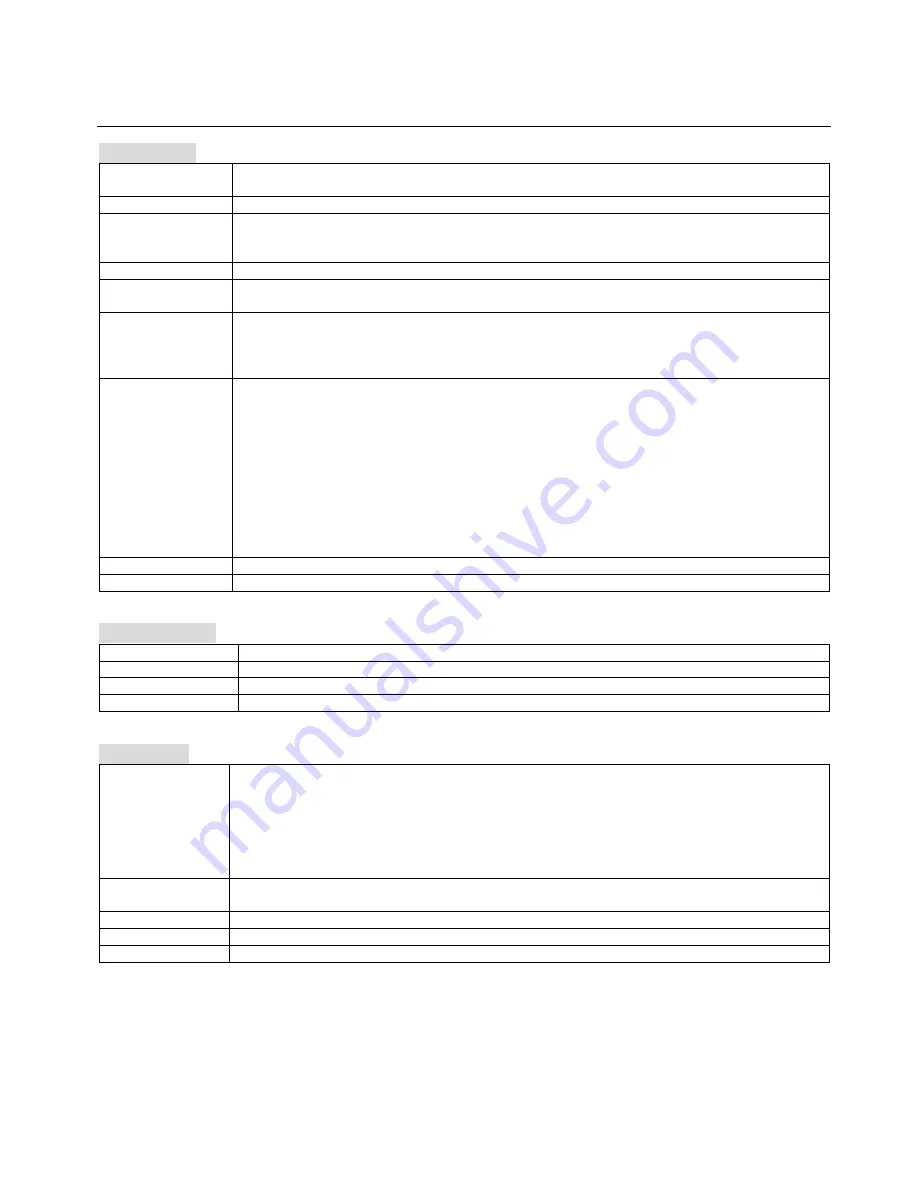
15
System Setup
System Setup
TV System
The TV setup is for switching to different TV system (NTSC, PAL60, PAL and AUTO).
*If you don’t know which TV system you have, just select AUTO.
SCREEN SAVER:
Turn the screen saver ON and OFF.
HDTV Output:
If the disc is HD, select the corresponding HD resolution(HD OFF/ 720P / 1080i / 1080P).
If your TV
is not a HDTV but with video type set on 720P or 1080P, the image will not be displayed
well. In this case, Press
V-MODE
key repeatedly to return to the regular TV image.
VIDEO:
Select a Video Output according to your equipment setup.
TV Type:
For a normal TV, select 4:3PS(Pan and Scan) or 4:3(Letter Box).
For a wide-screen TV, select 16:9.
PASSWORD:
Input 4 numbers to setup your own password. When you set up a password, the player may ask you to
enter password if you want to change some system settings. Please save your password safely because
once your password has been set, We will not able to retrieve it.
*Default password:
0000
RATING:
When changing the setting, you need to enter your password. Rating level is base on the information
of the discs.
1 KID SAFE:
It will play all discs.
2 G:
General Audience; recommended as acceptable for viewers of all ages.
3 PG:
Parental Guidance suggested.
4 PG13:
Material is unsuitable for children under age 13.
5-6 PG-R:
Parental Guidance - Restricted; recommended that parents restrict children under 17
from viewing or allow to view only when supervised by a parent or adult guardian.
7 NC-17:
No children under age 17; not recommended viewing for children under age 17.
8 ADULT:
Mature material; should be viewed only by adults due to graphic sexual material,
violence or language.
DEFAULT:
Change back to factory setting.
RESUME:
Turn the resume ON and OFF
Language Setup
OSD LANGUAGE:
You can select a language of the screen. Factory Default OSD is ENGLISH.
AUDIO LANG:
You can select a language of the audio.
SUBTITLE LANG:
You can select a language of the subtitle.
MENU LANG:
You can select a language of the menu.
Audio Setup
AUDIO OUT:
Select an Audio Output according to your audio connection. To cancel COAXIAL or OPTICAL
connection, use SPDIF/OFF.
SPDIF/OFF
: Analog audio output through the jacks on back panel (FL, FR, RL, RR, Center,
Sub-Woofer).
SPDIF/RAW
: Through the Coaxial/Optical jack to output Dolby 5.1CH digital or DTS digital
audio.
SPDIF/PCM
: Through the Coaxial/Optical jack to output PCM digital audio.
SCORE:
In order to get the Score Output after singing with Microphone, please set to
“AUTO”
If no need to get the Score, please set to
“OFF”.
KEY:
Change the key of music, same function as the key controls on the remote control. (-6, -4, -2, 0, 2, 4, 6)
ECHO:
Change the Echo Level of Microphone Sound Output(OFF/2/4/6/8).
MIC VOL:
Change the Microphone Sound Volume(OFF/2/4/6/8).


















