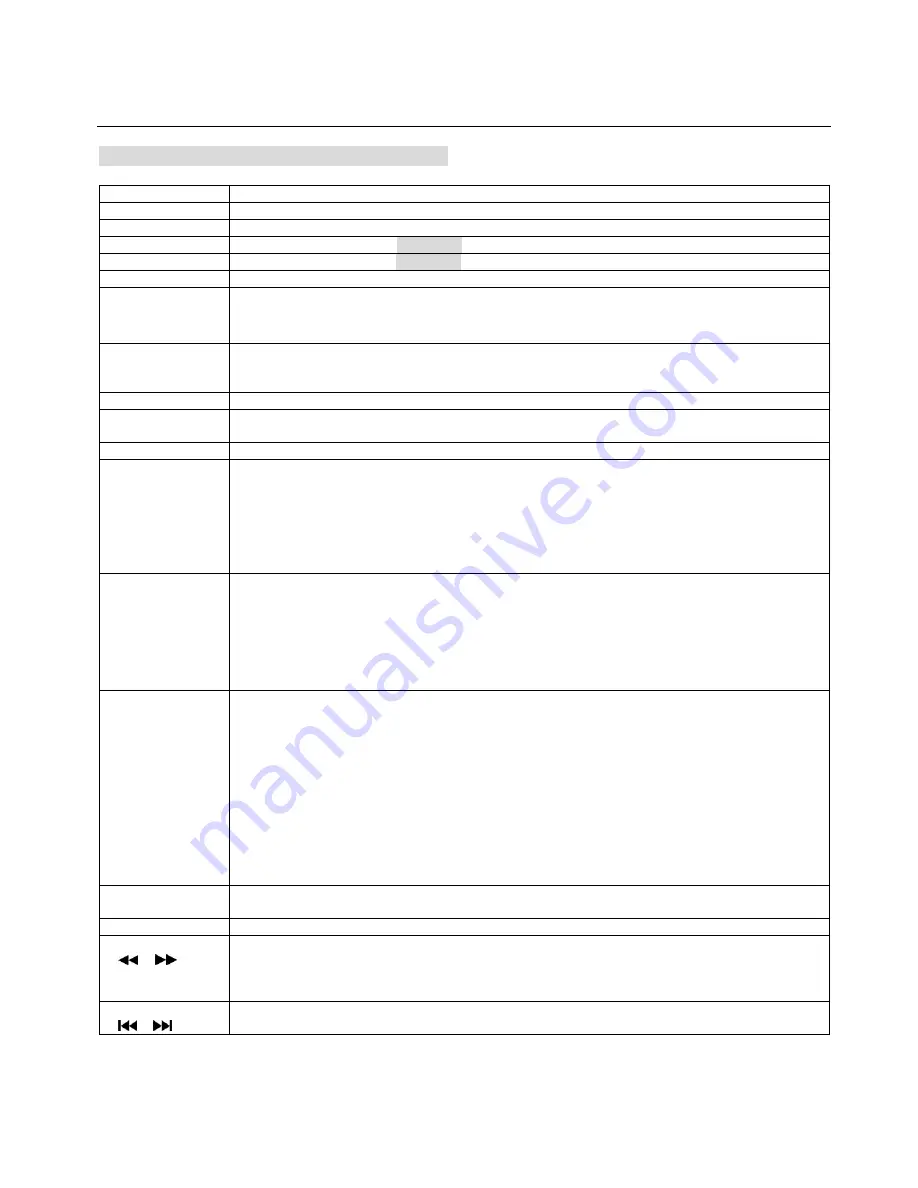
9
Basic Operation
Basic Operation (DVD/VCD/AUDIO CD/JPEG)
POWER:
Turn On/Off the power of the Player.
REMOTE-A
Press “REMOTE-A” to operate the PLAYER-A only with remote control
REMOTE-B
Press “REMOTE-B” to operate the PLAYER-B only with remote control
PLAYER-A
Press “PLAYER-A” to play
PLAYER-A
through the mixed A/V OUTPUT jack on the rear panel
PLAYER-B
Press “PLAYER-B” to play
PLAYER-B
through the mixed A/V OUTPUT jack on the rear panel
EJECT:
Press
EJECT
to open and close the disc tray.
PLAY/PAUSE:
Press
PLAY
once to play the file/track desired
Press
PAUSE
to pause the playback.
To return to normal playback, press
PLAY/PAUSE
again.
STOP:
Press
STOP
key to end playback.
On DVD/VCD, you can resume playback by pressing the
PLAY
key.
Press the
STOP
key twice to stop playback completely.
/-):
Press “
VOL +”
to raise the sound volume. Press “
VOL -”
to lower the sound volume.
NUMERIC(0~9):
Press Numeric button to select a File/Track number to play.
E.g.) File Number is 1234, Press 1-2-3-4 in order and press PLAY or ENTER to start playback.
CANCEL:
Press Cancel button to clear the wrong number input.
PROGRAM
(MP3/VCD/
MPEG4):
Press “PROGRAM” key at stop mode and input the desired Chapter/Track/File Number and press
“PLAY” to start playing in programmed order.
In case of VCD, it works at PBC off mode. In case of MP3, it works in one folder only.
E.g.) If want to program Chapter/Track/File No. 5. 3, 6 in order, press “R 5, +3, +6 and
PLAY”.
To terminate the program playback, press “RESERVE” Button in STOP mode and click
“CLEAR” Icon on the TV Screen. Or OPEN and CLOSE the disc tray.
INPUT
(DISC/USB/
CARD):
Device Change between DISC, USB and CARD
This function works only when the USB or SD Card was connected to the Player.
Press
“MODE”
key to switch between DISC, USB and CARD mode at stop mode.
<NOTE> In case, both SD Card and USB was connected to the player. The Player won’t work at the
same time. In case, no disc is being played, the device mode will automatically switch to USB device
and play the first track on the device.
MPX
(MULTIPLEX
=L/R/ST):
Vocal ON/OFF
This is used to select the left and right tracks of VCD/ MP3/CD discs which have a multiplex
demonstration vocal track.
LEFT VOCAL(Vocal Auto):
When Vocals are on the Left and Music is on the Right, when
singing with Mic., the Left Vocal will be canceled automatically. When singing with Mic. Stop,
The Left Vocal comes up again automatically.
RIGHT VOCAL(Vocal Auto):
In case of Music on Left and Vocal on Right, when sing with
Mic., the Right Vocal will be canceled automatically. When stop singing with Mic., the Right
Vocal comes up again automatically.
MONO LEFT(Vocal Off):
Playing of Left Channel Sound only
MONO RIGHT(Vocal Off):
Playing of Right Channel Sound only
STEREO (Vocal On):
Stereo playback of Demo Vocals and music.
AUDIO
(DVD/MPEG4):
Press AUDIO key to select different audio channel or languages of DVD disc or AVI files.
MUTE :
Press MUTE repeatedly to disable and enable the sound output.
FR/ FF
(
/
):
Fast Search(MPEG4/ DVD/ VCD/ CD/ MP3 only)
At each time you press the button, you can modify the speed as follows;
FR(Fast Reverse)
: 2X, 4X, 8X, 20X, Normal Play.
FF(Fast Forward)
: 2X, 4X, 8X, 20X, Normal Play.
PREV/ NEXT
(
/
) :
Skip to another Chapter/ Track
Press either
NEXT
or
PREV
button to skip the song, track or file forward or reverse.



















