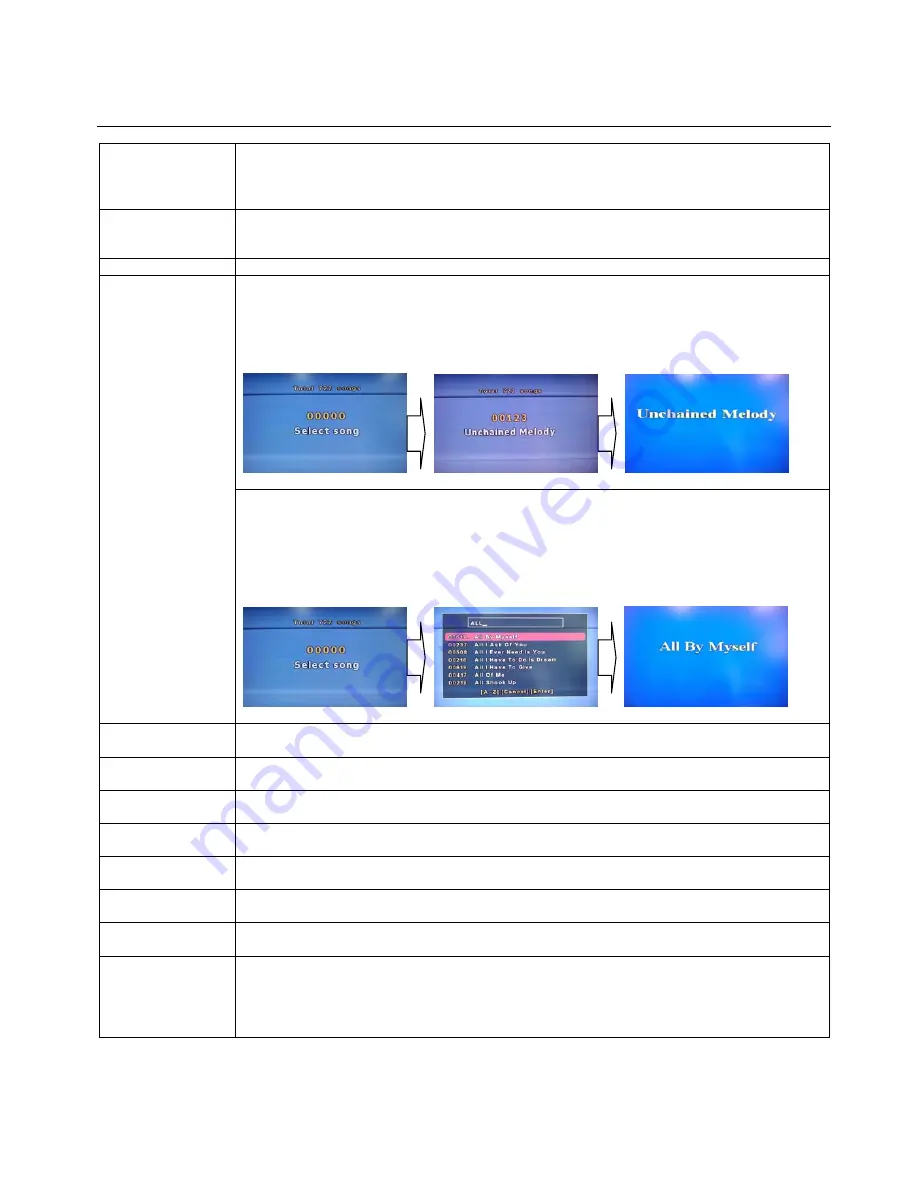
12
NEO+G Karaoke Operation
PLAYING
NEO+G DISC:
Insert a
Karaoke Disc(NEO+G/MP3+G)
into the Tray of the player.
Select a desired song with “
SONG NUMBER INPUT”
or with “
SONG LIST MENU
”
Press
PLAY/PAUSE
or
ENTER
button to start playback.
To stop playback, press
STOP
button.
MICTROPHONE
SETTING:
Connect the microphone to the MIC INPUT jack on the front panel.(*Refer above process
“
Connecting with Microphones
” in page 8)
Adjust the Microphone volume level with Mic Volume Knob on the front panel.
MIC VOLUME:
You can adjust the microphone volume level with
“MIC VOL”
knobs on the front panel.
SONG SEARCH
WITH NEO+G SONG’S NUMBER:
Insert the NEO+G Karaoke Disc or USB/SD into the player.
Input desired Song’s Number with the
NUMERIC(0-9)
keys on the remote control.
Press
ENTER or PLAY
key to start play
To stop playing Music, press
STOP
key.
To delete wrong number input, press
CANCEL
key.
WITH SONG LIST ON THE SCREEN.
At the “Select Song” mode, press “
SONG LIST
” key to display all
SONG LIST
in the disc on the
Screen.
①
Input
ALPHABET
of Song’s Title with
NUMERIC(2-9)
keys on the remote.
②
After select a desired song and press
PLAY
or
ENTER
key to start play.
③
To stop playing music, press
STOP
key.
Eg) Search “
All By Myself
” , “
ALL BY MYSELF
” as follows;
NUMERIC(0~9):
You can use to input a desired
SONG NUMBER on the Select Song mode
.
You can use to input
ALPHABET of the Song Title
on the SONG LIST.
CANCEL:
You can remove the Wrong Number input.
VOLUME (+/-):
You can adjust the audio volume level with
“/-)
buttons on the remote control.
KEY +/- :
Press
‘KEY +/ -’
to modify the KEY of the music to match your vocal.
ECHO (+/-):
You can adjust the echo level of voices with
“ECHO +/- ”
keys on the Remote Control.
MPX
(MULTIPLEX)
You can cancel the Vocal sound in Left or Right Channel of Music.
AUDIO
You can
cancel the Vocal sound in Dual Audio of VOB or AVI files.
REPEAT
(For MP3+G):
Press
REPEAT
to change the repeat mode of reserved song by ONE, DIRE, ALL and OFF.
ONE: Repeat the current played song until press stop button.
DIR: Repeat the folder of the current played song until press stop button
ALL: Repeat all songs continuously until press stop button.
OFF: Repeat Off



















