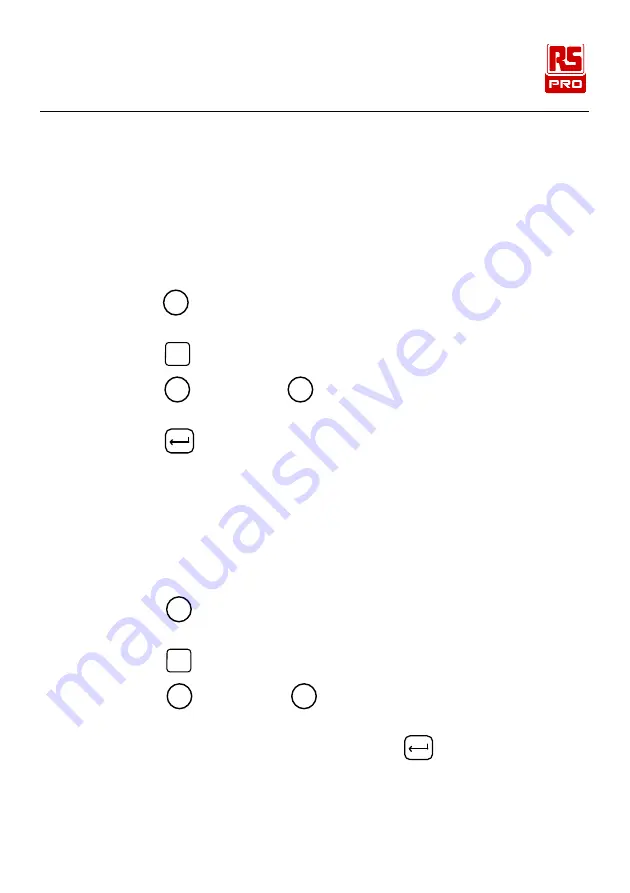
PARTICLE COUNTER / EN
12
09/15/17 Version No. 00
7-1-3 Setting the method of counting data:
The choices for data counting are:
Cumulative – Includes all particles that are larger than or equal to the
particle size selected in the sample volume field.
Differential – Includes all particles that are larger than or equal to the
particle size selected in the sample volume field, but small than the next
largest particle size.
To set the method for counting data:
1. Press
F2
(SETUP) key on the Main screen. The Setup page 1 screen is
displayed with the current “Cnt Mode” field is selected.
2. Press
key to move to the “Cnt Data” field.
3. Press
F1
(left arrow) or
F3
(right arrow) key to change the method of
counting data.
4. Press
(RETURN) key to select the desired data counting method
and to return to the Main screen.
The method selected appears as a symbol on the display.
The SUM symbol (
Σ
) denotes the Cumulative method and the DELTA
symbol (
) denotes the Differential method.
7-1-4 Setting the number of samples:
To set the number of samples:
1. Press
F2
(SETUP) key on the Main screen. The Setup page 1 screen
is displayed with the current “Cnt Mode” field is selected.
2. Press
key to move to the “Number of Samples” field.
3. Press
F1
(left arrow) or
F3
(right arrow) key to select the desired
number of samples.
4. When the desired number appears, press
(RETURN) key to
return to the Main screen.
Note: When choosing the number of samples, “INF” denotes infinite and the unit
will continue to take samples until the stop key is pressed.






















