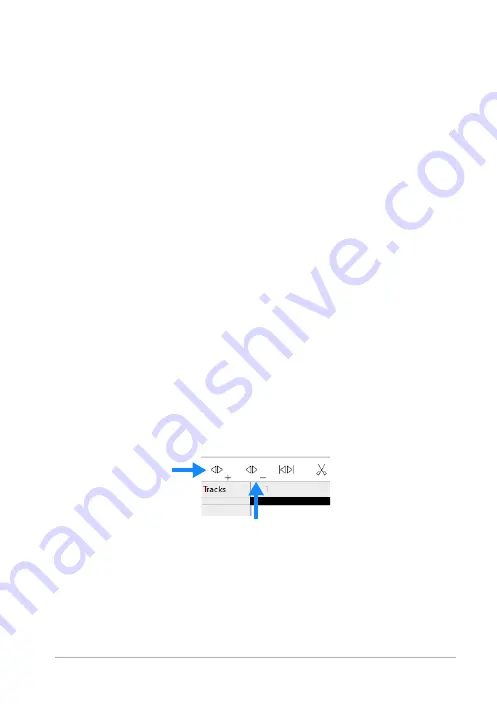
Roxio Easy VHS to DVD Plus
25
2
On the Clip Editor toolbar, click
Apply fades and adjust volume
,
and choose
Fade In
.
To apply a fade out to a waveform:
1
Select the waveform region over which you want the volume to
fade from full volume to zero. For information on how to select the
Selecting the waveform region to edit
2
On the Clip Editor toolbar, click
Apply fades and adjust volume
,
and choose
Fade Out
.
Adding or deleting track separators
You can use Easy VHS to DVD Plus to add track separators to or delete
them from your recording. For example, if you intend to play your
recording as a playlist, or burn it to disc, you will want to easily identify
the tracks and navigate them with your player.
Tip:
To make editing easier, maximize the Easy VHS to DVD Plus
window for a higher resolution display of your audio waveform.
To add track separators:
1
Play your recording to determine where you want to place a track
separator.
2
When the playback cursor reaches that location, click
Add a new
track separator
.
3
Repeat Steps 1 and 2 for each track separator you want to add.
4
To check the placement of your track separator, listen to your
recording by playing it from the beginning, and then clicking the
Add a new
track separator
Remove the currently selected
track






























