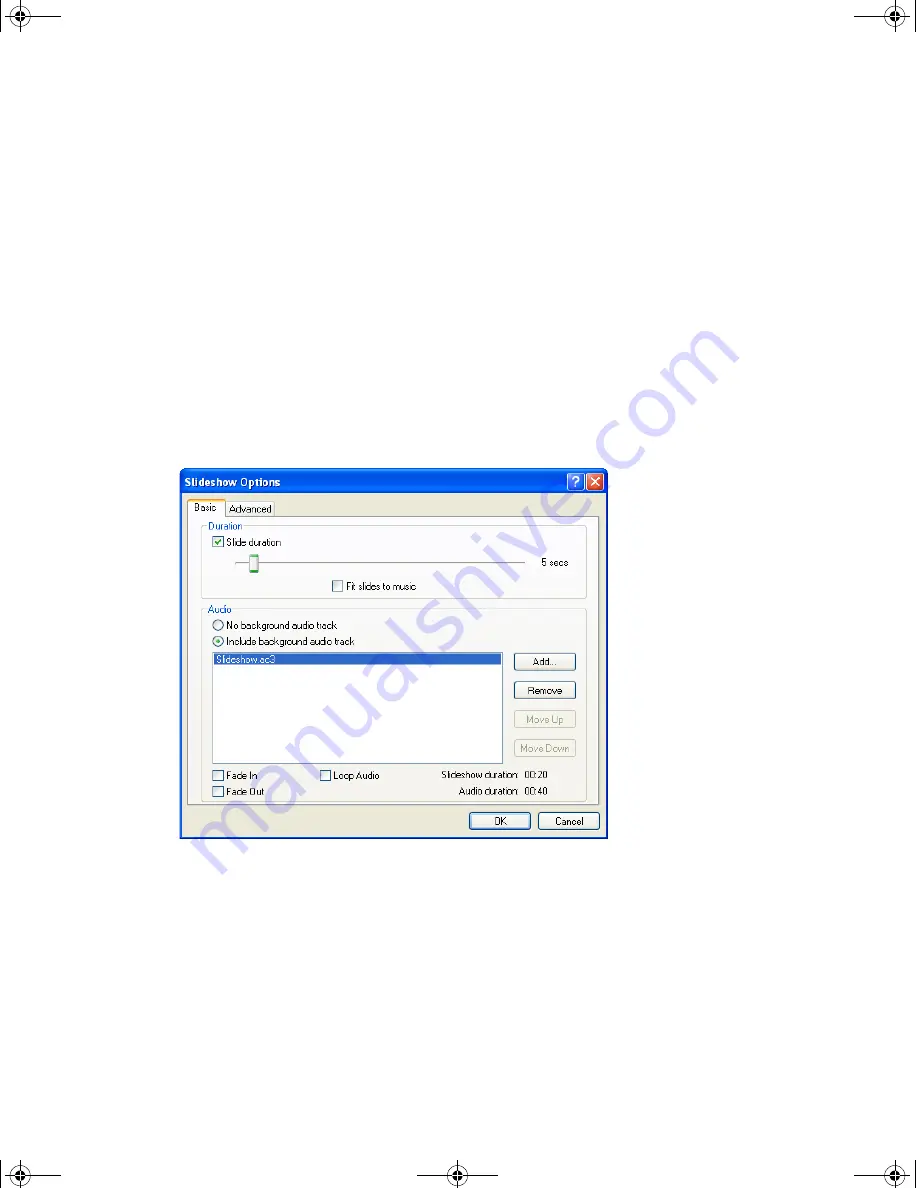
Chapter 6
Creating and editing slideshow titles
96
Changing the slideshow duration
Slideshows can have either:
•
A set duration, meaning that each slide is displayed for a number of seconds, then the
next one appears.
•
No duration, meaning that each slide is displayed until the viewer does something such
as pressing the Next button on the remote control. This kind of slideshow cannot have
an audio track.
To change a slideshow’s duration:
1. Double-click the slideshow in the Project window. The Edit Slideshow window opens.
2. Click Options. The Slideshow Options dialog box appears.
3. Set the duration for all slides:
t
To give each slide a set duration, make sure that the Slide Duration option is
selected, then drag the slider until the duration you want is displayed at the right end
of the slider.
t
To make each slide display indefinitely, deselect the Slide Duration option.
4. Click OK to close the Slideshow Options dialog box.
5. Click OK to close the Edit Slideshow window.
DVDit_Pro_HD.book Page 96 Monday, September 25, 2006 2:32 PM
Summary of Contents for DVDit Pro HD
Page 1: ...DVDit Pro HD User s Guide DVDit_Pro_HD book Page 1 Monday September 25 2006 2 32 PM...
Page 10: ...Chapter 1 Introduction 10 DVDit_Pro_HD book Page 10 Monday September 25 2006 2 32 PM...
Page 28: ...Chapter 2 Getting started 28 DVDit_Pro_HD book Page 28 Monday September 25 2006 2 32 PM...
Page 46: ...Chapter 3 Creating projects 46 DVDit_Pro_HD book Page 46 Monday September 25 2006 2 32 PM...
Page 148: ...Chapter 9 Testing playback 148 DVDit_Pro_HD book Page 148 Monday September 25 2006 2 32 PM...
Page 212: ...Glossary 212 DVDit_Pro_HD book Page 212 Monday September 25 2006 2 32 PM...






























