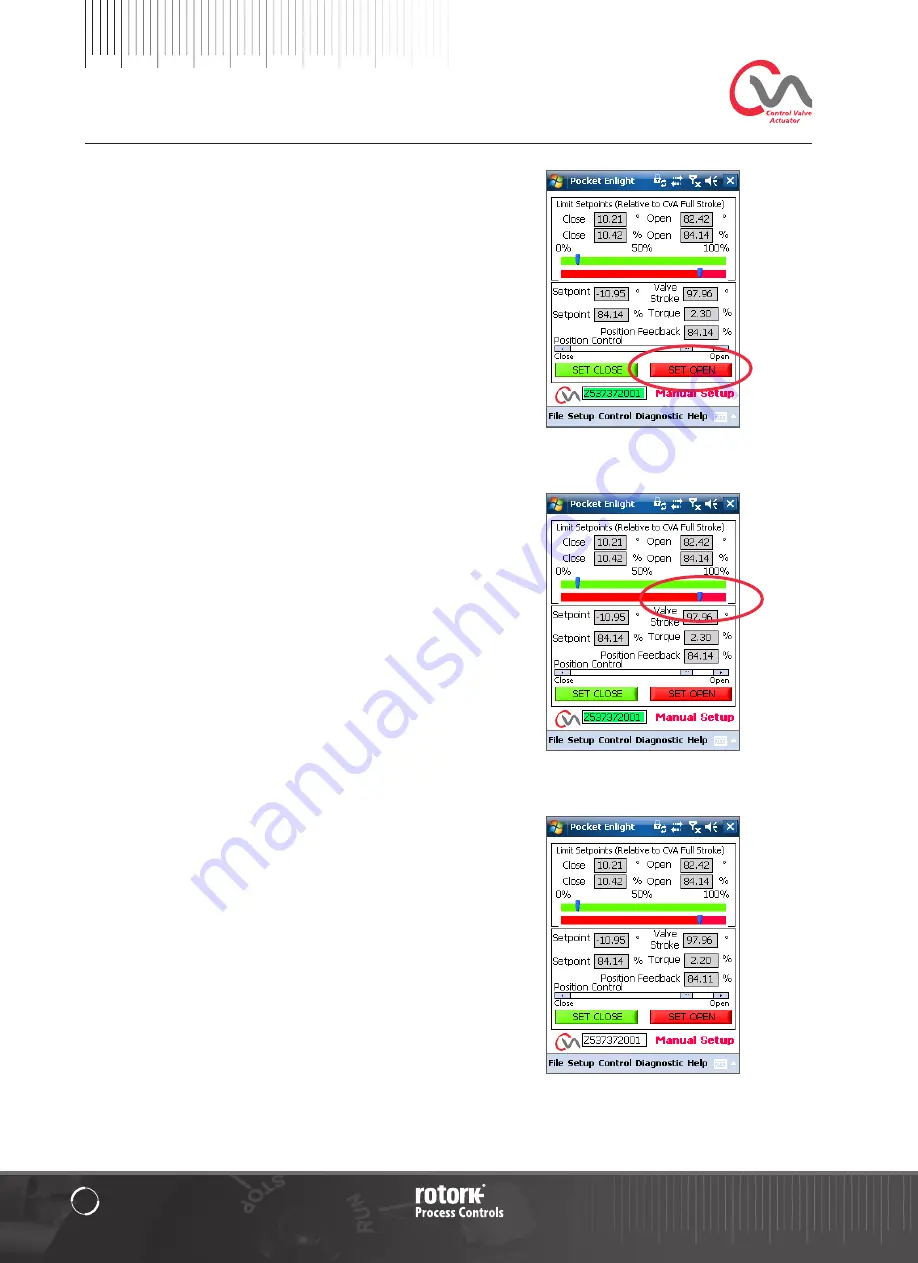
Title Here
32
Installation & Setup Guide
Set Open Limit
Use the Position Control Slider to move the actuator output
shaft to the required Open position.
Click on the ‘SET OPEN’ box to calibrate the closed limit of
travel. The ‘Set OPEN’ and the ‘Serial’ number boxes are
‘greyed’ out during the calibration procedure and indicate
acceptance of the new settings when cleared.
The new open limit position is now shown on the main scale
indicator.
The new limits of travel are shown on the green and red
scales as degrees and percentages relative to the actuators
full mechanical stroke.
Manual Setup is now Complete.
Fig. 34.2
Fig. 34.3
Fig. 34.1
Summary of Contents for CVQ 1200
Page 2: ...2...






























