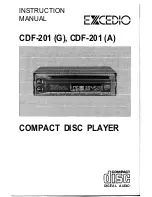Field Descriptions
CP-R25 Hardware & Software Manual
Page 42
Field Name
Description
Enable LED
Activates or deactivates the reader’s LED
control.
ID Location
All sectors in the MIFARE card contain 3
blocks of 16 bytes for storing data. This
parameter defines where the data is stored
in these data blocks. The location is defined
by the company security specifications.
KeyA Password
Unique key used as a security access code.
This code used is specified by the company
security policies. The key is entered as a 12
digit hexadecimal value with digit values of
0-9, A-F.
Keypad
Defines the keypad type used to enter codes
on an access reader.
Lockout Attempts
Defines the number times a user can present
a wrong card or swipe an unverified
fingerprint before the reader locks the door
for a predefined period of time.
Lockout Duration
Defines how long a card is locked out of the
system after too many invalid attempts at
swiping the card through the reader or
fingerprint scanned due to some
inconsistencies with the configured card
being used.
New Password
Field used to enter a new password.
Passwords are case sensitive. For higher
security, make sure that the passwords you
choose are more than 4 letters. Mixing letters
and numbers also substantially strengthens
the password.
Reader KeyA
The MIFARE card storage is divided into
sectors with each sector being protected by
two different keys, KeyA and KeyB. These
keys are programmable according to
company security specifications. KeyB is not
supported.