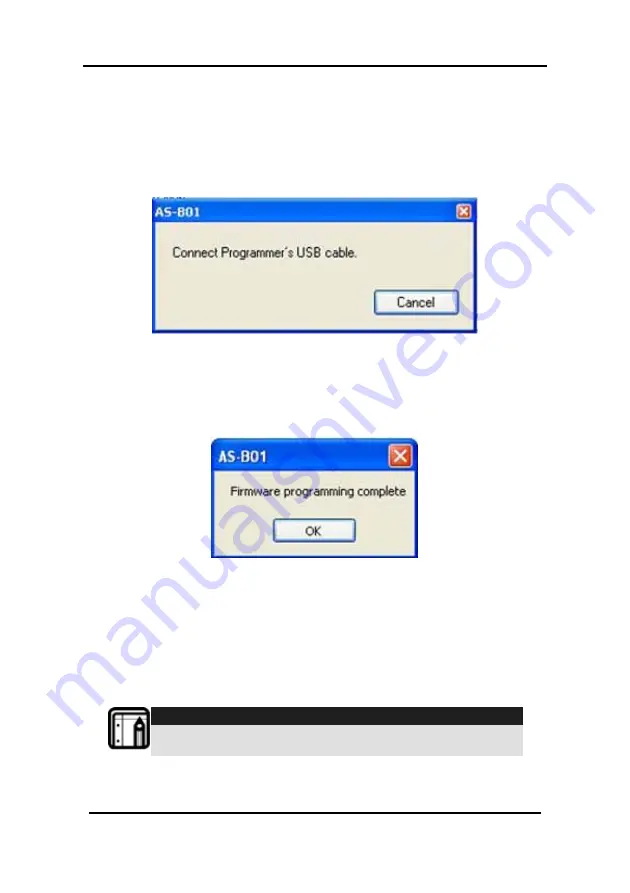
Maintenance
CP-R25 Hardware & Software Manual
Page 39
5. Make sure USB cable is disconnected from the CP-R25
Desktop Programmer. If the cable is still connected, a
window requesting the cable be disconnected is
displayed. The indicator at the left bottom side of the
screen displays
Disconnected
.
6. Click
OK
. The Connect Cable window is displayed.
Figure 19: Connect USB Cable
7. Connect the USB Cable. Wait until the indicator at the left
bottom side of the screen displays
Connected
. The
installation automatically begins. On completion the
Firmware Update Complete screen is displayed.
Figure 20: Firmware Update Complete
The Desktop firmware is now updated.
Two more messages should immediately follow in the
Message window, "MIFARE Programming Reader
Disconnected" and "MIFARE Programming Reader
Connected".
The Desktop Programmer is now ready for use.
Note:
Be careful not to select a wrong firmware file, as it may
cause permanent Desktop reader hardware failure.



























