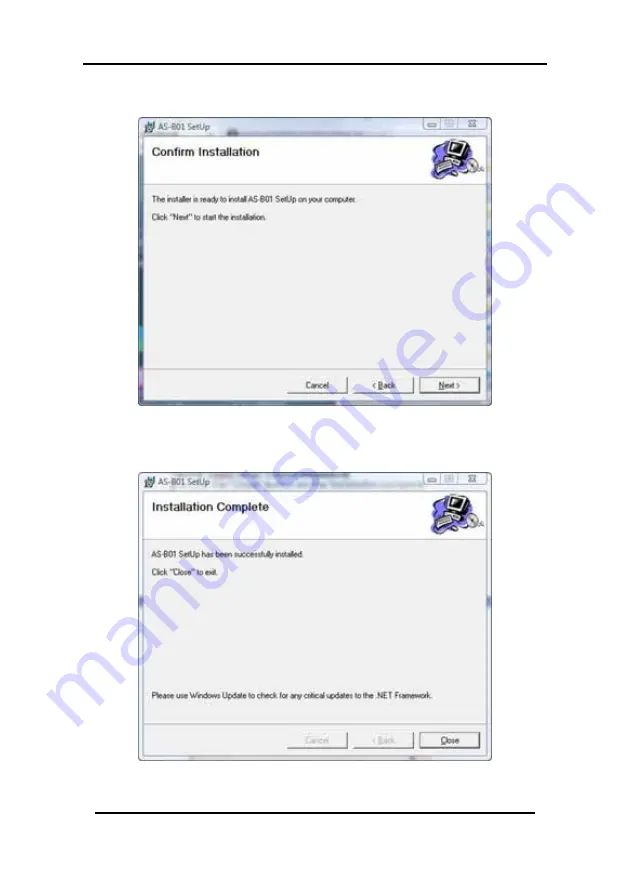
Installation
CP-R25 Hardware & Software Manual
Page 12
6. Click
Next
to continue the installation process. The Confirm
Installation window is displayed.
Figure 6: ASB01 Setup – Confirm Installation
7. Click
Next
to continue the installation process. The
Installation Complete window is displayed.
Figure 7: ASB01 Setup – Installation Complete
8. Click
Close
to complete the installation process.




























