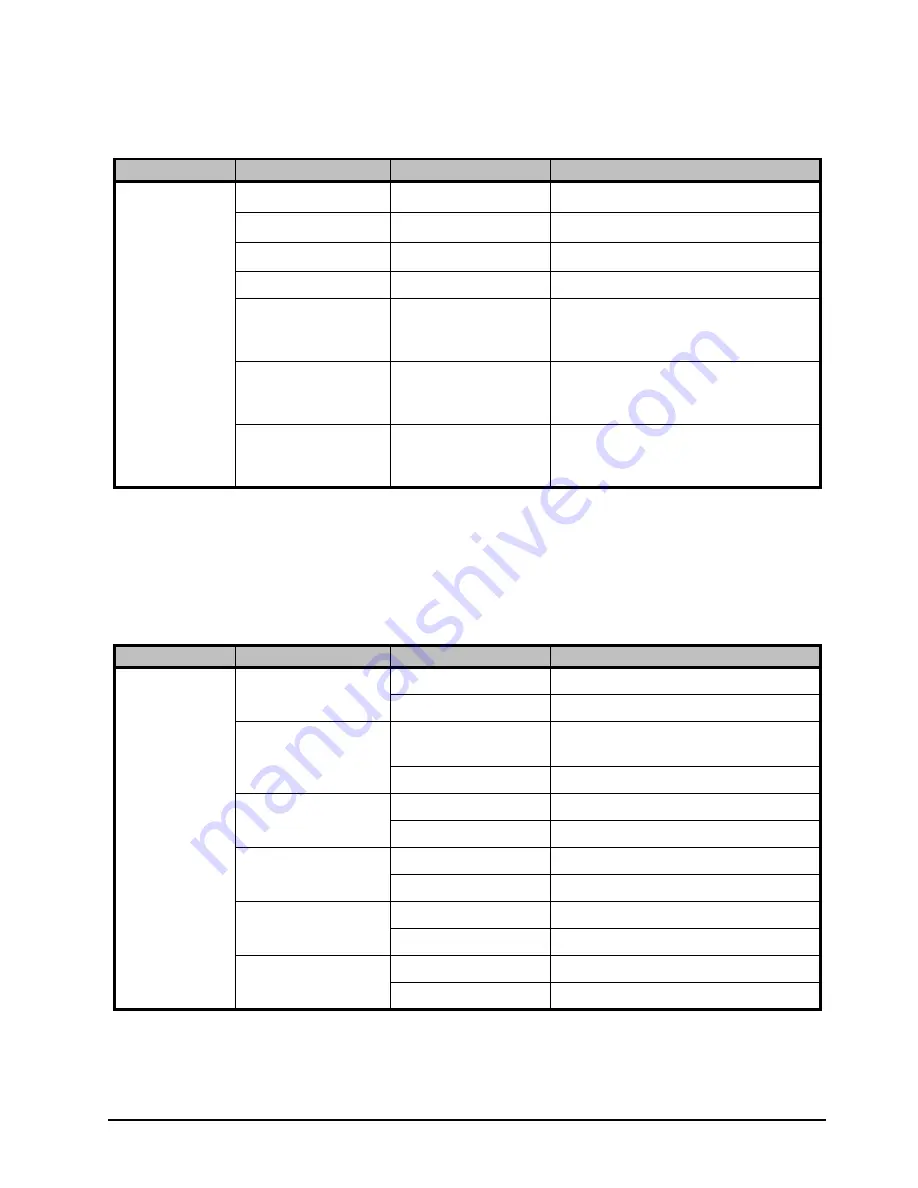
HDC-8222A User Manual (Iss. 02)
Menus • 4–5
Proc Control Tab
Table 4.4
summarizes the
Proc Control
options available in DashBoard.
Reticules (Overlay) Tab
Table 4.5
summarizes the
Reticules (Overlay)
options in DashBoard.
Table 4.4 Proc Control Menu Items
Tab Title
Item
Parameters
Description
Proc Control
Gain
0-200 (%)
a
a.
The default setting is 100.
Adjusts the output video gain level
Lift
0-200 (%)
a
Adjusts the output lift level
Saturation
0-200 (%)
a
Adjusts the output video saturation level
Phase
0*-200 (%)
Adjusts the output video phase
Background Color Hue 0*-360 (°)
Adjusts the background hue when the
scaled image size is less than the active
video size
Background Color
Saturation
0*-100
Adjusts the background color when the
scaled image size is less than the active
video size
Background Color
Value
0-255
b
b.
The default setting is 16.
Adjusts the background color value when
the scaled image is less than the active
video size
Table 4.5 Reticules (Overlay) Menu Items
Tab Title
Item
Parameters
Description
Reticules
(Overlay)
SDI Reticule
Enable
Enables the reticules on the SDI output
Disable*
Disables this feature
Analog Reticule
Enable
Enables the reticules on the
analog/composite output
Disable*
Disables this feature
4x3 Safe Area
Enable
Disable*
4x3 Full Aperture
Enable
Disable*
16x9 Safe Area
Enable
Disable*
Center Cross
Enable
Disable*
Summary of Contents for HDC-8222A
Page 1: ...Ross Video Limited HDC 8222A HD Down Converter and Distribution Amplifier User Manual...
Page 42: ...4 16 Menus HDC 8222A User Manual Iss 02...
Page 46: ...5 4 Specifications HDC 8222A User Manual Iss 02...
Page 50: ...6 4 Service Information HDC 8222A User Manual Iss 02 Notes...
Page 51: ...Notes...
















































