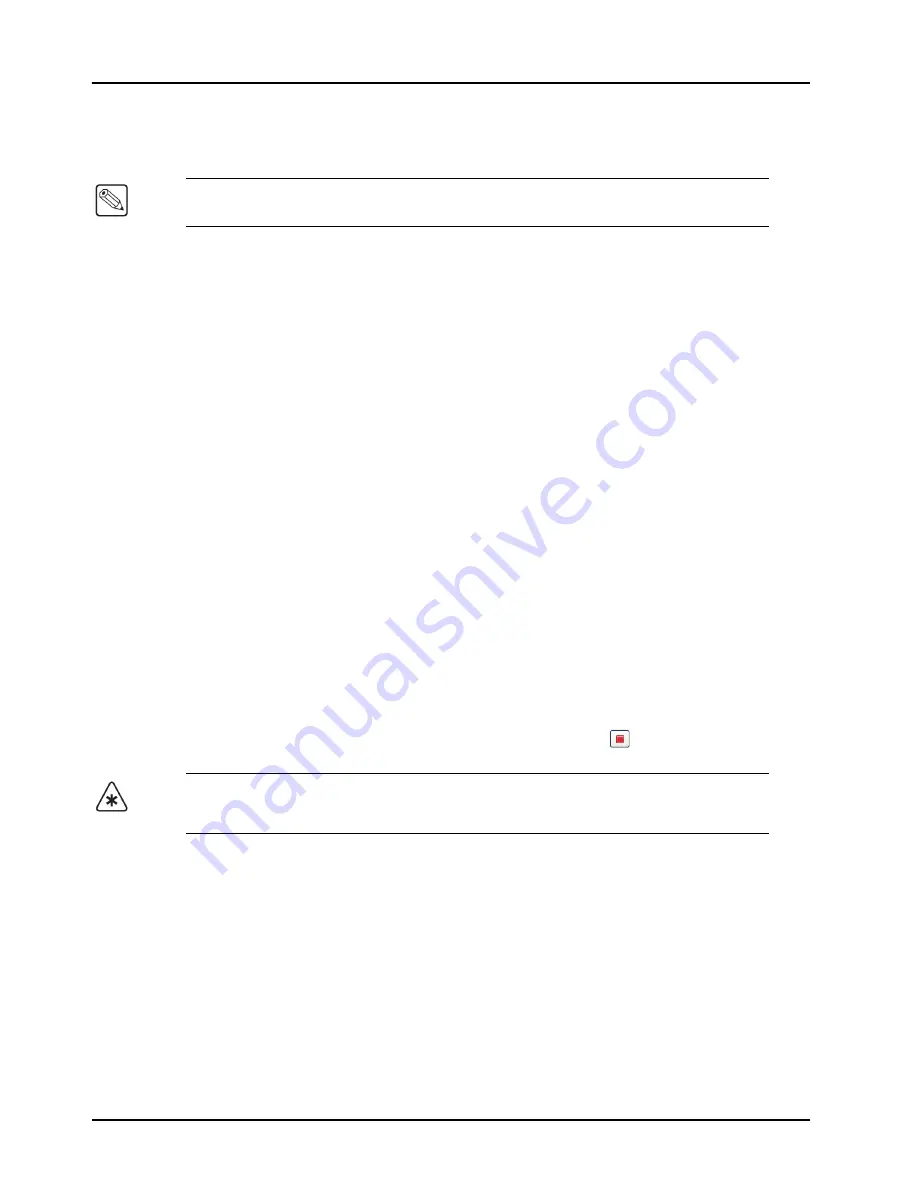
2–6 • Installation
HDC-8222A User Manual (Iss. 02)
Software Upgrades
The card can be upgraded in the field via the MFC-8300 series Network Controller card in your
frame.
To upgrade the software on a card
1.
Contact Ross Technical Support for the latest software version file.
2.
Display the
Device View
of the card by double-clicking its status indicator in the
Basic
Tree View
.
3.
From the
Device View
, click
Upload
to display the
Select file for upload
dialog.
4.
Navigate to the
*.bin
upload file you wish to upload.
5.
Click
Open
.
6.
If you are upgrading a single card, click
Finish
to display the
Uploading to Selected
Devices
dialog. Proceed to step 8.
7.
If you are upgrading multiple cards:
• Click
Next >
to display the
Select Destination
menu. This menu provides a list of
the compatible cards based on the card selected in step 2.
• Specify the card(s) to upload the file to by selecting the check box(es) for the cards
you wish to upload the file to.
• Verify that the card(s) you wish to upload the file to. The
Error/Warning
fields
indicate any errors, such as incompatible software or card type mismatch.
• Click
Finish
to display the
Uploading to Selected Devices
dialog.
8.
Monitor the upgrade.
• The
Uploading to Selected Devices
dialog enables you to monitor the upgrade
process.
• Notice that each card is listed in the dialog with a
button. This button is
replaced with a
Reboot
button once the software file is loaded to that card.
• Click
OK
to re-boot all the cards listed in the
Uploading to Selected Devices
dialog.
• The
Reboot Confirm
dialog displays, indicating the number of cards that will
re-boot. Click
Yes
to continue the upgrade process. Note that clicking
Cancel
or
No
returns you to the
Uploading to Selected Devices
dialog without rebooting the
card(s).
• The card(s) are temporarily taken offline during the re-boot process. The process is
complete once the status indicators for the
Card State
and
Connection
fields return
to their previous status.
Note
— DashBoard version 3.0.0 or higher is required for this procedure.
Important
— Avoid clicking the individual
Reboot
buttons until all cards have
successfully completed the file upload process and the
OK
button, located in the
bottom right corner of the dialog, is enabled.
Summary of Contents for HDC-8222A
Page 1: ...Ross Video Limited HDC 8222A HD Down Converter and Distribution Amplifier User Manual...
Page 42: ...4 16 Menus HDC 8222A User Manual Iss 02...
Page 46: ...5 4 Specifications HDC 8222A User Manual Iss 02...
Page 50: ...6 4 Service Information HDC 8222A User Manual Iss 02 Notes...
Page 51: ...Notes...






























