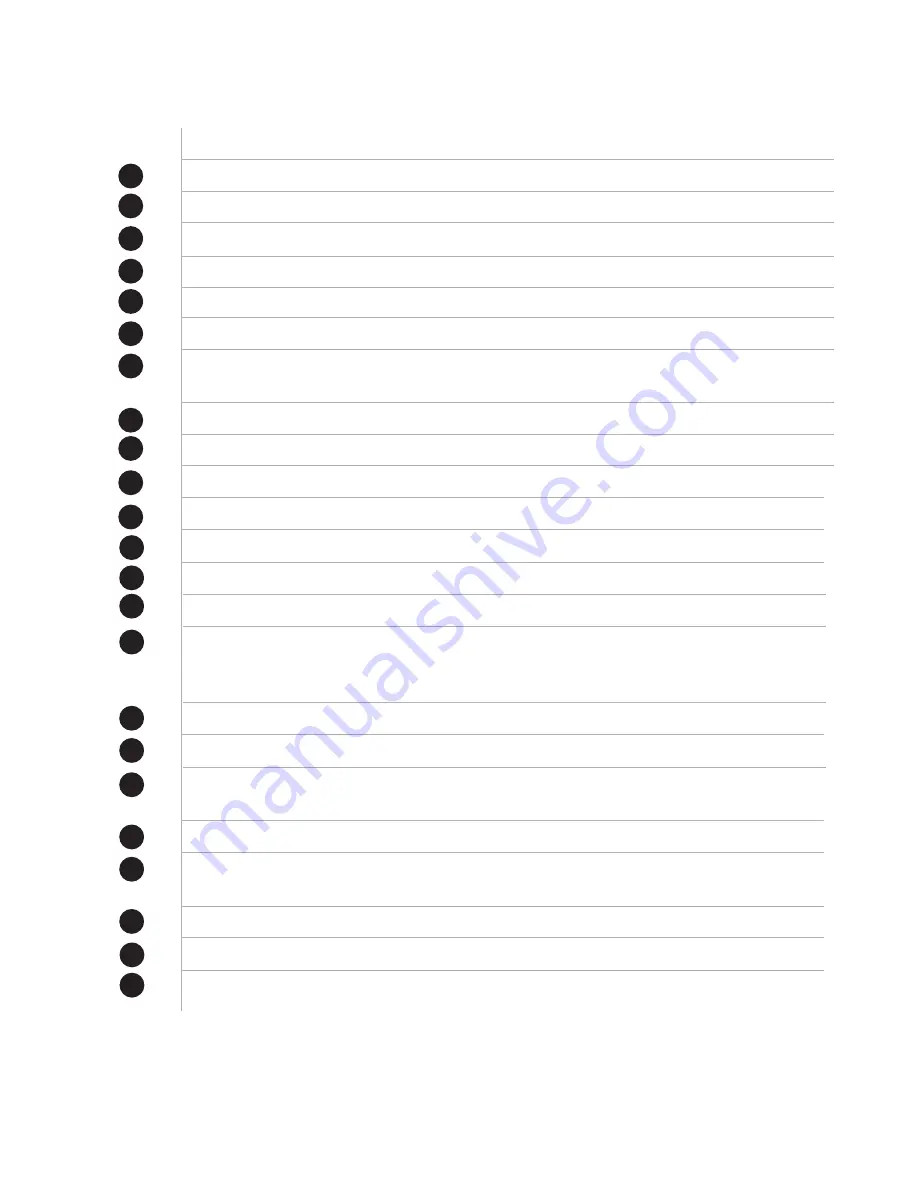
Button Function
STANDBY:
Turns on the power or switches the unit to standby mode
EPG:
Shows Now and Next EPG for the programme being viewed.
INFO:
Displays ‘now and next’, satellite and transponder info for the current programme.
AUDIO:
Changes audio modes and between; left, right and stereo.
REC:
Press to start recording to an external USB Memory Device.
MENU:
Open the main menu during TV viewing.
VOL+/-:
Volume up/down. Or change pages on the channel list.
Also used in Menu operations.
FAVOURITE:
Select favourite channel list or current channel list in the view mode.
CH+/-:
Up and down select for channels. Also used in menu operations.
NUMERIC BUTTONS:
Enter a number to select a channel, or to input menu options.
REV:
Press to rewind.
(repeat selection for FR*2, FR*4, FR*8, FR*16, FR32 for different speeds)
FWD:
Press to fast forward.
(repeat selection for FR*2, FR*4, FR*8, FR*16, FR32 for different speeds)
PLAY:
Press to play when using live Pause or to continue playback of Media.
PAUSE:
Pauses live TV, or movie playback.
V-FOR:
Press to select the video output mode between; 1080P, 1080I, 720 P, 576P and
480P When changing video format, there will be a flicker for a few seconds as the format
adjusts. ( green for menu Selection)
MUTE:
Turns the sound off and then back on with a second press.
MEDIA:
Press the button to directly enter USB memory device.
SUBTITLE:
Sets broadcast dependent subtitles for the current TV programme. Choose
between OFF and DVB formats.
EXIT:
Press to exit and save from current menu.
OK:
Displays the channel list and selects the item on the menu. When in the menu
press OK to save setting and exit.
TV/RADIO:
Switches between TV and Radio channels.
RECALL:
Press to switch to previously watched channel.
GO TO:
Further options in menu, select satellites in channel lists.
3.4 Remote Control Functions
1
2
3
4
5
6
7
8
9
10
11
12
13
14
15
16
17
18
19
20
21
5
22
23























