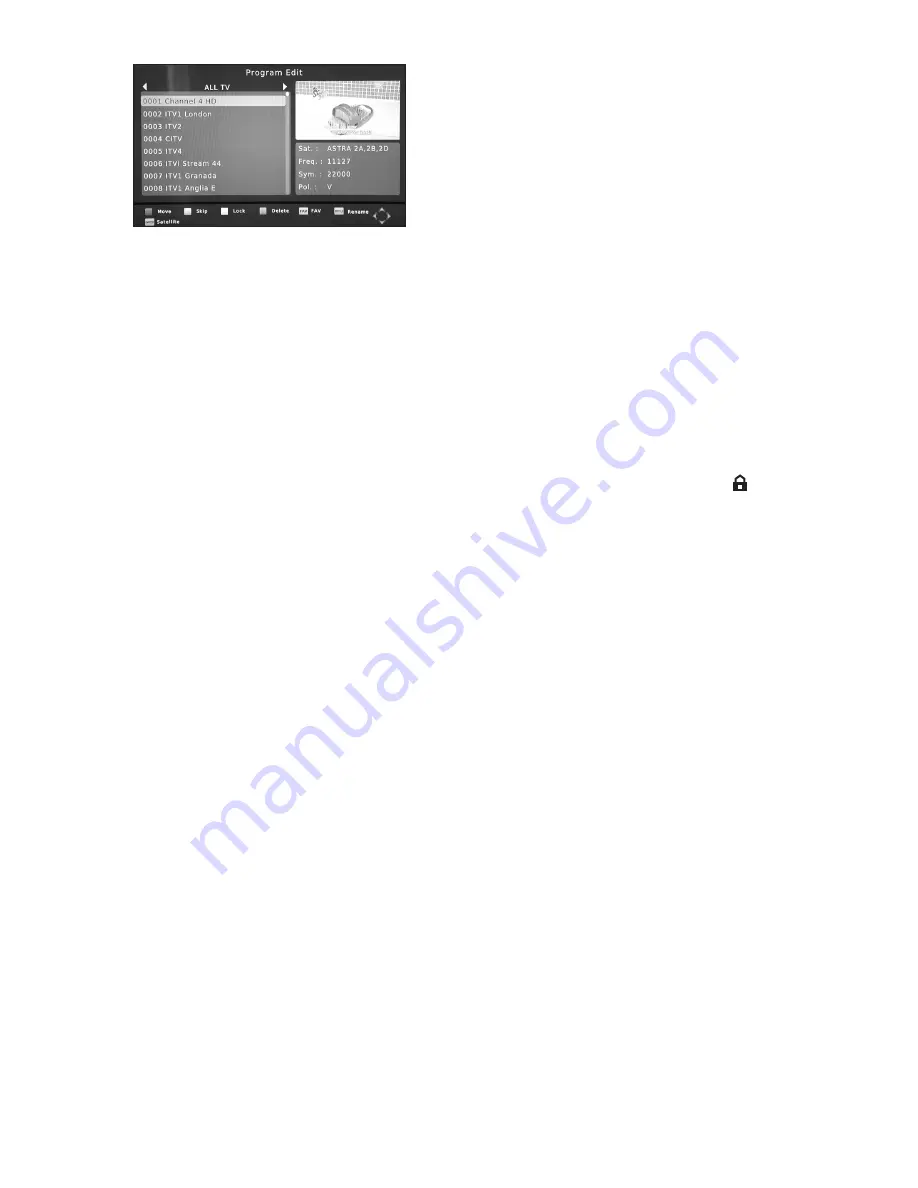
11
Using the “VOL-” and “VOL+” buttons you can
select from the options of; MOVE, SKIP, DELETE,
FAV, RENAME, to edit your TV programs. You can
press the “CH-” or “CH+” buttons to select the
channel, and Color and function button to choose
the functions which are displayed towards the
bottom of the OSD. Press the “OK” button to
activate your choice.
•
Rename
- Select the channel you want to rename, and then press the INFO button
“Rename” function. To edit the channel name, select the letters to rename using the
“VOL +-” and “CH+_” buttons. Select the save logo at bottom right when you have
finished. Then press the “OK” button to save and exit.
•
Skip Channel
– Select the channel you wish to skip and then press the GRENN
button “Skip Channel” function. Then press EXIT and OK to save. If you wish to
remove the Skip function from a Channel simply repeat the process described above.
•
Parental Lock
- To prevent the viewing of channels that are not suitable for Children.
Select the channel to Lock, then press the RED “Lock Channel” function, a
“ ”
symbol will appear next to your choice. Press EXIT and then the OK button.
This will lock the selected channel from unauthorised viewing. Pressing the “OK”
button one more time before saving, will unlock the channel. When you press exit you
will be prompted to confirm and save your choice if you have unlocked a channel by
entering your password. The channel will then be unlocked.
NOTE: This feature will only work if the CHANNEL LOCK has been set to YES in
the USER SETTINGS / PARENTAL CONTROL Menu.
•
Delete
- Select the channel you want to Delete, then press the BLUE “Delete” function
button, an “X” symbol will appear next to your choice. Press EXIT and then OK to con
firm delete the selected channel from the set top box. Pressing the “OK” button again
prior to saving will cancel this operation.
NOTE: Use this feature with CAUTION as the Channel will be permanently
deleted and a Factory Default or a Rescan will be required to restore the deleted
channel/s.
5.2.2 Move Channel
•
Move
- Select the channel you want to move using the VOL+- buttons, then press the
RED “Setting” button, a “
s
/
t
” will appear next to your choice. Then using the CH+-
keys move the channel to your desired new location and press the RED “Setting”
button again to execute the move. Press EXIT and then OK to save your change.




























