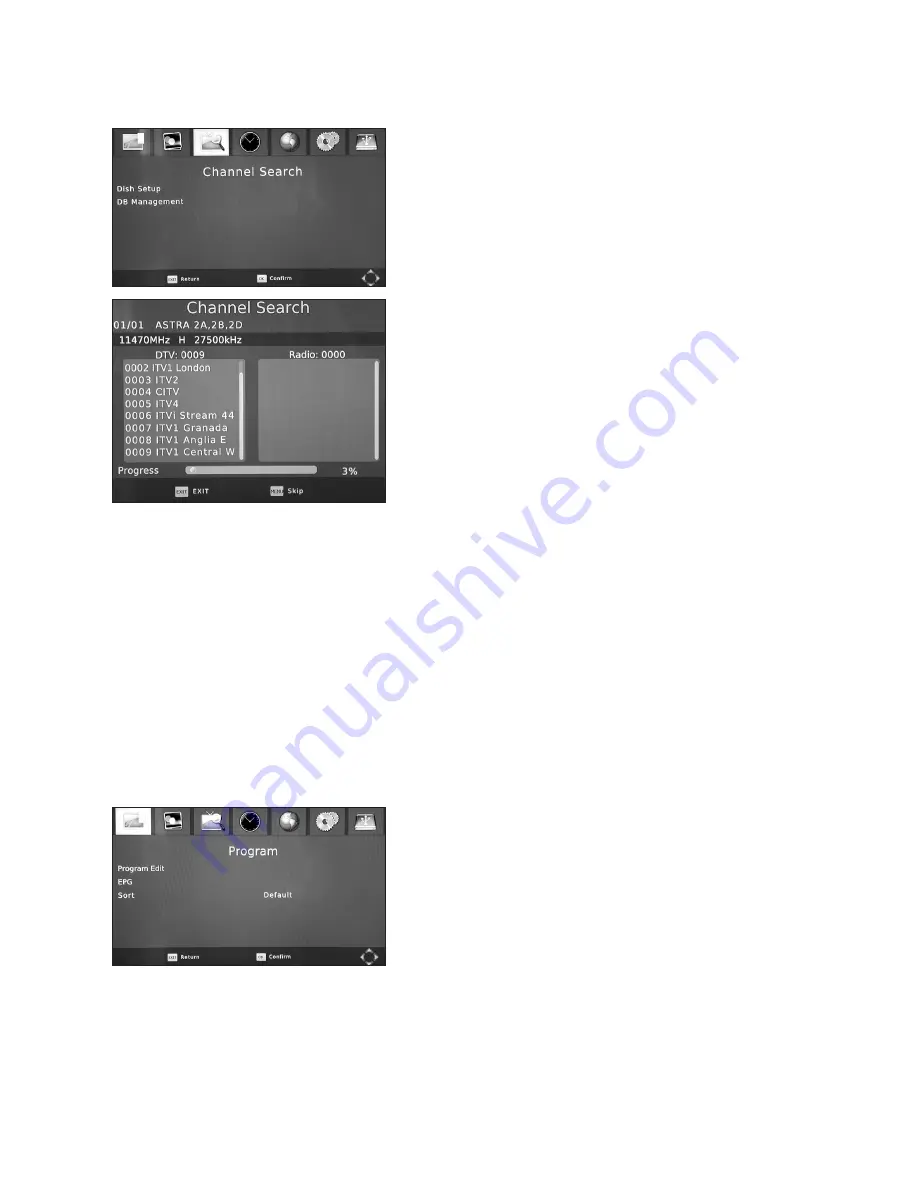
5.1.3 Scanning
Finally Press the BLUE Button to commence
scanning. You will be asked if you wish to delete
existing channels. If scanning on ASTRA2A,2B,2D
which has a preinstalled list, it is recommended
you do not delete channel lists, but if using
alternative satellites then this will allow you to
remove current channel lists. Channel lists can be
restored to default by a simple return to factory
settings (see 5.4.3)
The third bar down indicates progress of the scan
and TV and Radio channels will show as they are
found. A full scan could take over 10 minutes
to complete.
Once scan is completed, press the OK button to
save the channels.
5.1.4 DB Management
This section allows you to save and load channel databases. This function is so you can
back up your personalized channel lists during software updates and also update channel
lists from a downloaded database.
Please check www.ross.co.uk for updates, this will allow you to have the latest channel
lists without needed to scan and manage yourself.
5.2 Channel Manager Menu
This section describes how you can manage your
programmes, carrying out EDITING, a Channel
MOVE or setting FAVOURITES. Press the MENU
button and use the CH- button to go to the
CHANNEL MANAGER menu then press OK.
Make your selection from Program Edit, EPG and
Soft and press OK to confirm.
5.2.1 Program Edit
To edit your program preferences (lock, skip, favorite, move or delete), you will need to
enter the Program Edit Menu. This Menu requires a password to access. Enter the
password, default- ‘000000’.
10




























