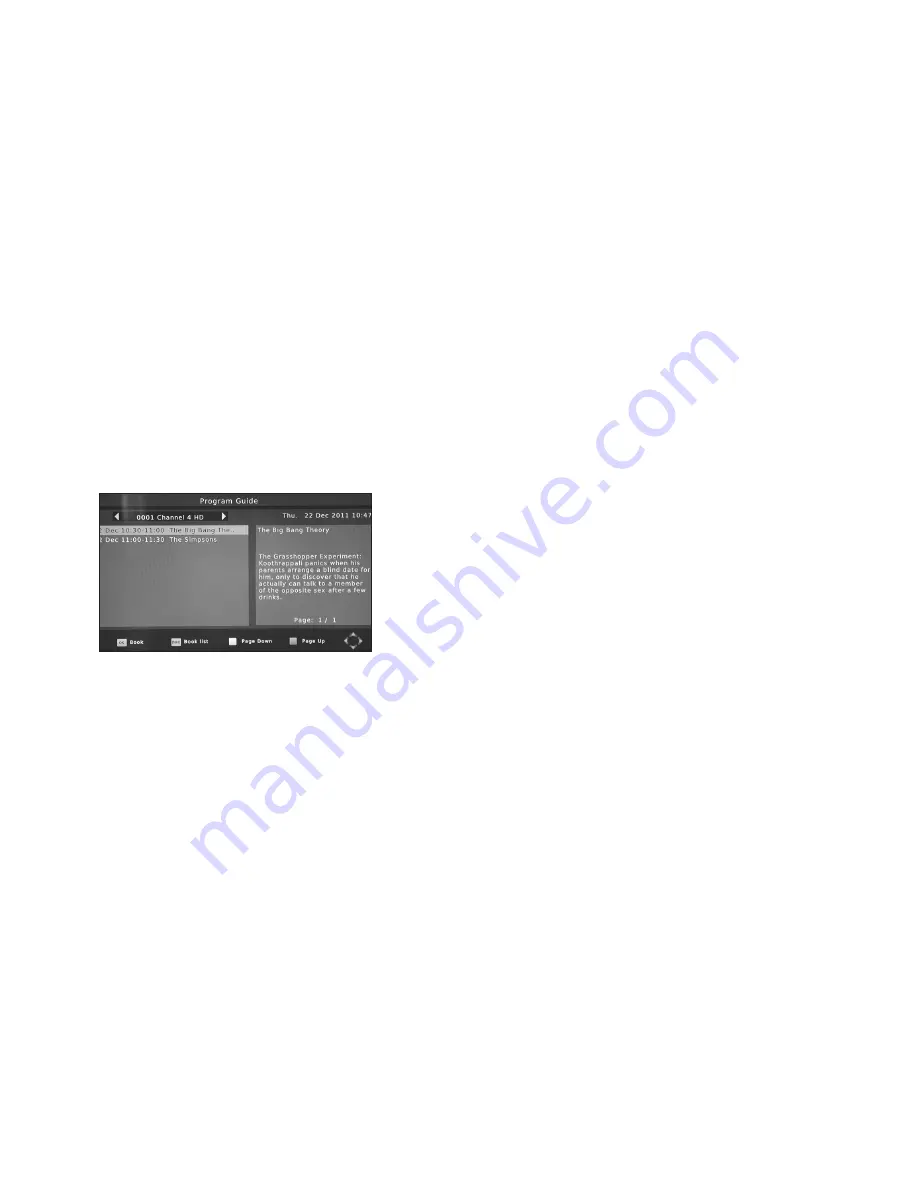
5.2.3 Set Favourites
•
Set Favourite
- This feature can be used to set a Channel in one of eight FAVOURITE
categories. The choices available to you are as follows:
1.
Music -
2.
News -
3.
Sport -
4.
Movie
Using the CH+- buttons select the Channel that you wish to set as a favourite, then using the
VOL+- buttons select the FAVOURITE category of your choice from 1-8 as per the list above.
Next, press the RED “Set FAV” button. Finally press EXIT and OK to confirm and save your
settings.
NOTE: The various PROGRAM EDIT functions are also available when you are in RA-
DIO MODE and are used in an identical way to the TV MODE.
5.2.4 EPG (Electronic program guide)
The EPG is an on-screen TV guide that shows scheduled most tuned channels. Press the EPG
button on the Remote Control to access to the guide or select through the menu. On ASTRA
2A,2B,2D only now and next for most channels is shown.
You can use the “
s
/
t
” button to select the preferred
program. If there is more than one page of information,
use the BLUE button for page up and the YELLOW
button for page down.
Sort
Sort your channels from the following options:
[By Default]
- Sort the channels by default
[By Encrypt]
- Sort the channels into free channels
and encrypted channels
[By Freq]
- Sort the channels by frequency
[Service Name]
-Sort the channels according to
the name of stations
5.3 System Menu
The features in this section enable you to set up options within Picture to match your TV, adjust
PRIVATE SETTINGS, set the LOCAL TIME, configure and setup the timers for timed record-
ings in TIMER and check SYSTEM INFORMATION. Press MENU and then scroll down to the
SYSTEM or PICTURE menu using the CH- button and then press OK. You can then use the
CH+- keys to select the option of your choice from AV SETTING, LOCAL TIME SETTING,
TIMER and SYSTEM INFORMATION, press OK to enter the menu for your chosen option. Use
the CH+- buttons to select and the VOL+- to change, then press EXIT and OK to confirm and
save your settings.
12




























