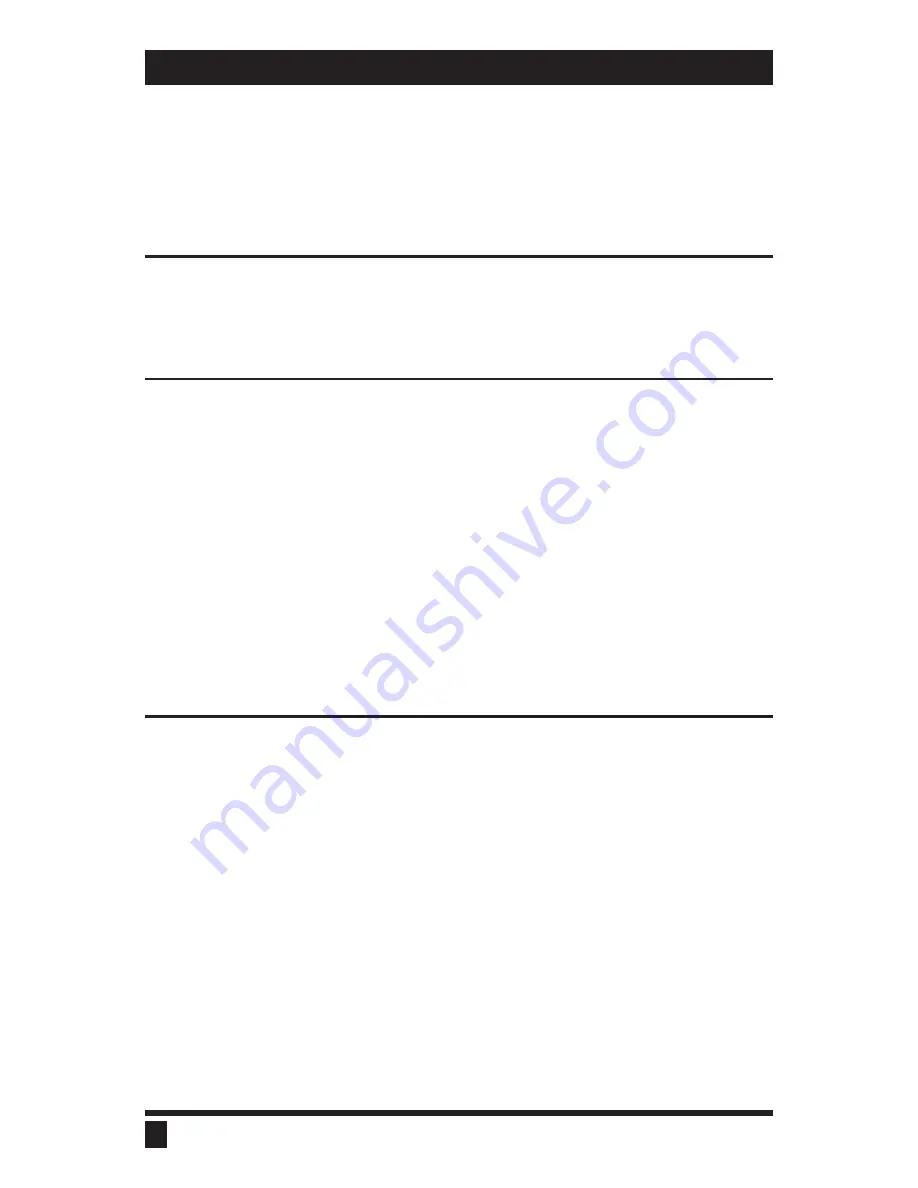
QUICK INSTALL
This section provides instructions for the setup of the UltraView. For an
illustrated example, see the
Quick setup system wiring guide
on the
previous page. If you are installing more than one UltraView unit, please
refer to the
UltraView expansion
section on page 10 prior to beginning
installation.
Step 1. Connect power to the unit
Plug the power transformer’s power jack into the the power plug located on
the back of the UltraView unit, then plug the transformer into a power strip or
wall outlet. Don’t turn the power on to the UltraView yet.
Step 2. Connect one computer
CPU adapter cables connect your computers to the UltraView. Each
computer requires its own adapter cable, with appropriate connectors for
your particular CPU. CPU adapter cables are available from Rose
Electronics.
2.1
Disconnect the keyboard, monitor, and mouse from a computer which
is already running.
2.2
Plug the CPU adapter cable’s monitor, keyboard, and mouse connec-
tors into the CPU’s corresponding connectors.
2.3
Plug the DB-25 male connector of the CPU adapter cable into the con-
nector labeled COMPUTER1 on the UltraView rear panel.
2.4
Verify that the POWER LED 1 next to the SELECT LED 1 is on.
Step 3. Connect the monitor, keyboard, and mouse
The Monitor/Keyboard/Mouse (MKM) adapter cable connects your monitor,
keyboard, and mouse equipment to the UltraView. Various styles of
connectors are used by computers, so you should have the correct cable to
match your equipment’s connectors. MKM adapter cables are available
from Rose Electronics. Multi-platform models automatically detect PC,
Apple, Sun, and Unix keyboards.
3.1
Plug the MKM adapter cable’s monitor, keyboard, and mouse connec-
tors into your equipment’s corresponding connectors.
3.2
Plug the DB-25 male connector of the MKM adapter cable into the
connector labeled “Monitor/Keyboard/Mouse” on the UltraView rear
panel.
6
ULTRAVIEW INSTALLATION AND OPERATION MANUAL
Summary of Contents for UltraView
Page 2: ......
Page 50: ......
Page 51: ......
Page 52: ...ELECTRONICS 10707 STANCLIFF ROAD n HOUSTON TEXAS 77099 n TEL 281 933 7673 ...



























