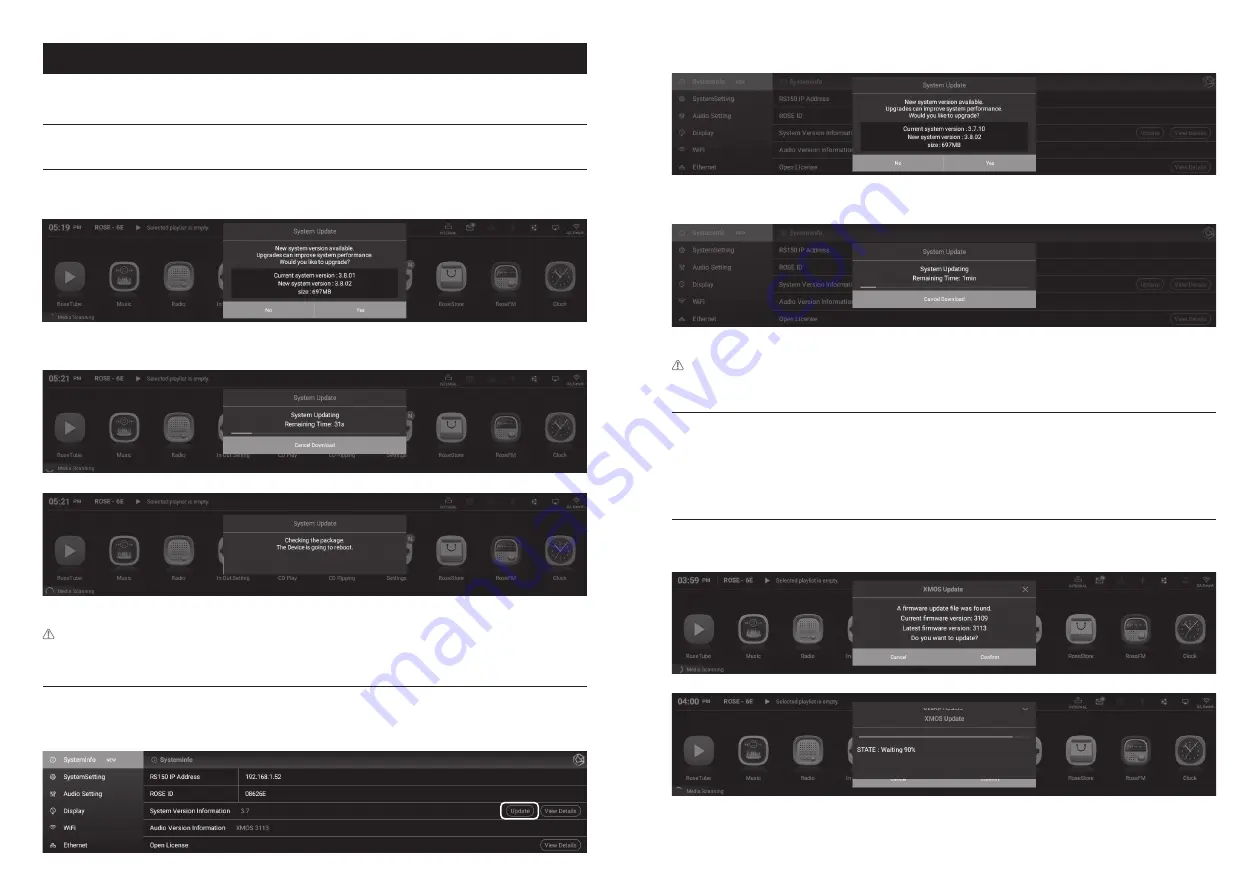
- 48 -
- 49 -
Supplementary Information
1. Firmware Update
1-1. Run OTA Update
• The system update pop-up appears if the latest version of the update is available while the network is connected.
• If you select the “Yes” button in the system update pop-up, the OTA update is in progress.
• After rebooting, the SW system update is complete.
Caution:
Never remove the power as it may cause problems if you forcibly remove the power during the update.
1-2. Update Via Settings Menu
• If a newer version update is available, the “Update” button is displayed in the system version
information in the Settings menu.
• If you select the update button, the system update pop-up is displayed.
• If you select the “Yes” button in the system update pop-up, the OTA update is in progress.
• After rebooting, the SW system update is complete.
Caution:
Never remove the power as it may cause problems if you forcibly remove the power during the update.
1-3. How to Install the Firmware When the XMOS/MCU Update Pop-Up Occurs
• If a firmware update is available after the system update, the update window will automatically
appear and you can proceed with the firmware update.
• Updates can occur in the following cases.
1-3-1. If there is only an XMOS update
• The device automatically reboots after executing the XMOS update.






























