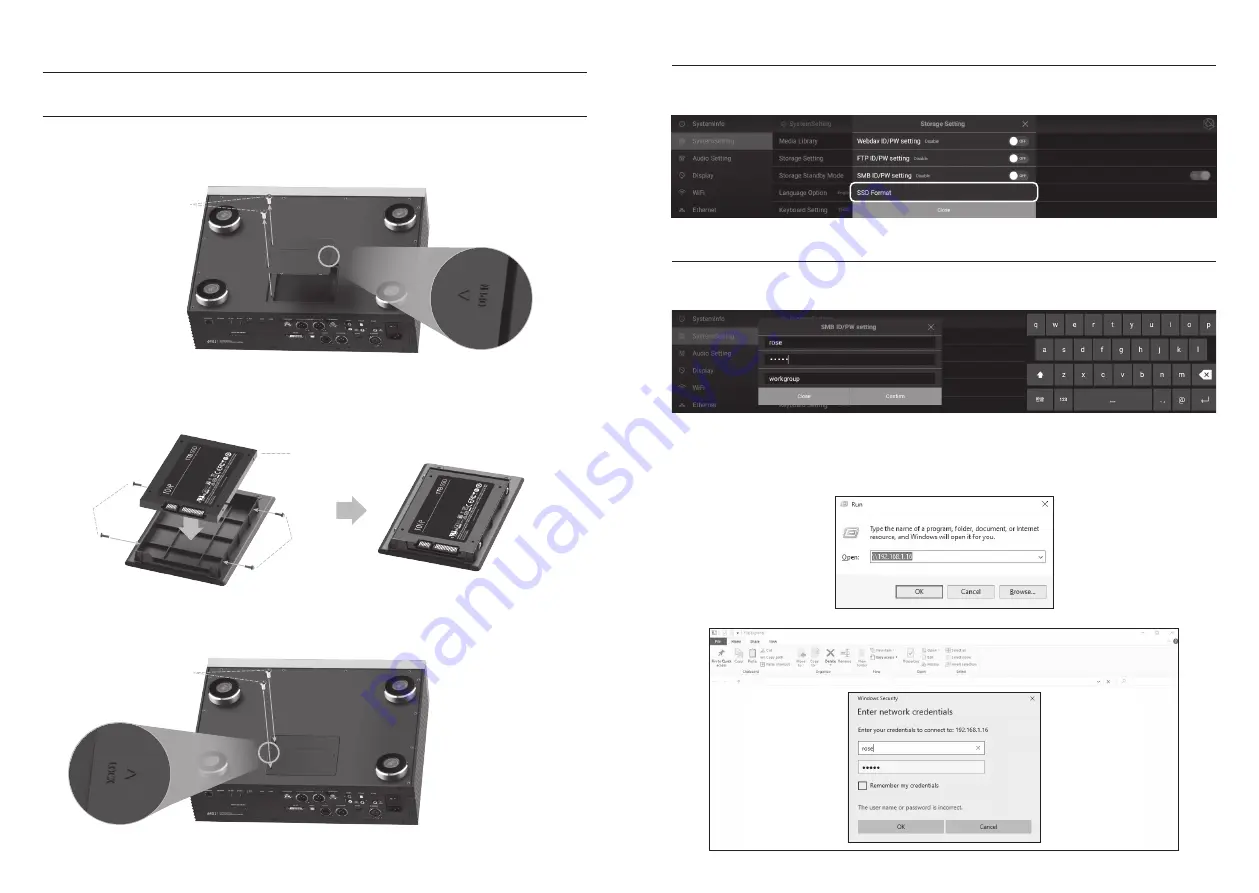
- 30 -
- 31 -
5. How to Connect SSD
5-1. How to Insert SSD
• 5-1-1.
Remove the SSD cover fixing screws (2 pcs) on the bottom of the main body.
• 5-1-2.
Remove the SSD cover by pushing the part marked OPEN.
• 5-1-3.
Install the SSD in line with the port on the SSD cover.
• 5-1-4.
Fix the SSD to the SSD cover with the SSD mounting screws (4 pcs).
5-1-1.
5-1-2.
5-1-3.
5-1-4.
7mm SSD
5-1-4.
5-2. How to Format After Installing SSD
• You can format the SSD connected to this product from the SSD Format menu in System Settings.
• 5-1-5.
Assembly the SSD cover with the SSD installed on the main body.
• 5-1-6.
Push the part marked LOCK to re-fix the screws.
5-1-5.
5-1-6.
• After entering
\\
ROSE IP on your PC, enter the ID/PW that you set up in SMB, and the storage
connected with this product will appear and you can copy the files directly from your PC.
※
To connect to the SMB of this product from a PC, both devices must be connected to the same network.
5-3. How to Copy Files Through the Network
• Set SMB ID/PW in Storage Settings in System Settings.






























