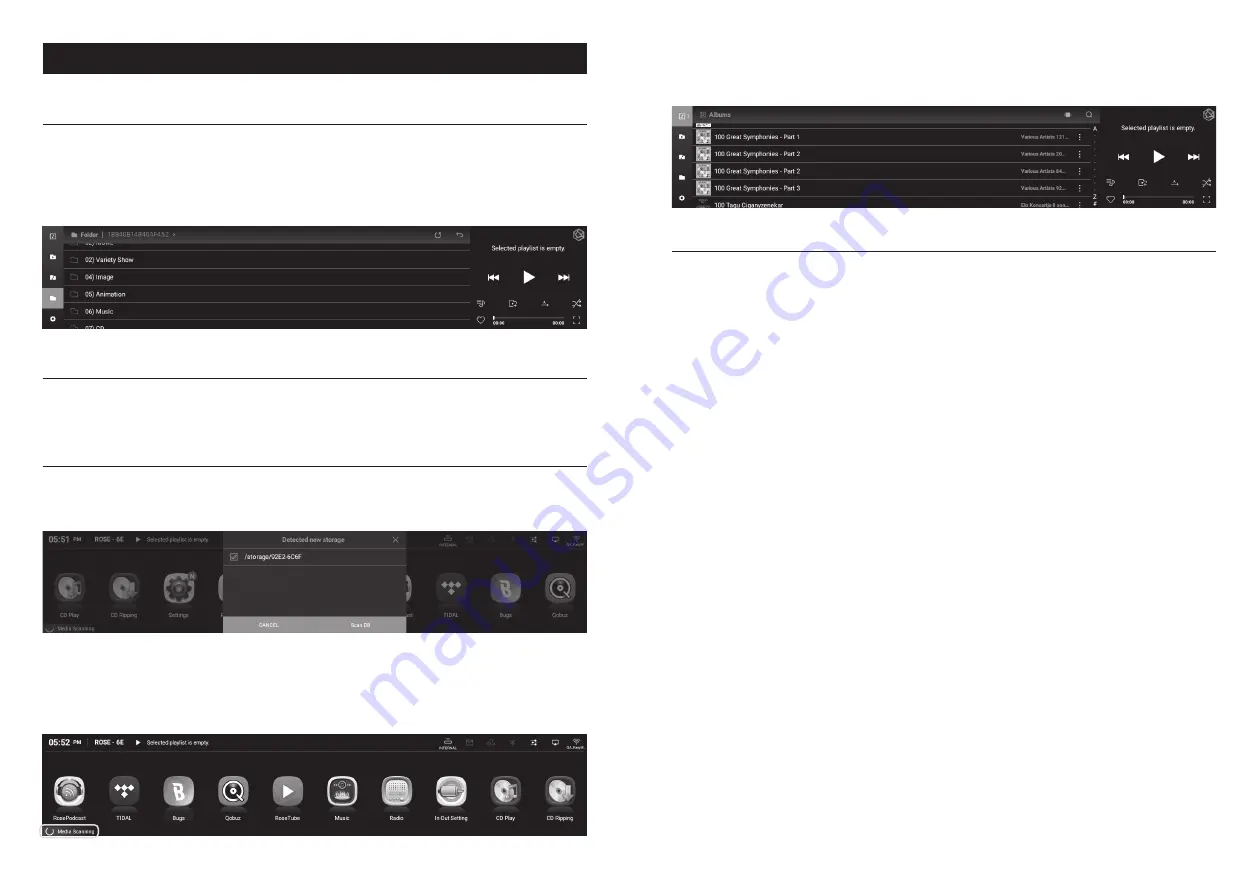
- 46 -
- 47 -
Playback
1. Default Playback
• You can play music and video files by connecting a USB storage device to a USB port on the rear
of this product.
• SATA HDD/SSD can be installed at the bottom of this product.
※
Thickness: 2.5inch / 7mm
• You can play files on the storage device by entering the “Music/Video” - “Folder” tab.
2. Media Library
• You can save the music in storage media or network shared folder as a database (DB) by scanning
the media.
2-1. Activate Media Scanning
• When you connect a new storage device to a USB port on the rear of the device, a new storage
detection pop-up appears.
• When you select the “Scan DB” button in the new storage pop-up, media scanning starts from the
connected storage device. (Depending on storage capacity, media scanning time may vary.)
• During DB scanning, the “Media Scanning” loading image is displayed at the bottom left of the
main screen of this product.
• After the DB scanning is complete, the album art and list of music and videos are displayed, and
you can play the music.
• You can also add, research, and delete DB through the Music/Video and Settings menu.
2-2. After Media Scanning
• The album list is displayed in the form of album art, and you can play the entire list in the album.
• You can sort and play music by album, artist, genre, and composer.
• You can search for music by artist and album name.
• You can save your favorite music and albums using the Playlist and Favorite features.






























