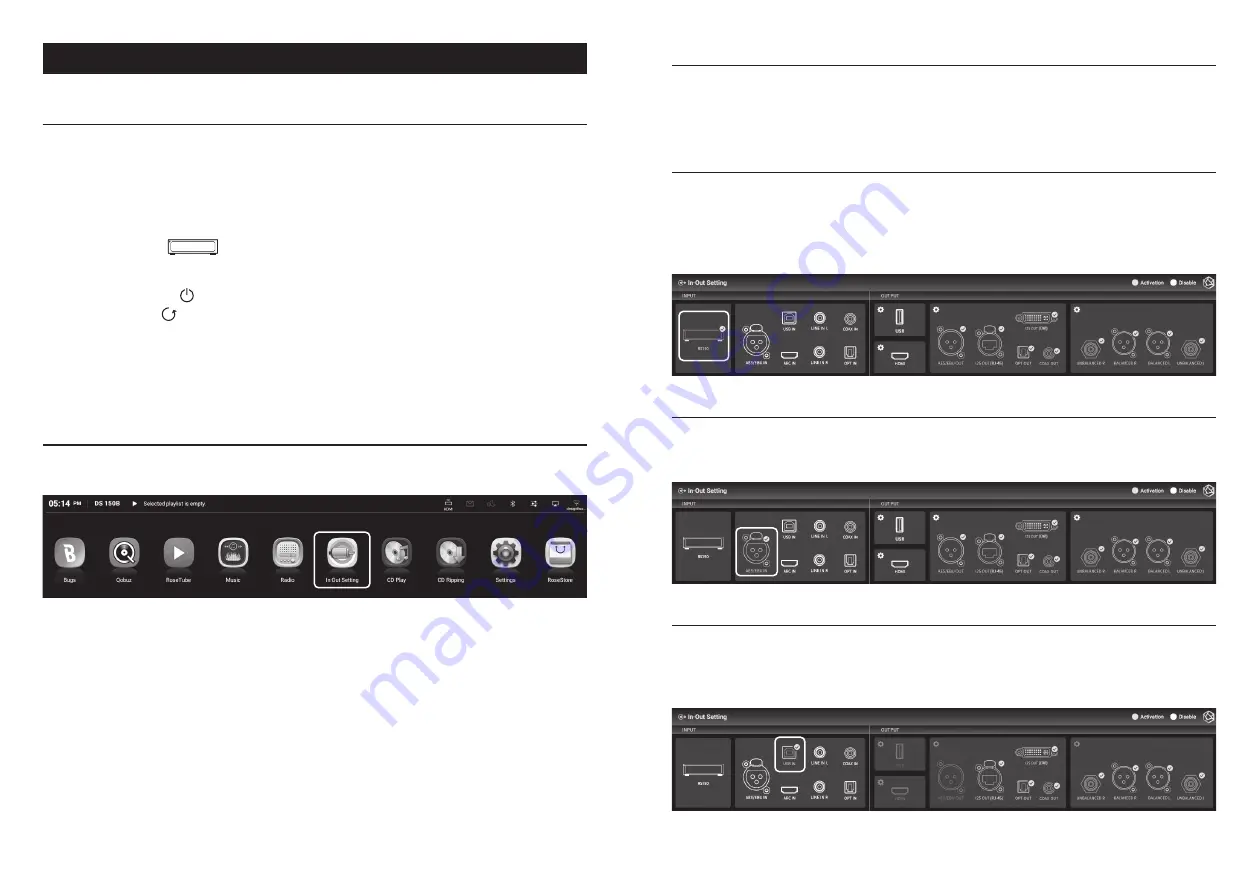
- 36 -
- 37 -
Default Settings
1. Power Button
• 1-1.
You can turn this product on and off by pressing the power button briefly.
1-1-1.
If you press the power button briefly, the product will enter the standby mode when the
power is on, and the product will be turned on when the power is off.
1-1-2.
If you press the power button during booting, the product will turn off.
• 1-2.
Press the power button for 3 seconds to display the [LCD OFF | Power OFF | Reboot] menu.
1-2-1.
LCD OFF (
) : Music is played and only the screen is turned off.
If you press the power button again while the LCD is off, the screen will be turned on.
※
This function can only turn off the screen while using the product.
1-2-2.
Power OFF ( ) : The power will be turned off.
1-2-3.
Reboot ( ) : The product will be turned off and on and then display the home screen.
※
If you touch a screen other than the menu, it will be canceled.
• 1-3.
Power button LED status : Screen on (LED OFF) / Screen off (LED ON)
• 1-4.
Press and hold the power button for more than 5 seconds to force a reboot.
2. In/Out Setting
• Select the “In/Out Setting” icon on the main screen to move to the In/Out Setting menu.
2-1. INPUT
• You can select an input by selecting the icon from the INPUT Settings menu.
When activated, the icon changes to gold color and a check mark appears.
※
Only one input can be selected at a time.
2-1-1. RS150
• This function sets this product to the Internal mode. This is the default mode at first start-up;
select it when playing music or streaming sources from a storage device.
• If external input is in use, it is automatically selected if you play the music or streaming on the
storage device.
2-1-2. AES/EBU IN
• When using analog audio input as a source, select the input source as “AES/EBU IN” in In/Out
Setting.
2-1-3. USB IN
• When connecting this product to a PC and using it as a USB DAC, select the source as USB IN in
the In/Out Setting.
※ Please refer to “Product Installation” – “USB IN Connection”.






























