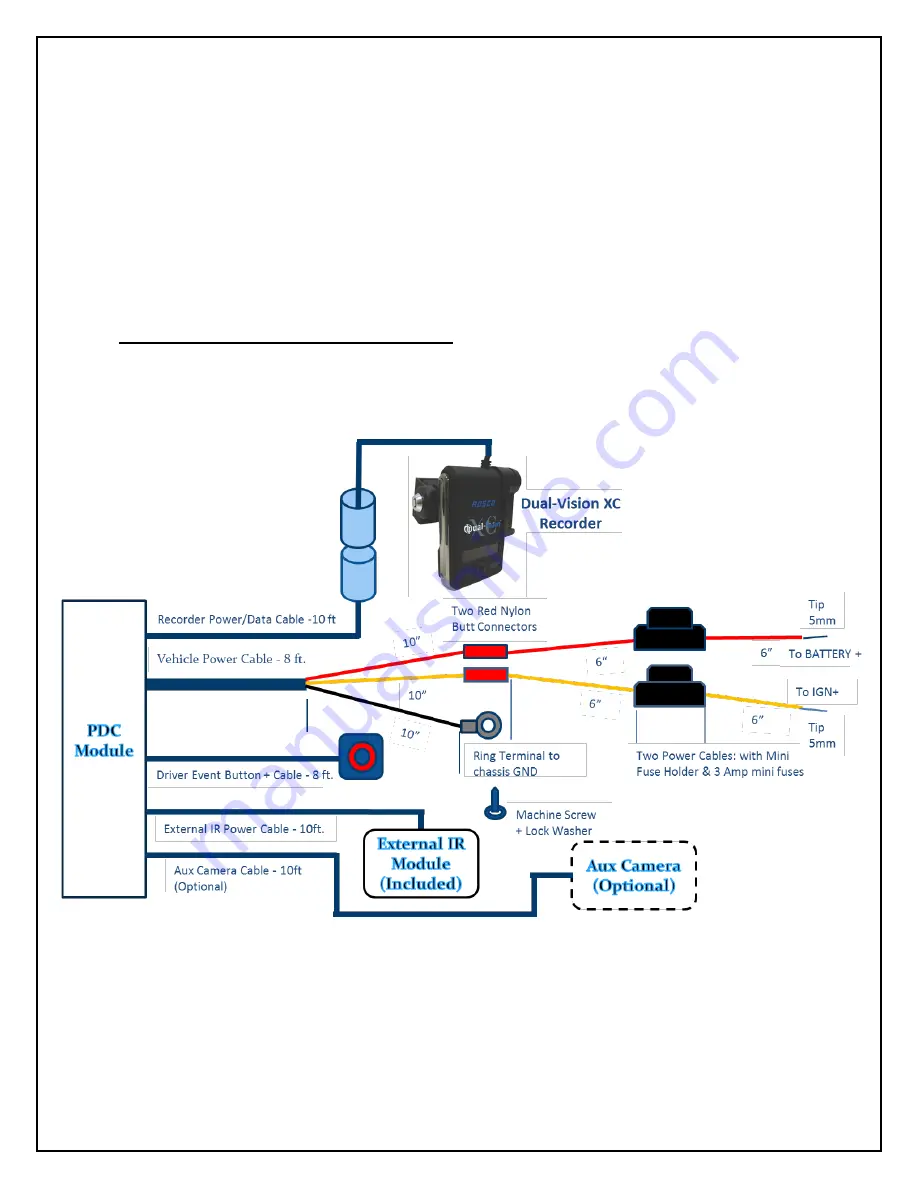
7
Installation
This is the preferred installation for commercial and other fleet vehicles. The PDC Module provides
the power regulation and data control necessary for proper operation of the Dual-Vision™ XC
Recorder.
-
Each vehicle has its own system and features. Please refer to your vehicle’s manual for
details.
-
Turn the ignition key off while installing the cables and device.
-
Select a secure protected location for the PDC module.
-
Make sure to connect Ground wire first!








































