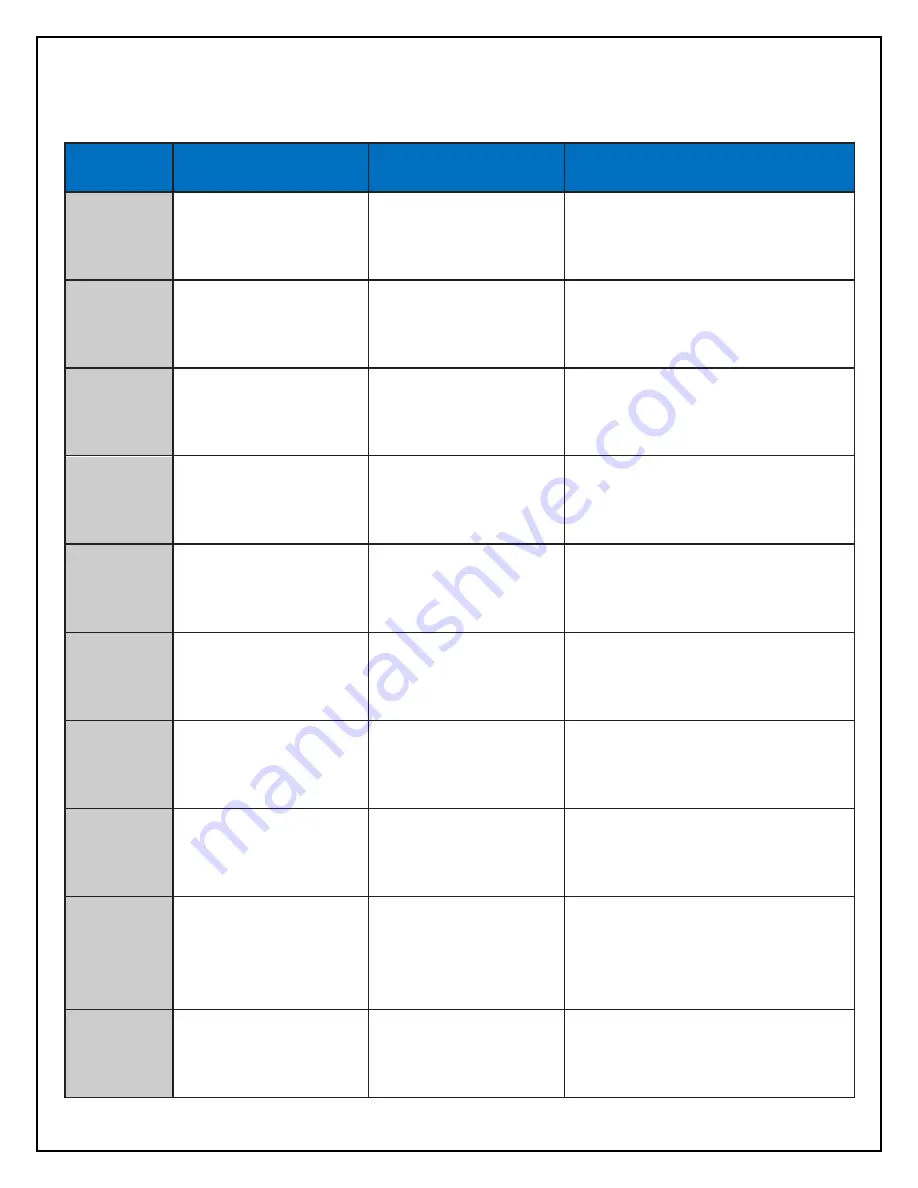
29
Troubleshooting
Problem
Possible Cause
Corrective Action
Power
LCD display is dark.
No chime heard upon
starting vehicle.
No power to Recorder
Check the power cable connection
and fuses
LCD
Display
LCD display is faint,
but chime heard upon
starting vehicle.
Low brightness
setting
Open Configuration screen in
Player program. Adjust
“Brightness of LCD”.
Event
Event icon is
constantly lit.
Constant Events and
chimes due to bumps
and potholes
Increase G-Sensor settings
based on your vehicle needs
Speed
Constant chiming
Speed limit set too
low
Increase Speed limit settings
based on your vehicle needs
GPS
GPS icon remains unlit
while driving, vehicle
speed not indicated on
LCD display
GPS antenna is not
able to acquire
satellite signal
Relocate Recorder and
mounting base to position with
line-of-sight to sky
LCD
Message
ErrX
Error notices on
display
Contact your dealer or Rosco for
Assistance
LCD
Message
SD_E
SD Card error
No SD Card, SD
Card
not
reading/writing
Remove and properly insert
SD card
Reformat or replace
SD Card
Playback
Blurry video
Camera/lens
problem
Make sure Camera/lens is clean
and clear of obstructions
Playback
No audio
Improper software
settings in Player or
Configuration screens
Configuration - set Audio
Recording to “ON”.
Player – adjust Volume Control
slider as desired.
Check speaker settings on PC.
Speaker
No chime or
loud chime
Improper software
setting in
Configuration screen
Adjust the
Speaker Volume setting



































