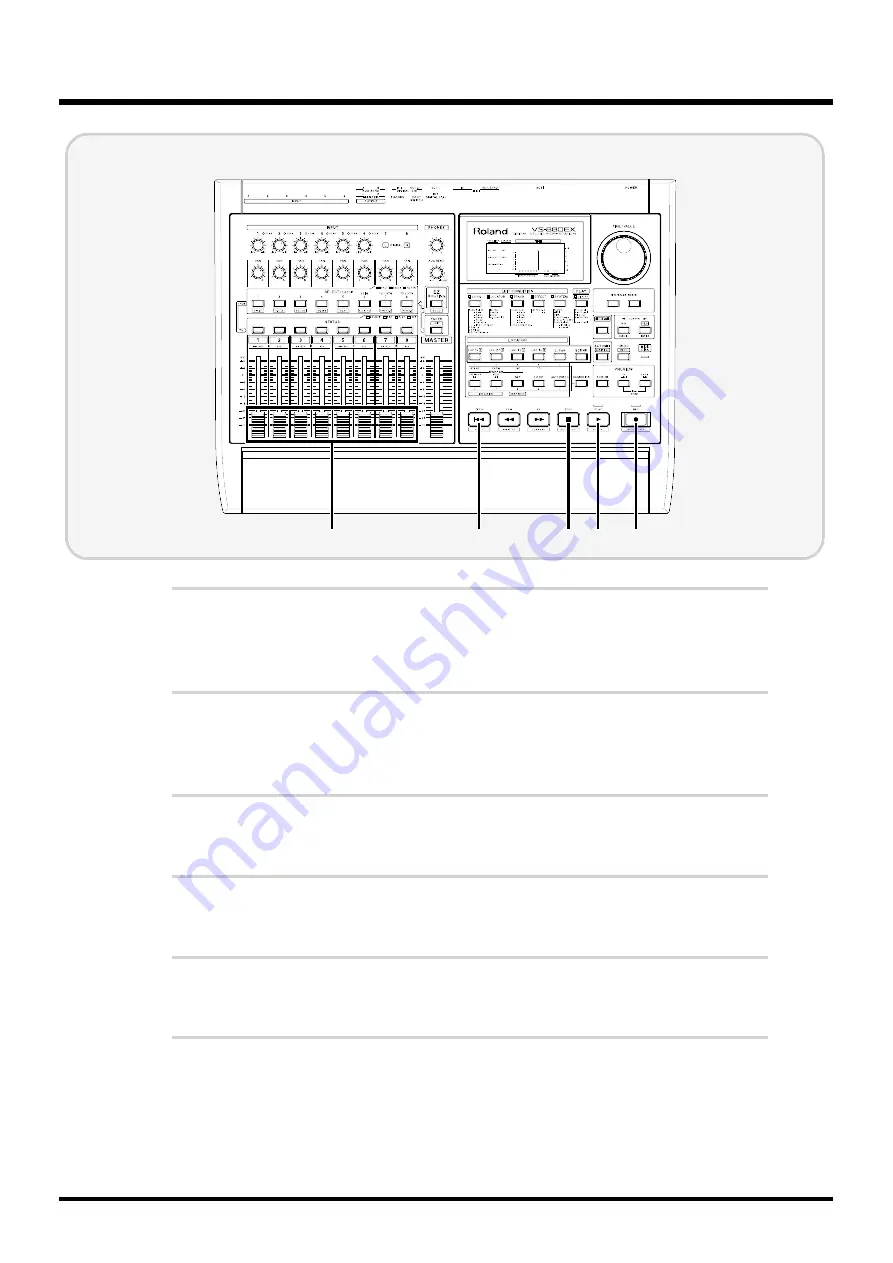
4
When you reach the point where you wish to record over, press
[REC].
The REC indicator lights red, indicating recording mode. Begin playing now.
5
If you have finished performing, press [REC] once more.
The REC indicator goes off, indicating that you have returned to playback mode.
6
Press [STOP] to stop playback of the song.
7
Check the rerecorded result. Press [ZERO] to return to the begin-
ning of the song.
8
Press [PLAY] to begin playback of the song.
9
Use the channel faders and the master fader to adjust the volume
to a comfortable level.
6 8
7
4,5
9
Basic Operation (Multi-Track Recording)
22
















































