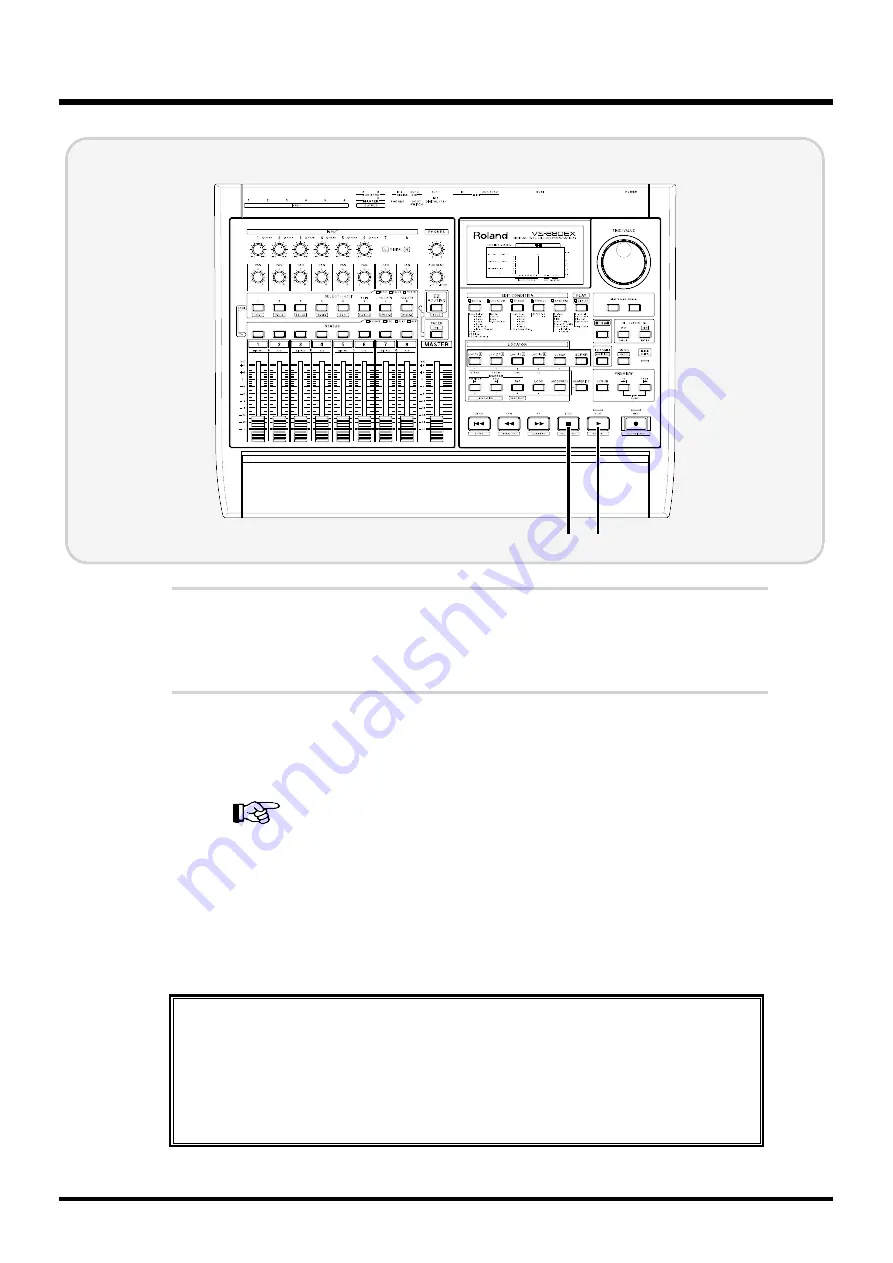
5
Press [PLAY].
The PLAY indicator lights green, and recording starts. Now begin playing.
6
When you have finished the performance, press [STOP].
The song then stops.
To select the source to record into the tracks, please refer to
“Recording to the Tracks” (Owner’s Manual p. 42) and “Making Mixer
Settings Automatically (EZ Routing)” (Owner’s Manual p. 74).
To record digital signals, please refer to “Recording Digital Signals”
(Owner’s Manual p. 55).
To record while having the metronome play, refer to “Sounding the
Metronome” (Owner’s Manual p. 154).
6 5
To cancel track assignments
You can cancel all assignments (routings) of sources or tracks to tracks (i.e., to a state
where nothing is connected).
1.
Press [PLAY (DISPLAY)].
2.
Hold down the STATUS button and press [CLEAR].
Basic Operation (Multi-Track Recording)
16






























