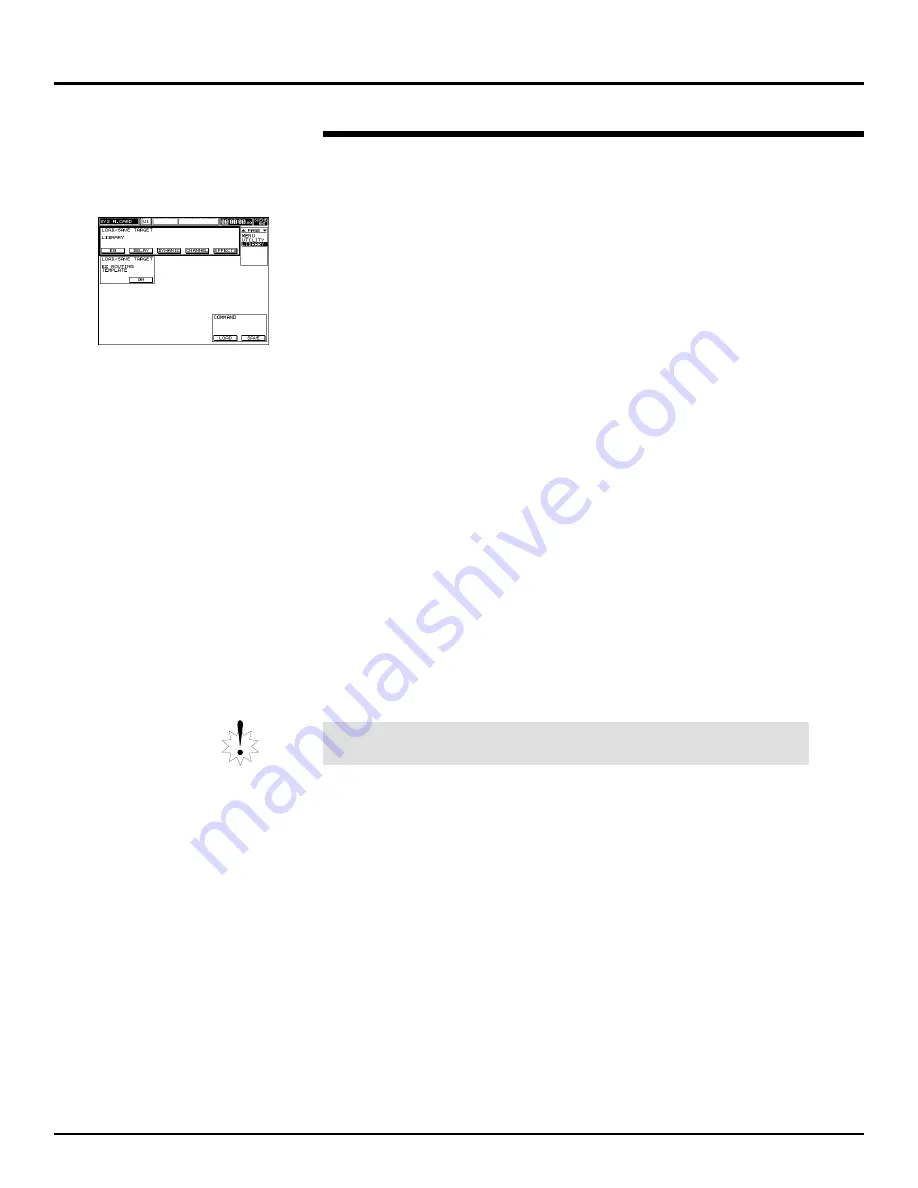
Storing User Libraries on a Memory Card
1.
Hold down SHIFT and press PROJECT.
2.
Select the bottom row of icons including the MEMORY CARD icon.
3.
Press F6 [MEMORY CARD].
4.
Press PAGE DOWN once to display the memory card LIBRARY
screen.
5.
Select the top row of parameters containing EQ, DELAY, DYNAMIC,
CHANNEL and EFFECTS. As you might imagine, each button
corresponds to a type of user library.
Let’s save all of our user effect libraries onto the memory card.
6.
Press F5 [EFFECTS].
7.
Cursor down to select the COMMAND parameters, LOAD and
SAVE.
8.
Press V6 [SAVE].
The VM-7000 will ask if you’re sure you wish to proceed.
9.
Press F5 [OK] to proceed.
10. Press F6 [EXIT] when “Completed” appears.
The VM-7000 has created a library area on the card and saved your
user effect libraries.
Loading User Libraries from a Memory Card
1.
Hold down SHIFT and press PROJECT.
2.
Make sure the bottom row of icons is selected.
3.
Press F6 [MEMORY CARD].
4.
Press PAGE DOWN once to select LIBRARY in the page list.
5.
Select the top row of parameters.
We’ll load the effect libraries we just saved.
6.
Press F5 [EFFECTS].
7.
Cursor down to select LOAD and SAVE.
8.
Press V5 [LOAD].
The VM-7000 will ask if you’re sure.
9.
Press F5 [OK] to proceed.
10. Press F6 [EXIT] when “Completed” appears.
©
2000 Roland Corporation U.S.
Getting Started with the VM-7000
2796US, v1.0
Page 52
Storing Libraries on a Memory Card (Continued)
®ÂØÒňÎ
Application Guide
Getting Started with the VM-7000
When you load a set of user libraries from a card, they replace all user
libraries of the selected type currently in the VM-7000’s memory.
















