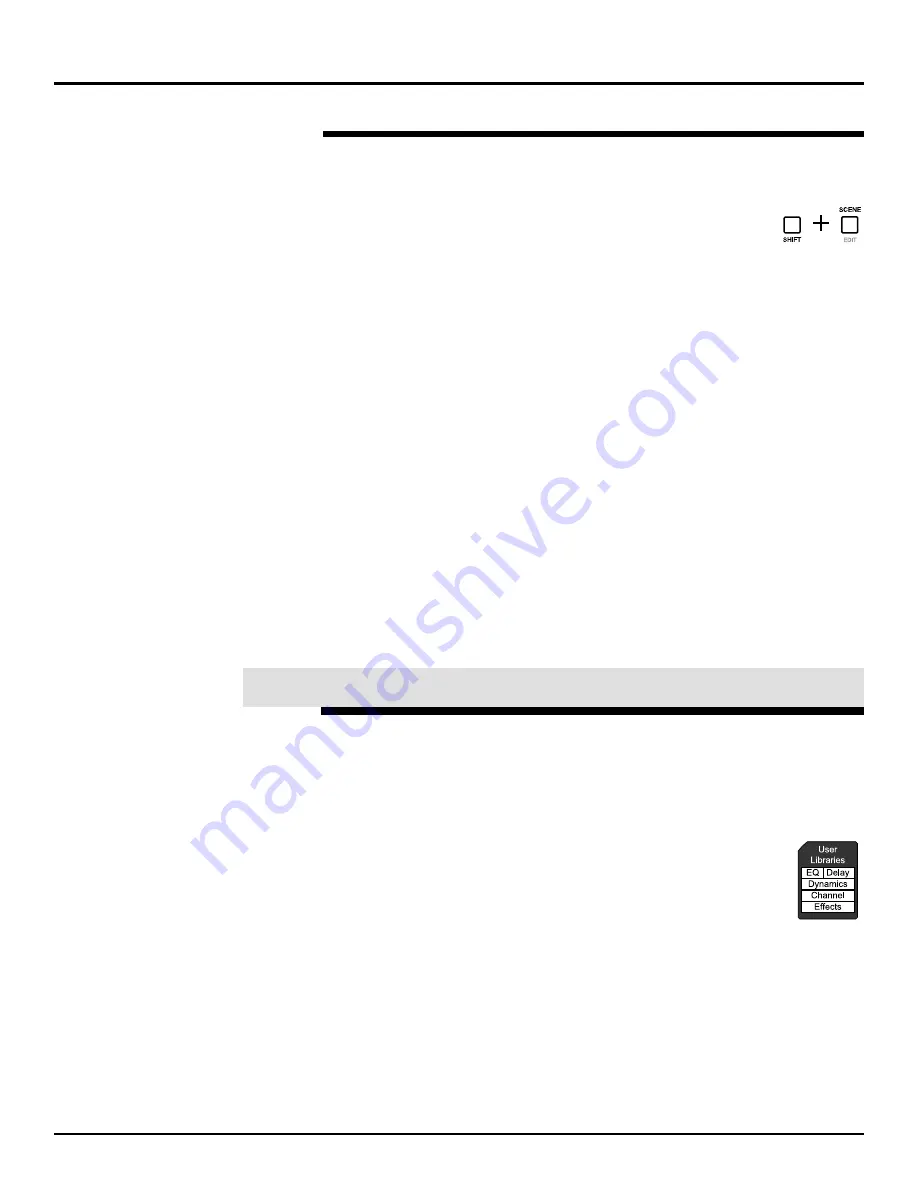
Naming a Scene
You can name a scene to help you remember the settings it represents.
To do this:
1.
Hold SHIFT and press SCENE.
2.
Press CURSOR UP to select the scene list.
The last-selected scene is highlighted to show that it’s currently
selected for naming. You can re-name any scene in the list. Let’s
re-name Scene 60.
3.
Turn V1 [SELECT] to choose Scene 60.
4.
Press F1 [RECALL] to confirm the selection and recall Scene 60.
5.
Press PAGE DOWN three times to show the scene NAME screen.
6.
Name Scene 60 “2 Faders Off.”
7.
Press LEVEL METER to exit the scene-editing screen.
Clearing a Scene
Let’s learn how to clear a scene in the current scene bank by deleting
our scenes. We’ll pretend we’re not already in Scene Bank 6 to
demonstrate first how to clear a scene from another bank, and then how
to clear a scene from your current bank:
1.
Press SCENE.
2.
Type 6 to select the desired scene bank, in our case, Bank 6.
3.
When only the 0 and 4 buttons are lit (for our scenes, 60 and 64),
hold down CLEAR and press 4 to clear Scene 64. Its light goes out,
showing that the location no longer contains a scene.
Now let’s clear Scene 60. Since we’re already in Bank 6, the
procedure is even simpler.
4.
Hold down CLEAR and press the 0 button on the numeric keypad.
As we mentioned earlier, you can save your user effect, delay,
dynamics, EQ and channel libraries to a memory card, and reload them
as you need them. This is a great way to archive your favorite settings. It
can also be handy if you want to use your own libraries in a different
VM-7000 system.
The VM-7000 lets you store all user libraries of a particular type
with a single operation. When you store your first set of user
libraries, an area on the card is allocated for the storage of all
five library types, much like a partition on a computer’s hard
drive. This area is about 2 MB in size, and there can be only one
such area on a card.
We’ve already set up the memory card that shipped with your
VM-7000 for the storage of projects, and we filled it up. In order to
demonstrate how to save and load libraries, we’ll need to reinitialize the
card. Before proceeding, follow the steps in “Initializing a Card”
beginning on Page 45 to re-initialize your memory card.
©
2000 Roland Corporation U.S.
Getting Started with the VM-7000
2796US, v1.0
Page 51
Scenes (Continued)
®ÂØÒňÎ
Application Guide
Getting Started with the VM-7000
XXXVI. Storing Libraries on a Memory Card

















