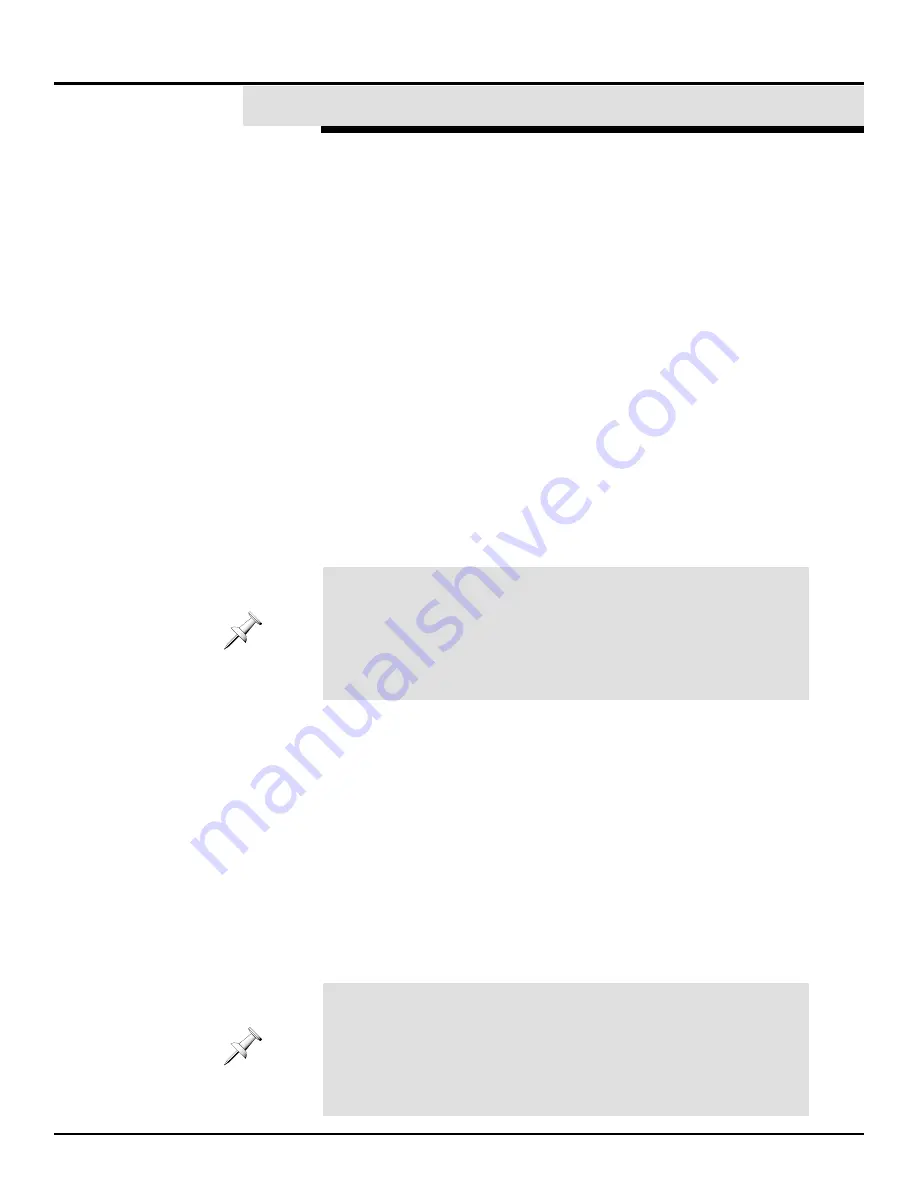
Now let’s see how to set up an insert effect. This will take much less
time since many of the things we’ve already discussed apply to both
send-and-return and insert effects, and we needn’t go over them twice.
The basic effect setup procedure still applies when you set up an insert
effect, of course. You’ll still:
•
set up the effect’s insert routing.
•
select and load a new effect library if necessary.
•
edit the effect to taste if necessary.
•
make final adjustments to your effect-related levels.
Once again we’ll use Effect 1, but this time we’ll only use its left side,
inserting it in Input Channel 1, just before the channel’s signal reaches
its fader. We’ll send the mic signal through a deep phaser, adding a
swirling motion to its sound.
Set Up the Effect’s Routing
1.
Press EFFECTS 1-8.
2.
Hold down SHIFT and press F2 [EDIT].
3.
Turn V2 [POSITION] to select INS ON INPUT PRE FDR—short for
“Insert on input channel, pre-fader.”
4.
Turn V1 [CHANNEL SELECT] if necessary to make sure that our
effect will be inserted on Input Channel 1.
5.
Press F1 [SET].
Select an Effect Library
1.
Press EFFECTS 1-8 again.
2.
Press F1 [LIBRARY].
3.
Turn V1 [SELECT GROUP] to select the preset libraries.
4.
Turn V2 [SELECT NUMBER] to choose P118:PH: DeepPhase.
5.
Press F2 [CP/LOAD] and make some noise in the mic to hear the
newly inserted effect.
Edit the Effect
Let’s make the swirling go faster:
1.
Press F2 [EDIT].
You’re now viewing the phaser’s first parameter page, as reflected in
its page list.
©
2000 Roland Corporation U.S.
Getting Started with the VM-7000
2796US, v1.0
Page 39
®ÂØÒňÎ
Application Guide
Getting Started with the VM-7000
XXVII.Setting Up an Insert Effect
When you pressed F1 [SET] to activate the new routing, the VM-7000
automatically turned off Effect 1’s right side, since it’s no longer usable
as a send-and-return effect, which was how it had been set up. Each
processor can be configured as an insert or send-and-return effect, but
not both at the same time. The right side of Effect 2—which will use the
same effect library as its other side—is available for use as an
additional insert effect.
At the top of the screen you can see two black boxes labeled “Phase”
and “EQ.” These are the individual components of the effect algorithm
that’s responsible for DeepPhase. Though you don’t need to do this
now, you can turn individual components on and off by cursoring to the
top of the display and pressing the appropriate F button. As you can
see, DeepPhase doesn’t use its EQ component, since it’s already
turned off (it’s white).





























