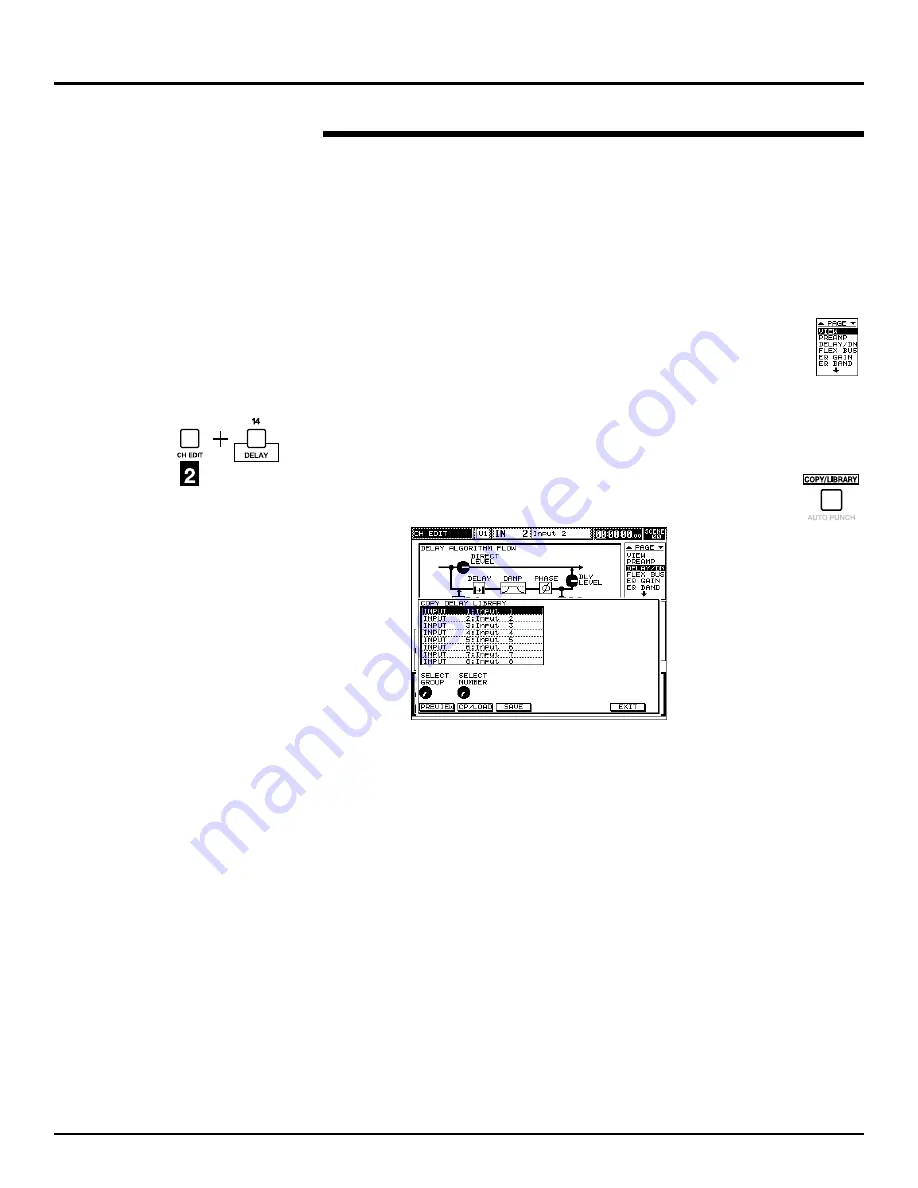
These libraries allow you to:
•
copy delay, dynamics, EQ and channel settings from one input or
multi in channel to another.
•
load convenient factory-programmed delay, dynamics and EQ
libraries.
•
save and load your own copy delay, dynamics, EQ and channel
libraries.
Delay, dynamics, EQ and channel libraries all work the same way:
•
Display the settings that the desired type of library contains. In the
case of channel libraries, display the channel’s VIEW screen—you
can select this screen from the channel’s page list.
•
Press COPY/LIBRARY.
•
Perform the desired library operation.
Let’s explore these features using Input Channel 2’s delay settings:
1.
Hold down Input Channel 2’s CH EDIT button and press the QUICK
CH EDIT DELAY button.
The screen shows Input Channel 2’s delay settings.
2.
Press COPY/LIBRARY—it’s located to the right of the SECTION
buttons—to display the delay library screen.
As you can see, it looks much like an effect library screen.
3.
Turn V1 [SELECT GROUP]. As with effect libraries, turning this
knob selects the different available groups of libraries. Unlike effect
libraries, however, you can select from four different library sets. You
can select a library from any of these groups and copy or load its
settings into the current channel:
•
The INPUT delay libraries allow you to copy the delay settings
from any input channel.
•
The MULTI IN delay libraries allow you to copy the delay
settings from any multi in channel.
•
The libraries that start with a “P” are pre-programmed factory
preset delay libraries that you can load and use.
•
The libraries that start with a “U” are user libraries that can
contain your own reusable delay setups.
Before moving on, select the preset (P) libraries. You can preview
delay libraries just as you previewed effect libraries.
4.
Turn V2 [SELECT NUMBER] to choose P012: Sci Fi.
5.
Press F1 [PREVIEW] and send some signal into Input Channel 2 to
hear what Sci Fi sounds like.
6.
Now let’s actually load this library into Input Channel 2 by pressing
F2 [CP/LOAD].
©
2000 Roland Corporation U.S.
Getting Started with the VM-7000
2796US, v1.0
Page 44
Delay, Dynamics, EQ and Channel Libraries (Continued)
®ÂØÒňÎ
Application Guide
Getting Started with the VM-7000
























