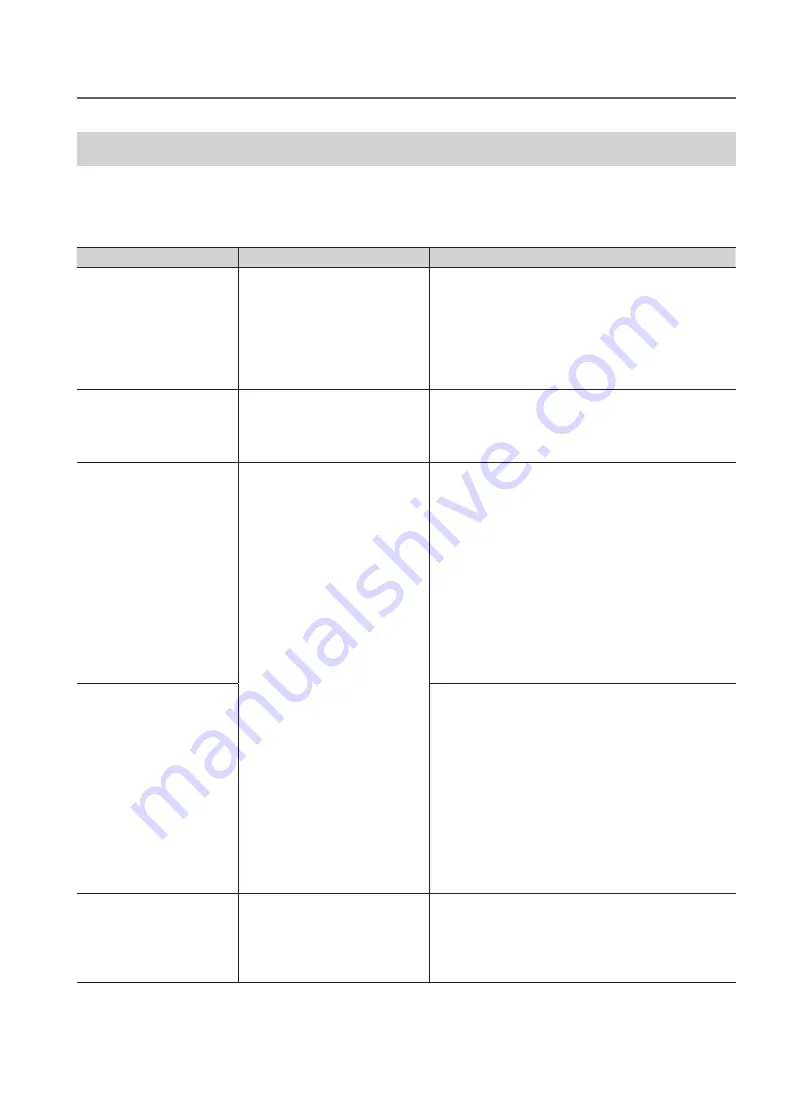
Handling Messages and Error Messages
65
Chapter 3 Appendix
An Error Message Appears
This section describes the error messages that may appear on the machine's display and how to take action
to remedy the problem . If the action described here does not correct the problem, or if an error message not
described here appears, contact your authorized Roland DG Corp . dealer .
Message
Explanation
Action
AREA TOO SMALL CONTINUE?
The size of the data is larger than
the print area of the loaded media
To continue printing without correcting this, press [ENTER] .
The portion extending beyond the print area will not
be printed . To stop printing, stop sending data from the
computer and hold down [SETUP] for one second or longer .
Make the print area wider by replacing the media with a
larger piece of media or by changing the position of the
media, and then send the data again .
PRINT AREA TOO SMALL
The size of the test print is larger
than the print area of the loaded
media .
Press any key on the operation panel to go back to the main
menu . Make the print area wider by replacing the media
with a larger piece of media or by changing the position of
the media, and then send the data again .
CANCELED FOR TABLE HEIGHT
The media was detected in a posi-
tion (at a height) at which it hits the
print heads .
Press any key (except the sub power switch) on the opera-
tion panel to make the message disappear . If the setup of
the media has been completed, the setup is canceled . Redo
the setup .
"
"1 . Loading Media (Media Setup)" (First Step Guide)
"
"2 . Setting the Height of the Media Automatically"
(First Step Guide)
"
"Setting the Height of the Media Manually" (P . 8)
"
"Changing the Print Area" (P . 12)
"
"Continuing Printing Even If Media Comes into
Contact with the Head Gap Sensor" (P . 20)
CHECK TABLE HEIGHT
Remove the media (remove the cause of the failure) or
change its position .
After verifying the message, press [ENTER] .
"
"1 . Loading Media (Media Setup)" (First Step Guide)
"
"2 . Setting the Height of the Media Automatically"
(First Step Guide)
"
"Setting the Height of the Media Manually" (P . 8)
"
"Changing the Print Area" (P . 12)
"
"Continuing Printing Even If Media Comes into
Contact with the Head Gap Sensor" (P . 20)
TEMPERATURE IS TOO HIGH
**°C
The temperature of the location
where the machine is installed
has risen above the ambient tem-
perature at which the machine can
operate .
Operation cannot be continued . Turn off the sub power . The
displayed temperature is the current ambient temperature
of the installation location . Bring the installed location to a
temperature at which operation is possible (20 to 32°C [68
to 90°F]), and then turn on the power .
























