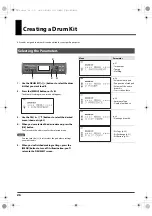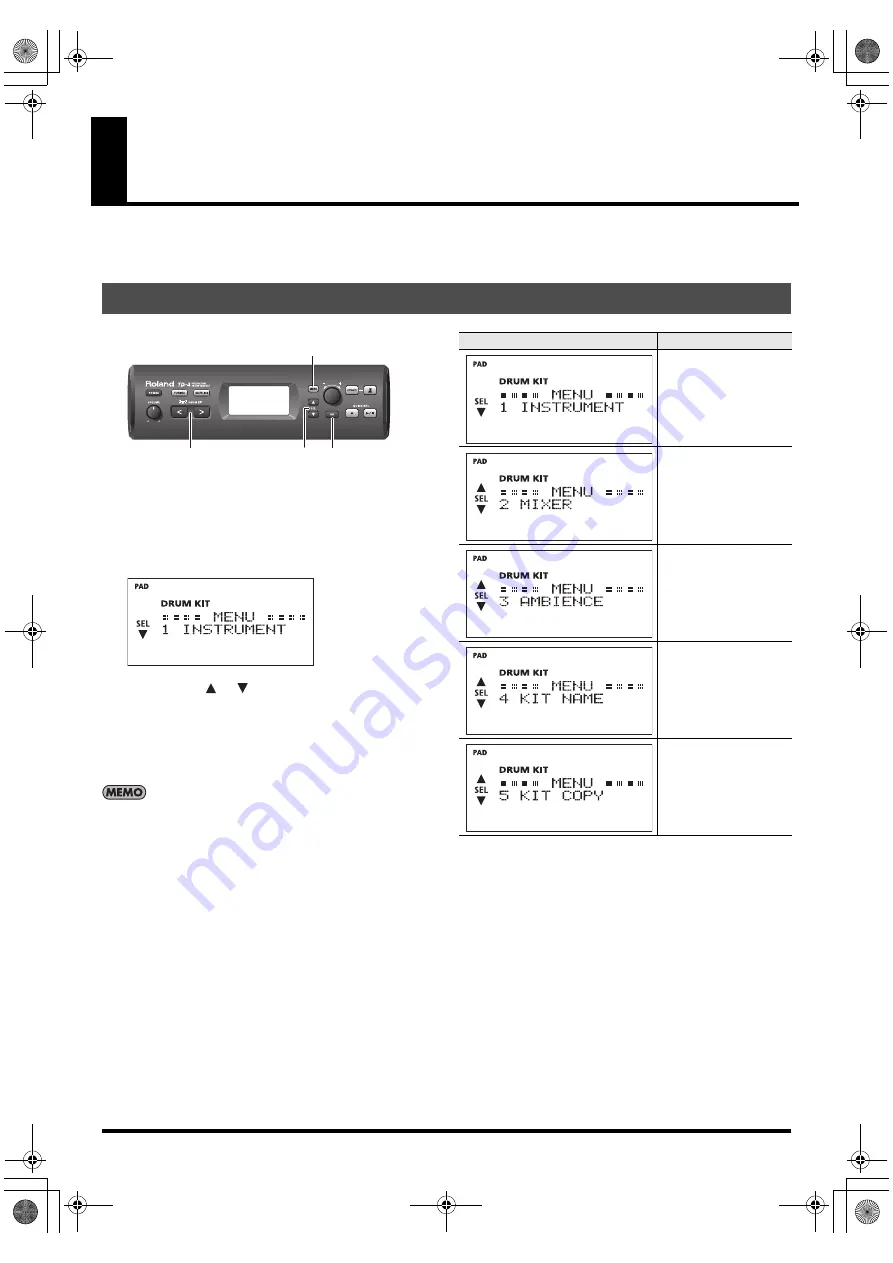
26
Creating a Drum Kit
All sounds assigned to a drum kit can be edited for your specific purposes.
fig.P-KitMenu.eps
1.
Use the DRUM KIT [<] [>] buttons to select the drum
kit that you want to edit.
2.
Press the [MENU] button so it’s lit.
The drum kit settings menu screen will appear.
fig.d-KitMenu-1.eps
3.
Use the SEL[
] [
]buttons to select the desired
menu (shown at right).
4.
When you’ve selected the desired menu, press the
[OK] button.
You’ll move to the edit screen for the selected menu.
You can turn the [-/+] dial to select the pad whose settings
you want to edit.
5.
When you’ve finished making settings, press the
[MENU] button to turn off its illumination; you’ll
return to the DRUM KIT screen.
Selecting the Parameters
2
1
3
4
Menu
Parameter
p. 27
• Instrument
• Tuning
• Muffling
p. 28
• Volume of each pad
• Pan position of each pad
• Volume of the entire
drum kit
• Cross stick volume
p. 29
• Ambience Type
• Depth of ambience
p. 29
• Naming a drum kit
• Kit Copy (p. 30)
• Kit Exchange (p. 31)
• Kit Restore (p. 32)
TD-4_e.book 26 ページ 2012年9月10日 月曜日 午後1時43分
Summary of Contents for V-Drums Portable TD-4KP
Page 2: ......
Page 54: ...TD 4_e book 52...
Page 104: ...TD 4_g book 50...
Page 154: ...TD 4_f book 50...
Page 204: ...TD 4_i book 50...
Page 254: ...TD 4_s book 50...
Page 304: ...TD 4_p book 50...
Page 354: ...TD 4_d book 50...
Page 355: ......