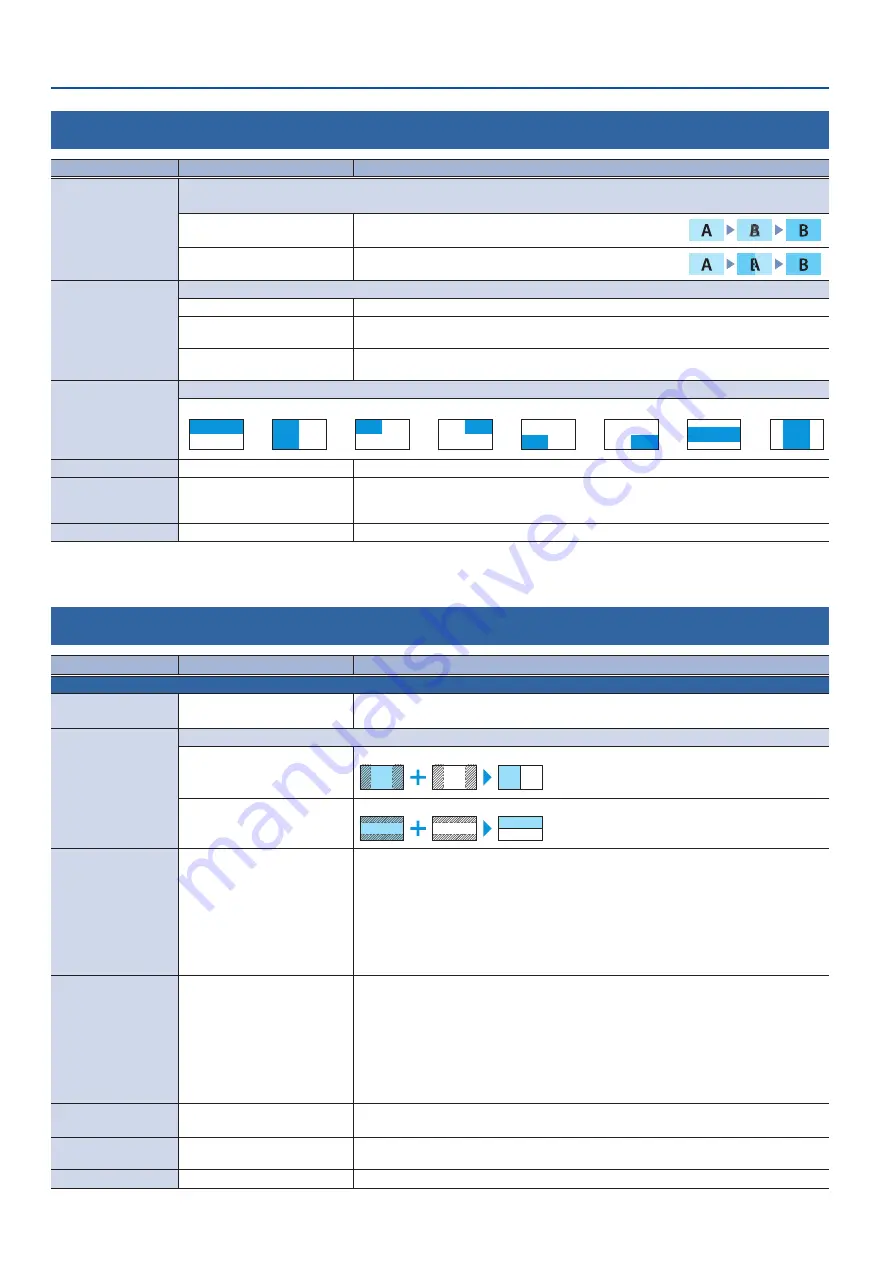
Menu List
78
5: MIX/WIPE
Menu item
Value
(bold text: default value)
Explanation
TRANSITION TYPE
Selects the transition effect.
You can also use the [TRANSITION] button to switch between MIX and WIPE.
MIX
The two videos are mixed as the transition occurs.
WIPE
The next video moves across to replace the original video.
MIX TYPE
Specifies the transition pattern for mix.
MIX
The two videos are mixed as the transition occurs.
FAM
Video transitions are made with the luminance levels of the two video streams maintained
unchanged. This is an abbreviation of “full additive mix.”
NAM
The two video streams are compared, and transitions are made with display during transition
starting with levels of high luminance. This is an abbreviation of “non-additive mix.”
WIPE TYPE
Specifies the transition pattern for wipe.
HORIZONTAL
VERTICAL
UPPER LEFT
UPPER RIGHT
LOWER LEFT
LOWER RIGHT
H-CENTER
V-CENTER
WIPE DIRECTION
NORMAL
, REVERSE, ROUND TRIP Specifies the direction of wipe.
WIPE BORDER COLOR
WHITE
, YELLOW, CYAN, GREEN,
MAGENTA, RED, BLUE, BLACK,
SOFT EDGE
Specifies the color of the border added to the edge of the wipe area.
When this is set to “SOFT EDGE,” the wipe border is blurred.
WIPE BORDER WIDTH
0–
3
–14
Specifies the width of the border added to the edge of the wipe area.
6: SPLIT
Menu item
Value
(bold text: default value)
Explanation
SPLIT 1, 2
These are the detailed settings for the split composite.
SPLIT
OFF
, ON
Turns the split composition on/off.
You can also use the [
SPLIT 1
] or [SPLIT 2] button to turn this on/off.
SPLIT TYPE
These parameters configure the split screen layout.
SPLIT V
This vertically crops the center section of the video (split left/right).
A B
A
B
A
B
B
A
SPLIT H
This horizontally crops the center section of the video (split upper/lower).
A B
A
B
A
B
B
A
PGM/A-CENTER
-50.0–
0 .0
–50.0%
When at SPLIT V
Adjusts the horizontal position of the video placed on the left.
You can also adjust this by turning the [PGM/A-CENTER] knob.
When at SPLIT H
Adjusts the horizontal position of the video placed above.
You can also adjust this by turning the [PST/B-CENTER] knob.
* This positions the PGM/A bus video to the left or upper side.
PST/B-CENTER
-50.0–
0 .0
–50.0%
When at SPLIT V
Adjusts the horizontal position of the video placed on the right.
You can also adjust this by turning the [PGM/A-CENTER] knob.
When at SPLIT H
Adjusts the horizontal position of the video placed below.
You can also adjust this by turning the [PST/B-CENTER] knob.
* This positions the PST/B bus video to the right or lower side.
CENTER POSITION
-50.0–
0 .0
–50.0%
Adjusts the position of the boundary.
You can adjust this by turning the [PGM/A-CENTER] or [PST/B-CENTER] knob while pressing it.
BORDER COLOR
WHITE
, YELLOW, CYAN, GREEN,
MAGENTA, RED, BLUE, BLACK
Specifies the color of the border.
BORDER WIDTH
0–
3
–14
Adjusts the width of the border.
















































