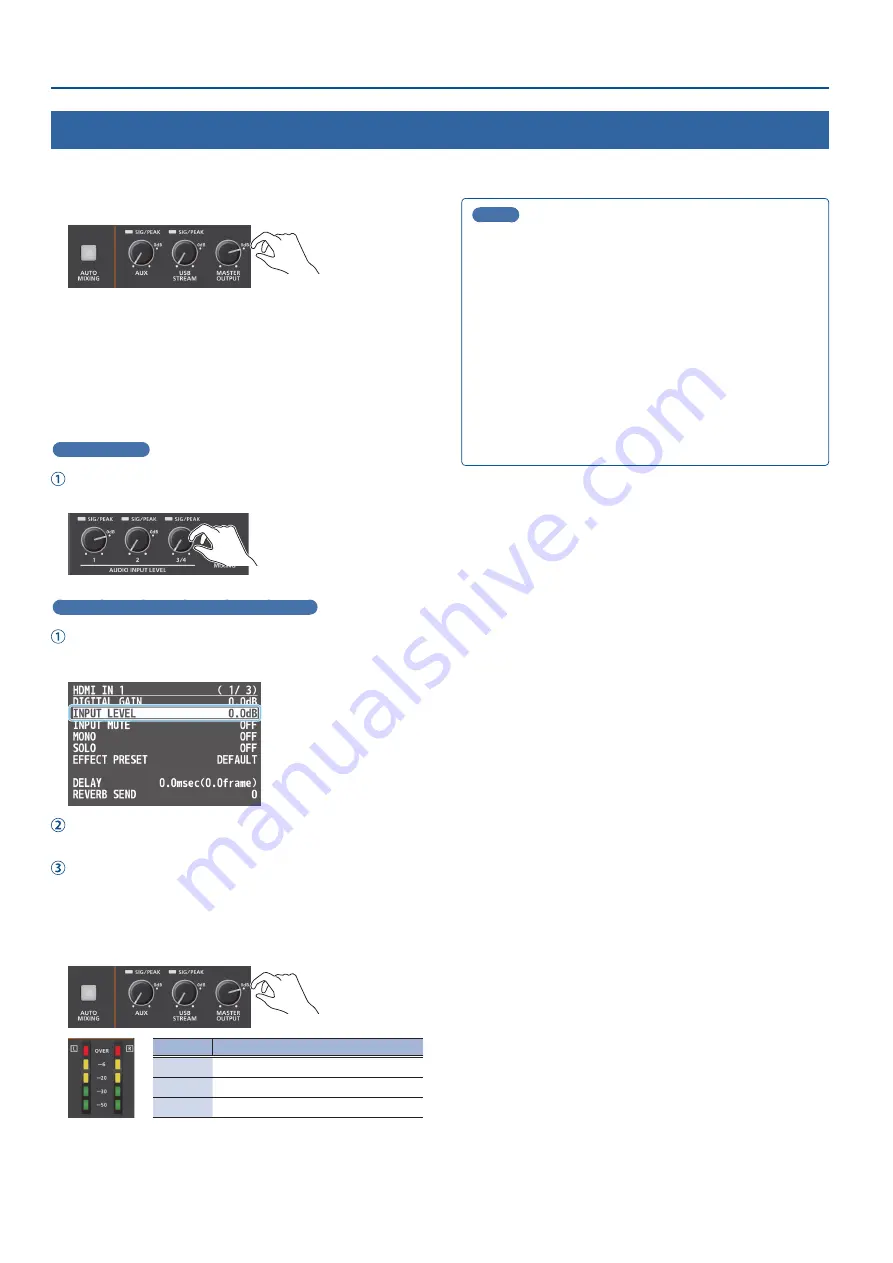
38
Audio Operations
Adjusting the Volume Balance
Here’s how to adjust the volume balance of each input and the overall volume.
1 .
Move the [MASTER OUTPUT] knob to a position near “0dB.”
2 .
While monitoring the audio via speakers or headphones,
adjust the volume balance for the respective inputs.
Raise the volume level of audio you want to make more prominent,
for example, an emcee microphone, and lower the volume level for
other audio.
When no audio is input, and for audio that is unused, lower the
volume level to minimum (-INF dB).
AUDIO IN 1–3/4
Use the AUDIO INPUT LEVEL [1] [2] [3/4] knobs to adjust the
volume.
USB IN, Bluetooth IN, HDMI IN 1–8, SDI IN 1–8
[MENU] button
Ó
“AUDIO INPUT”
Ó
“USB IN,” “Bluetooth IN,”
“HDMI 1–8,” or “SDI 1–8”
Ó
select “INPUT LEVEL,” and press the
[VALUE] knob.
Use the [VALUE] knob to adjust the volume, and press the
[VALUE] knob.
Press the [MENU] button to close the menu.
3 .
Use the [MASTER OUTPUT] knob to adjust the volume of
the output.
The level meter will light yellow at the appropriate volume.
Indicator Status
Red
Volume is excessive (0 dB or higher)
Yellow
Volume is appropriate (-20 – -1 dB).
Green
Volume is insufficient (-50– -21 dB).
* The SIG/PEAK indicators for AUX and USB STREAM light up in the
same manner.
MEMO
¹
With the factory settings, if you use the [OUTPUT FADE] button
to fade-in/out the final output video, the output audio also
fades-in/out simultaneously (p. 26).
¹
Adjusting the volume of the USB output
The volume of the USB output can be adjusted separately.
Use the [USB STREAM] knob to make fine adjustments to the
volume of the master output.
If the AUX bus is assigned to the USB STREAM port (p. 45),
this fine adjusts the volume of the AUX bus.
¹
You can output a test tone that is useful when making volume
adjustments.
Use the [MENU] button
Ó
“SYSTEM”
Ó
“TEST TONE” to select
the test tone that will be output.






























