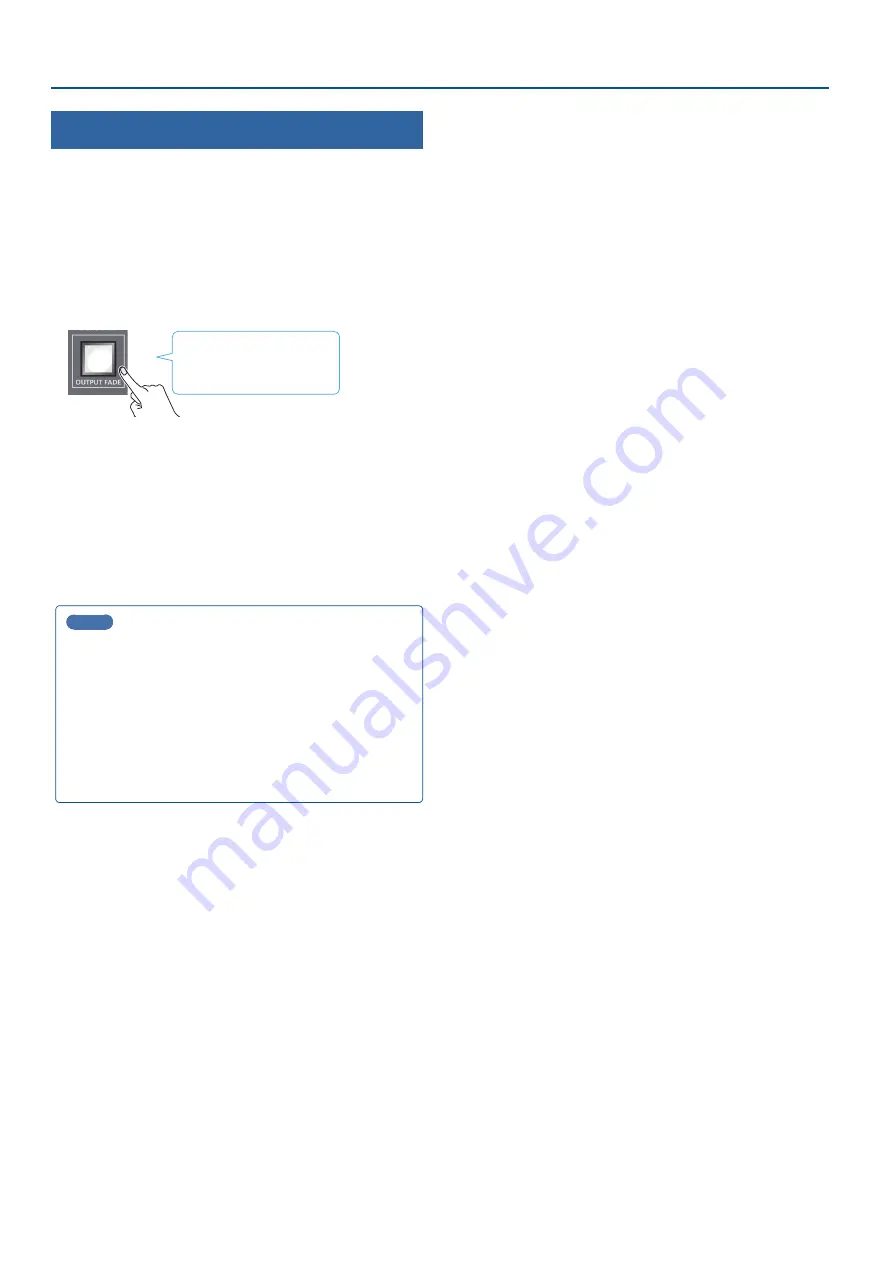
26
Video Operations
Fading-In/Out the Final Output Video
Here’s how to perform a fade-out from the final output video to a
black screen, or a fade-in from a black screen to the final output video.
A scene that you don’t want to output as video can be changed to a
black screen.
* The final output video and audio fades in/out together when using
the factory default settings.
* The fade-in/out effect is applied only to the final output.
1 .
Press the [OUTPUT FADE] button.
Lit:
Faded out
Blinking: Now fading-in/out
Unlit:
Normal output
The final output video fades-out to a black screen.
When fade-out is complete, the [OUTPUT FADE] button is lit.
2 .
To fade-in, press the [OUTPUT FADE] button once again.
The [OUTPUT FADE] button blinks, and final output begins.
When fade-in is complete, the [OUTPUT FADE] button goes dark.
MEMO
¹
You can use a white screen or the video from the AUX bus to
add a fade-in/out effect.
To make this setting, use the [MENU] button
Ó
“SYSTEM”
Ó
OUTPUT FADE ASSIGN “VIDEO FADE.”
¹
To create a fade-in/out effect for the video without changing
the volume, set “AUDIO FADE” in “OUTPUT FADE ASSIGN” from
the [MENU] button
Ó
“SYSTEM” to “DISABLE.”
¹
To specify fade-in/out time, use the [MENU] button
Ó
“TRANSITION TIME”
Ó
“MIX/WIPE TIME.”






























