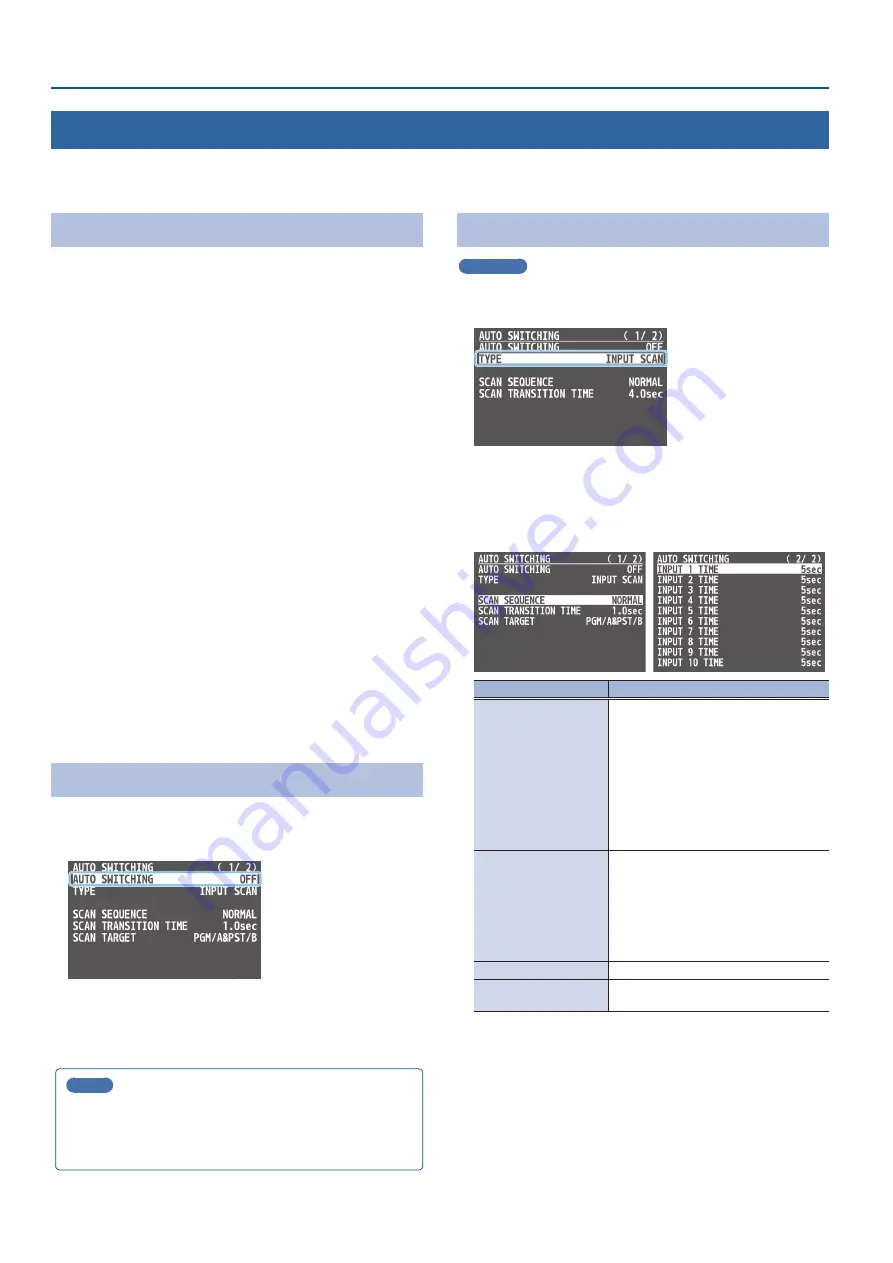
20
Video Operations
Switching the Video Automatically (Auto Switching)
The video of INPUT 1–10 or of preset memories (p. 48) can be switched automatically (the auto switching function).
You can make operation easier by letting the video switch automatically.
About the Operation Mode
Auto switching provides three operation modes that you can select
as appropriate for your situation: “input scan,” “preset memory scan,”
and “BPM sync.”
Switching at a specified interval (Input scan)
This automatically switches the INPUT 1–10 video when a specified
length of time elapses. You can change the duration that each video
is shown, and also switch randomly between videos.
This is convenient when you want to switch between video signals
of multiple cameras, for example when live-streaming a singer-
instrumentalist.
* If there is no video input, this is skipped.
Switching preset memories (Preset memory scan)
This automatically recalls between preset memories 1–30. The video
and audio are switched according to the settings that are saved in
each preset memory.
* Preset memories in which no settings have been saved are skipped.
Switching in synchronization with the BPM (BPM sync)
This automatically switches the video at specified BPM intervals.
This lets you create video transitions that are synchronized with
the music, for example when live-streaming a DJ performance or a
musical performance.
Turning the Auto Switching Function On/Off
1 .
[MENU] button
Ó
“AUTO SWITCHING”
Ó
select “AUTO
SWITCHING,” and press the [VALUE] knob.
2 .
Use the [VALUE] knob to select “ON” or “OFF.”
3 .
Press the [MENU] button to close the menu.
MEMO
You can assign the function to a USER button and turn auto
switching on/off (p. 65).
The on/off function for auto-switching is assigned to the USER [2]
button by factory default.
Setting the Operation Mode
Input scan
1 .
[MENU] button
Ó
“AUTO SWITCHING”
Ó
select “TYPE,”
and press the [VALUE] knob.
2 .
Use the [VALUE] knob to select “INPUT SCAN,” and press
the [VALUE] knob.
3 .
Use the [VALUE] knob to select a menu item shown below,
and press the [VALUE] knob.
Menu item
Explanation
SCAN SEQUENCE
Specifies the order in which video signals
are shown.
NORMAL:
Switches in the order of INPUT 1
Ó
10.
REVERSE:
Switches in the order of INPUT 10
Ó
1.
RANDOM:
Switches randomly.
SCAN TARGET
Sets the video to which auto switching is
applied.
PGM/A & PST/B:
Final output video and preview video
PinP & KEY 1–4:
PinP and key layer (inset screen) video
SCAN TRANSITION TIME
Specifies the video transition time.
INPUT 1–10 TIME
Specifies the time that the video is shown.
Turn this “OFF” to skip.
4 .
Use the [VALUE] knob to change the value of the setting.
5 .
Press the [MENU] button to close the menu.






























