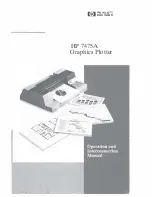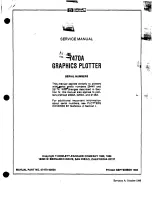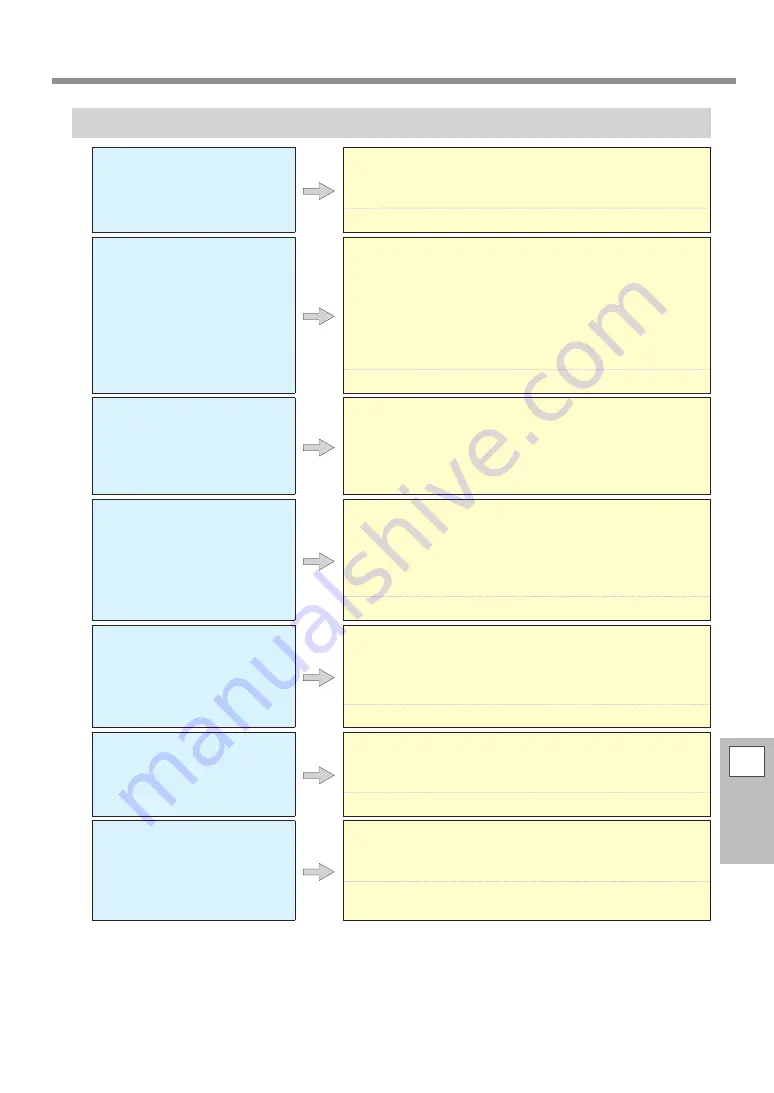
Attractive Printing or Cutting Is Impossible
6
Troubleshooting
175
Cutting Is Misaligned or Skewed
Is the media loaded cor-
rectly?
If the media is not loaded correctly or the media feed is not
smooth, cutting may be adversely affected. Make sure the media
is loaded and set up correctly.
P. 177 "Media Feed Is Not Smooth"
Are the settings for the cut-
ting conditions appropriate?
Misalignment or skewing may occur if the cutting speed is too
fast or the blade force is too high. Try changing the cutting con-
ditions. With media having a strong adhesive layer, the adhesive
layer reattaches to itself immediately after cutting. However, if a
cutting test shows that the peeling of the media and the blade
traces on the backing paper are optimal, the media is being cut
properly. Be careful not to make the blade force too high.
P. 135 "Fine-tuning the Cutting Conditions"
Is the length of output too
long?
For printing followed immediately by cutting in particular, the
longer the page length (that is, the longer the distance the media
is returned after printing), the greater the chance of misalignment
occurring. It is a good idea to keep the size of each single page
to the minimum necessary.
Are you using media that
exhibits large expansion and
contraction?
When you are performing printing followed immediately by
cutting, misalignment occurs if the media expands or contracts. If
this happens, try performing printing with crop marks, and then
setting the base point and align points and performing cutting.
This corrects for the expansion and contraction of the media.
P. 63 "Printing and Cutting with Crop Marks"
Is [AUTO ENV. MATCH] set to
"DISABLE?"
The printing and cutting positions may become misaligned due
to the ambient temperature or humidity. Setting [AUTO ENV.
MATCH] to "ENABLE" performs matching to the environment to
correct for misalignment.
P. 143 "Viewing the Automatic Environment Correction Function Settings"
Is the setting for the [CALI-
BRATION] menu item (under
[CUTTING MENU]) correct?
When you are performing printing followed immediately by
cutting, go to [CUTTING MENU] and set the [CALIBRATION] value
to "0.00."
P. 138 "Performing Distance Correction During Cutting"
Are the pinch rollers placed
on the proper locations?
Be sure to place the pinch rollers on the grit rollers. If the pinch
rollers are not placed on the proper locations, misalignment of
the media may occur.
P. 29 "Step 1 : Loading Roll Media (Setup of Media)"
P. 72 "Loading Sheet Media (Setup of Media)"