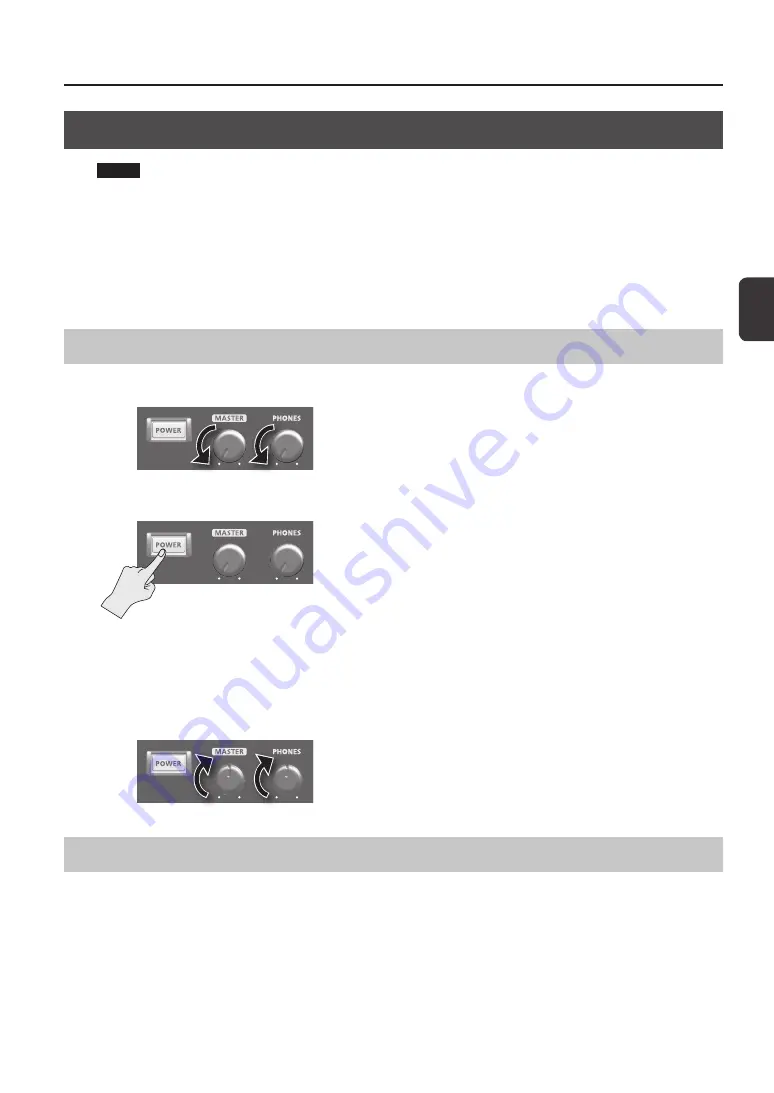
G
etting R
eady t
o P
la
y
Getting Ready to Play
15
Turning the Power On
NOTE!
* Once the connections have been completed (p. 12), turn on power to your various devices in the order specified. By turning
on devices in the wrong order, you risk causing malfunction and/or damage to speakers and other devices.
* Before switching the power on/off, always be sure to turn the volume down. Even with the volume turned down, you
might hear some sound when switching the power on/off. However, this is normal and does not indicate a malfunction.
•
With the factory settings, the SPD-SX’s power will automatically be switched off 4 hours after you stop playing or operating
the unit. If you don’t want the power to turn off automatically, change the AUTO OFF setting to “OFF” as described on p. 63.
If AUTO OFF is set to “4hrs,” the message “AUTO OFF is set to 4h. You can set it to OFF.” will appear when you turn the power
on.
Turning the Power On
1.
Minimize the volume by turning the [MASTER] knob and [PHONES] knob all the way to the left.
2.
Press the [POWER] button.
* This unit is equipped with a protection circuit. A brief interval (a few seconds) after power up is required before the unit will
operate normally.
3.
Turn on the power of your speakers.
4.
Use the [MASTER] knob and [PHONES] knob to adjust the volume appropriately.
Turning the Power Off
1.
Minimize the volume of the SPD-SX and your speakers.
2.
Turn off the power of your speakers.
3.
Hold down the [POWER] button until the screen goes blank.
Summary of Contents for SPD-SX
Page 1: ......
Page 2: ......
Page 10: ...Top Panel 10 Panel Descriptions 1 9 10 12 11 13 3 2 14 4 5 6 8 7...
Page 78: ...78 For EU Countries SJ T GB T GB T Pb Hg Cd Cr VI PBB PBDE...
Page 79: ......
Page 80: ......
















































