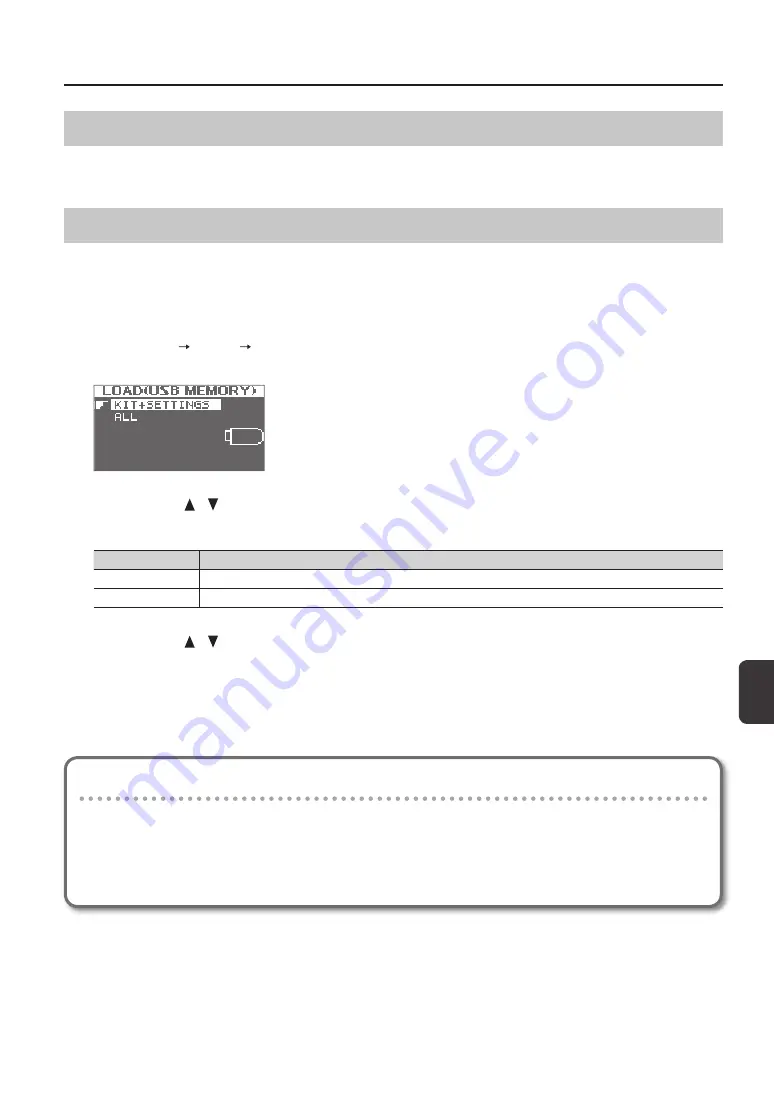
O
ver
all S
ettings f
or the SPD
-SX
Overall Settings for the SPD-SX
65
Importing an Audio File from a USB Flash Drive (WAVE IMPORT)
An audio file from a USB flash drive can be imported into the SPD-SX as a wave.
Refer to “Importing Audio Files from a USB Flash Drive (WAVE IMPORT)” (p. 39).
Loading Data from a USB Flash Drive (LOAD (USB MEMORY))
Here you can load data that you previously saved to a USB flash drive.
* When you execute the LOAD (USB MEMORY) operation, the data in the SPD-SX will be overwritten. If the SPD-SX contains
important data that you want to keep, save it to a USB flash drive before you proceed (p. 66).
1.
Connect your USB flash drive to the USB MEMORY connector (p. 18).
2.
Choose MENU UTILITY LOAD (USB MEM).
The LOAD (USB MEMORY) screen will appear.
3.
Use the cursor [ ] [ ] buttons to select the command that you want to execute, and then press the [ENTER]
button.
Item
Explanation
KIT+SETTINGS
Kits and SPD-SX settings will be loaded.
ALL
All data (waves, kits, and SPD-SX settings) will be loaded.
4.
Use the cursor [ ] [ ] buttons to select the data that you want to load, and then press the [ENTER] button.
A confirmation message will appear.
If you decide to cancel without executing, press the [EXIT] button.
5.
Press the [ENTER] button.
The data will be loaded.
Restoring All the Factory Default Settings
If you want to return the SPD-SX to its factory-set state, save the factory settings file to your USB flash drive, and then
execute “ALL.”
The factory settings file can be obtained from the Roland website.
Visit the following URL, search for the model name “SPD-SX.”
http://www.roland.com/support/en/
Summary of Contents for SPD-SX
Page 1: ......
Page 2: ......
Page 10: ...Top Panel 10 Panel Descriptions 1 9 10 12 11 13 3 2 14 4 5 6 8 7...
Page 78: ...78 For EU Countries SJ T GB T GB T Pb Hg Cd Cr VI PBB PBDE...
Page 79: ......
Page 80: ......






























