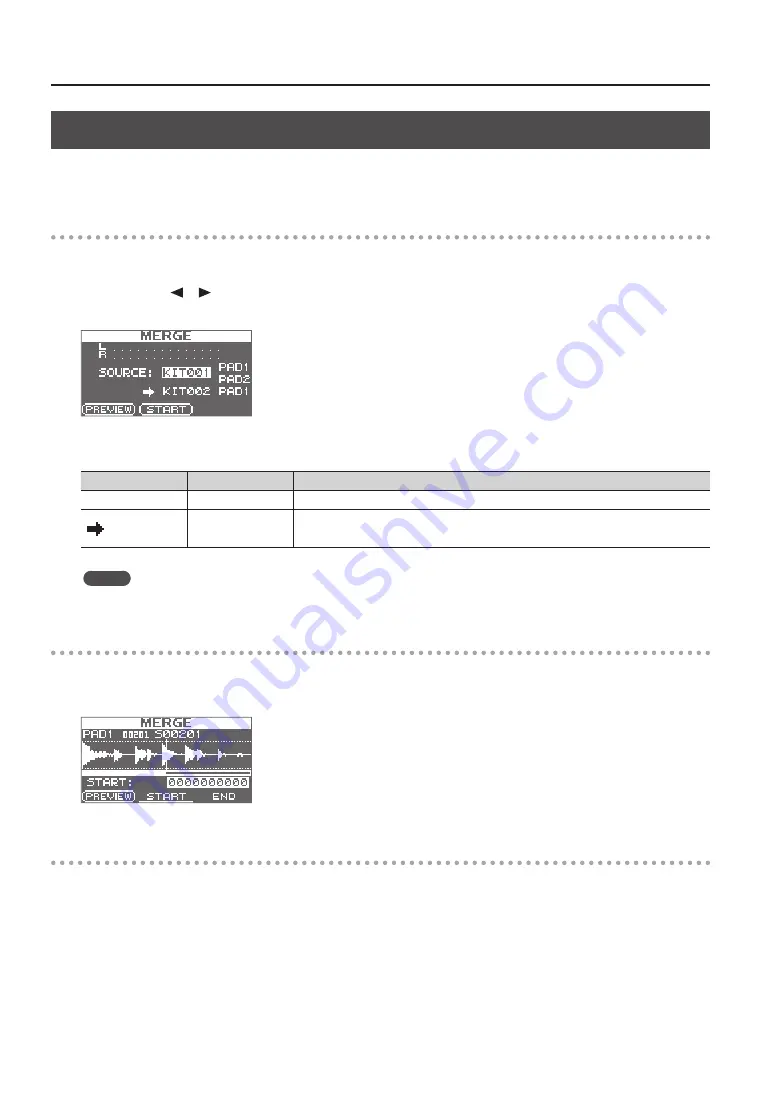
Sampling
34
Combining Two Waves into One (MERGE)
Here’s how two waves assigned to pads of the same kit can be combined into one wave.
The combined waves will be saved in stereo.
Preparations for sampling
1.
Press the [SAMPLING] button to access the SAMPLING screen.
2.
Use the cursor [ ] [ ] buttons to select “MERGE,” and press the [ENTER] button.
The sampling setup screen will appear.
3.
Use the cursor buttons and the [-] [+] buttons to make settings for sampling.
Parameter
Value
Explanation
SOURCE
KIT001–100, PAD1–9
From a single kit, select the two waves that you want to combine.
KIT001–100, PAD1–9
Select the kit and pad to which the combined wave is to be assigned.
* You can only select an empty pad, one which has no wave assigned to it.
MEMO
You can press the [F1] (PREVIEW) button to audition the sound of the combined waves.
Start sampling
4.
Press the [F2] (START) button to start sampling.
When sampling ends, the sampling-result screen will appear.
Saving the sampled waves
5.
Save the sampled waves (p. 31).
Summary of Contents for SPD-SX
Page 1: ......
Page 2: ......
Page 10: ...Top Panel 10 Panel Descriptions 1 9 10 12 11 13 3 2 14 4 5 6 8 7...
Page 78: ...78 For EU Countries SJ T GB T GB T Pb Hg Cd Cr VI PBB PBDE...
Page 79: ......
Page 80: ......






























