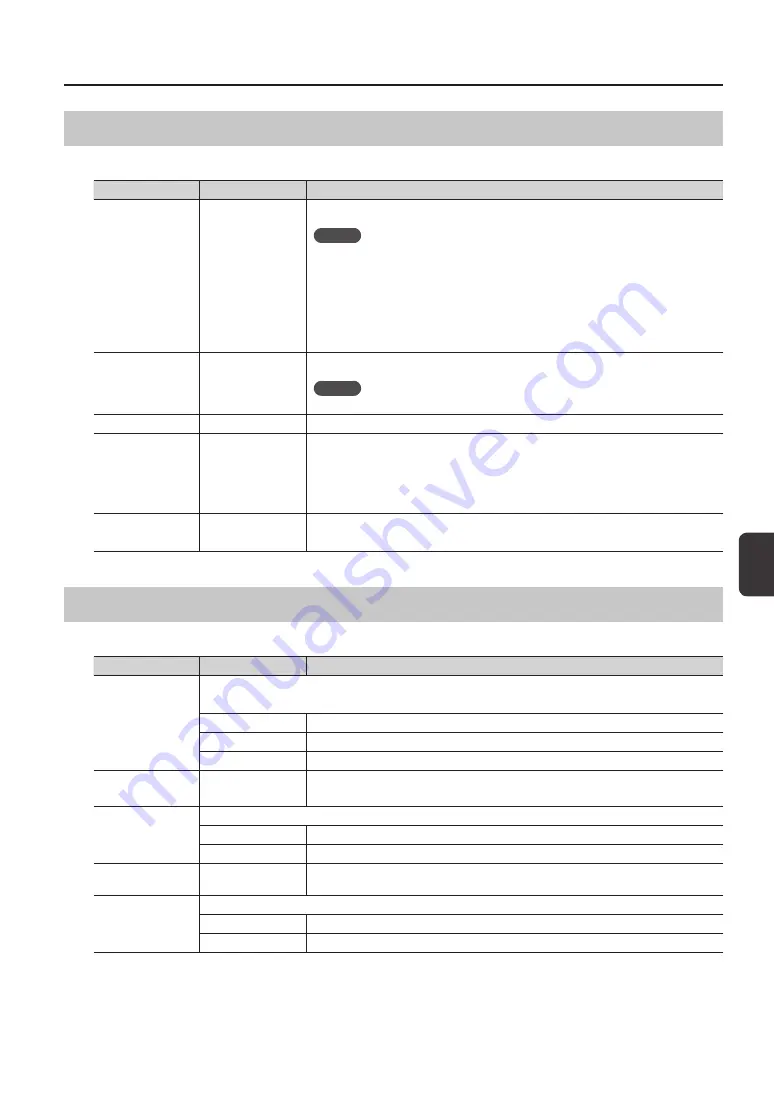
Cust
omizing a K
it
Customizing a Kit
45
Selecting the Wave Played by a Pad (MAIN)
Here you can make basic settings such as selecting the wave played by a pad and specifying its volume.
Parameter
Value
Explanation
WAVE
00001–10000
Selects the wave played by the pad.
MEMO
•
The SPD-SX contains preload waves.
•
The preload waves are also stored on the supplied CD-ROM. If you want to make use of
the preload waves that came with the unit when it left the factory, load waves from a USB
flash drive or your personal computer (p. 39).
•
Waves can also be selected from the WAVE LIST of the quick menu.
•
By holding down the [PAD CHECK] button and using the [-] [+] buttons you can select the
wave in steps of 10.
VOLUME
0–100
Adjusts the volume of the pad.
MEMO
You can also set the VOLUME from the top screen (p. 26).
PAN
L15–CENTER–R15
Adjusts the stereo position (left/right balance) of the sound.
MUTE GROUP
OFF, 1–9
Pads for which the same number is specified here will belong to the same mute group. A
newly played pad will silence any previously sounding pad that belongs to the same mute
group; only the most recently played pad in the mute group will be heard.
Specify the same mute group for pads that should not be heard together.
* The pad indicator of all pads in the same mute group will light.
TEMPO SYNC
OFF, ON
If this is “ON,” the wave’s playback speed will change according to the performance tempo.
* Drastic changes in playback speed may affect the quality of the sound.
Specifying How the Wave is Sounded (MODE)
Here you can specify how the wave will be sounded.
Parameter
Value
Explanation
TEMPLATE
Specifies how the wave will be sounded.
* If you set TEMPLATE, the MODE parameters will be set to suitable values.
SINGLE
Choose this for sounds used to play single notes, such as percussion sounds.
PHRASE
Choose this for phrases that have a tempo.
LOOP
Choose this when you want the wave to sound repeatedly.
LOOP
OFF, ON, x2, x4, x8
Specifies the number of times that the wave will be repeated.
If this is “ON,” the wave will continue repeating.
TRIG TYPE
Specifies how the wave will play when you play the pad.
SHOT
The wave will play each time you play the pad.
ALT
The wave will alternately play or stop each time you play the pad.
DYNAMICS
OFF, ON
Set it to “ON” to change the volume according to playing velocity. When it is set to “OFF,” the
sound is produced at a constant volume.
POLY/MONO
Specifies whether the wave will play polyphonically or monophonically.
MONO
Repeated plays will silence the previous sound.
POLY
Repeated plays will be layered on the previous sound.
Summary of Contents for SPD-SX
Page 1: ......
Page 2: ......
Page 10: ...Top Panel 10 Panel Descriptions 1 9 10 12 11 13 3 2 14 4 5 6 8 7...
Page 78: ...78 For EU Countries SJ T GB T GB T Pb Hg Cd Cr VI PBB PBDE...
Page 79: ......
Page 80: ......






























