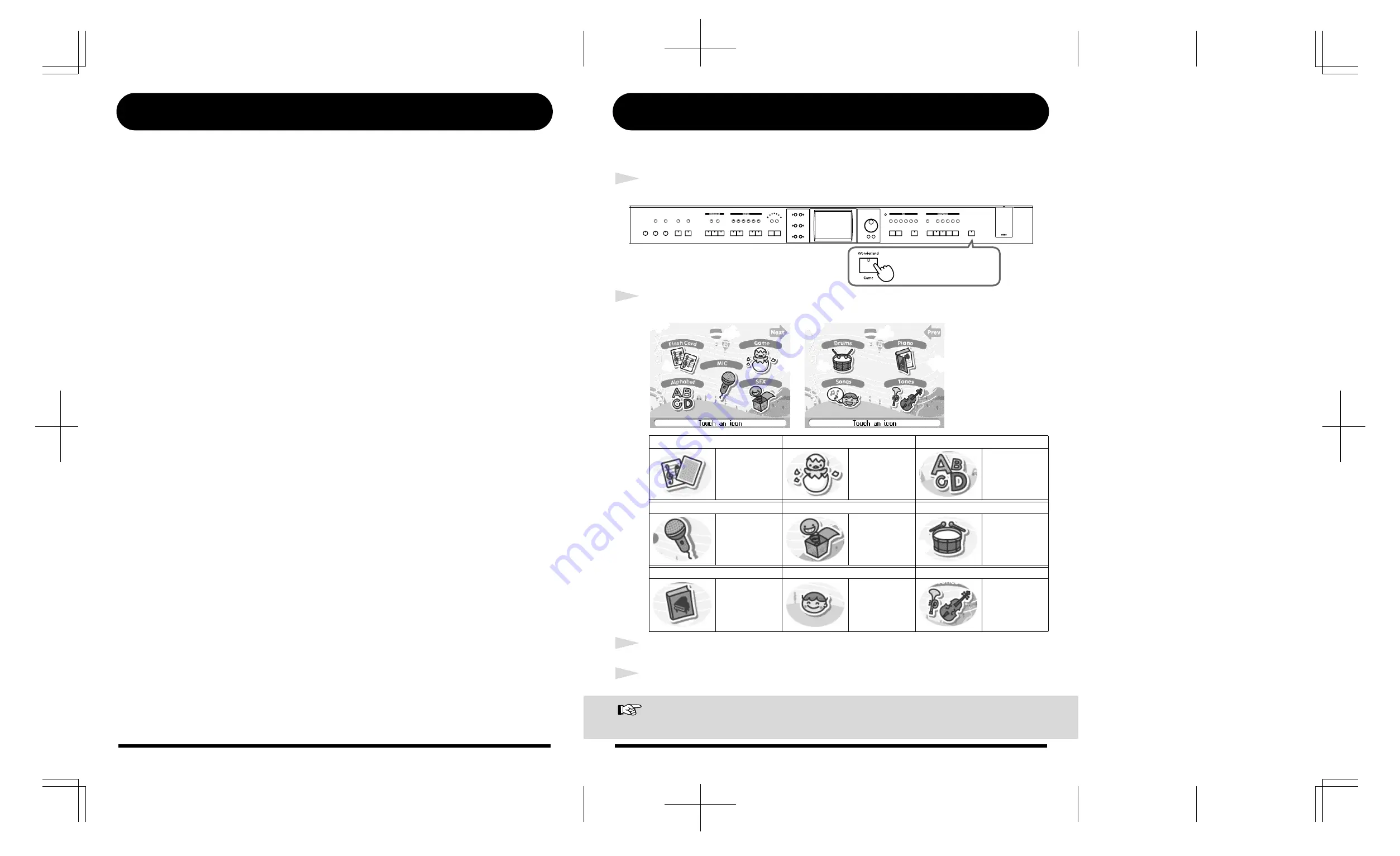
2
Contents
About the Piano Screen................................................................. 3
About the Key Template................................................................ 3
A Quick Tour of the KR ........................................................ 4
[Piano Designer] Button ....................................................... 6
Using the Remote Control .................................................... 7
[Song] Button....................................................................... 8
[DigiScore] Button .............................................................. 10
[Visual Lesson] Button........................................................ 12
[Super Tones] Button.......................................................... 14
[Music Assistant] Button (1) ................................................ 16
[Music Assistant] Button (2) ................................................ 18
Playing in a Wonderland of Sounds................................... 19
19
Playing in a Wonderland of Sounds
“Wonderland” is an enjoyable world of sounds when you can listen to a variety of instruments,
hear performances, and play game with a simple touch of the screen.
1
Display the Wonderland screen.
fig.Q-W1e
2
Touch the item you want to play.
fig.Q-Wonder1e/fig.Q-Wonder2e
3
Touch <Exit> to return to the Wonderland screen.
4
Touch <Exit> on the Wonderland screen to end the Wonderland.
Reference
When connecting a mic to the KR, refer to “Connecting a Microphone” in the Owner’s Manual.
<Flash Card>
<Game>
<Alphabet>
In this game, you
play the notes
shown on the
cards.
Play six different
games, including
ear training and
rhythm games.
Use the keyboard
to become
familiar with the
alphabet.
<MIC>
<SFX>
<Drums>
You can connect a
mic to the KR and
change the sound
of your voice.
You can hear
various sound
effects.
Performances can
use percussion
instrument
sounds.
<Piano>
<Songs>
<Tones>
Learn about how
pianos are made.
Hear kid’s songs.
Performances can
use a number of
different
instrument
sounds.
Press
the [Wonderland]
button
.

















