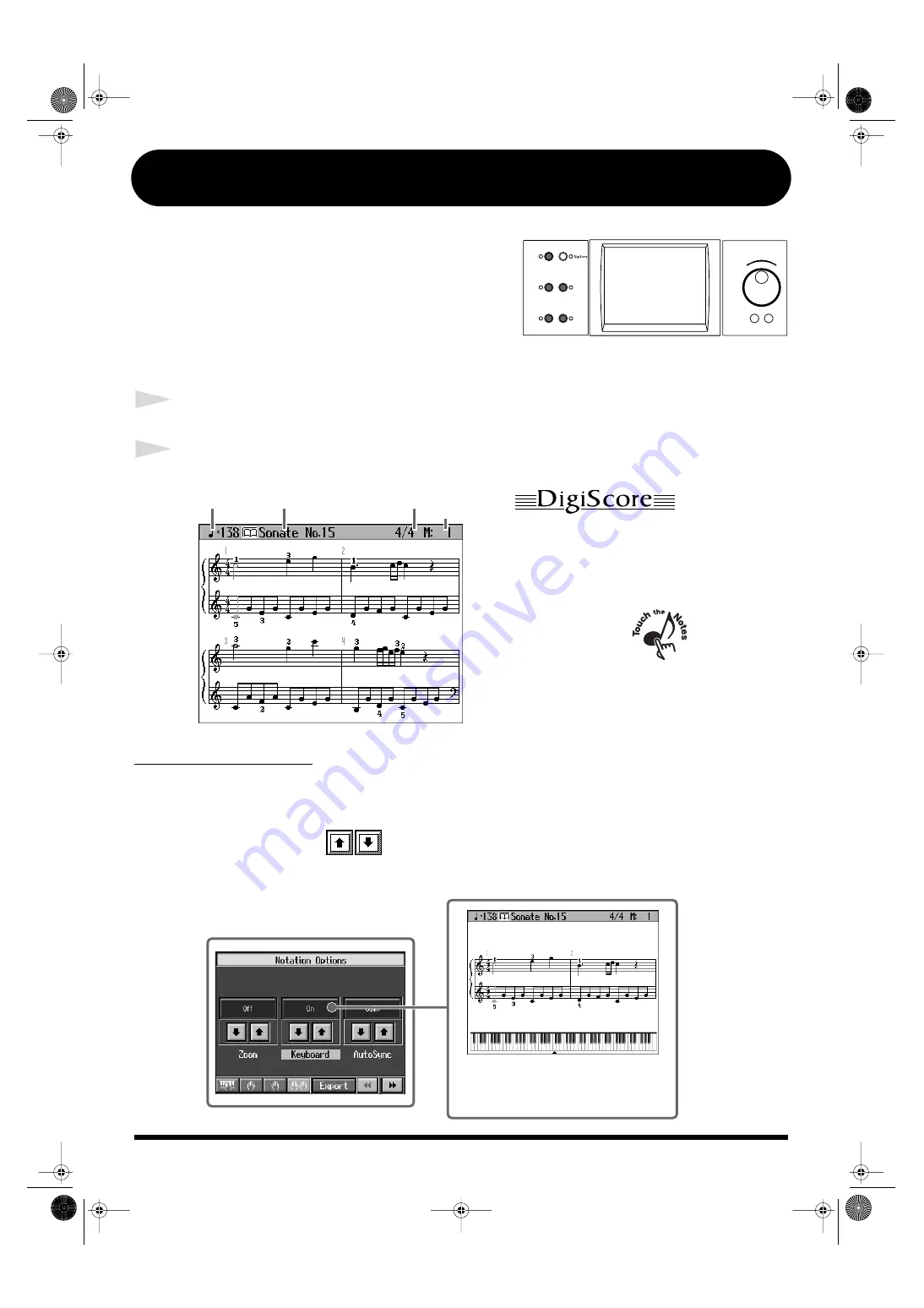
10
[DigiScore] Button
fig.b-main2
You can display notations not only for the internal songs,
but for recorded songs and songs on external memory as
well.
Some songs also include the fingering and chord
information in the display.
This information is not only useful for piano practicing,
but is also handy when you want to view the chords
while playing accompaniment to songs.
1
Press the [Song] button to select a song (p. 8).
2
Press the [DigiScore] button.
fig.Q-Score1
Displaying the Keyboard
You can display the keyboard and the notation in the same screen.
1.
Press the [Option] button.
2.
Touch <Keyboard>
to switch to “On.”
3.
Press the [Exit] button.
fig.Q-Score2
Bouncing Ball
The bouncing ball shows you the note that is
currently being played. It helps you follow the
notation and get a sense of the rhythm.
Touch the Notes
When you touch a note on the screen, the sound
of that note is played. When you drag your
fingertip along the notation, the section your trace
is then played back.
Tempo
Song Name
Beat
Measure
Number
The notation and keyboard are displayed.
This allows you to check the keys that are
pressed for the sounds being played back.
KR107_q_e.book 10 ページ 2005年9月6日 火曜日 午後3時57分




















